Home >Software Tutorial >Computer Software >Introduction to how to import Minecraft maps into Blender
Introduction to how to import Minecraft maps into Blender
- 王林forward
- 2024-04-23 11:55:271211browse
Struggling to know how to import Minecraft maps into Blender? Don’t worry anymore, PHP editor Zimo will provide you with a detailed tutorial. This article will provide an in-depth analysis of the import process, from preparation to final rendering, taking you step by step to complete it easily. Read on to unlock endless possibilities for Minecraft map creation in Blender!
First we open Mineways.
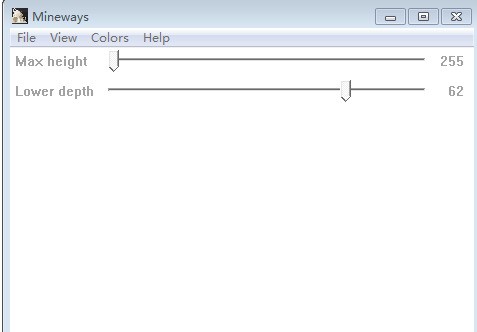
Then we click File in the upper left corner
This is where we put the mouse in the pop-up small interface The first Open world is there. Your map in Minecraft will be displayed.
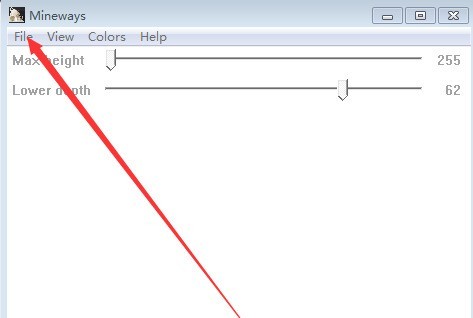
If it is not displayed, it may be that the loading failed. At this time, click the second Open... in the File small interface to open your map in Minecraft. Select the level.dat file and click Open.
[The path cannot contain Chinese characters, otherwise the loading may fail! 】
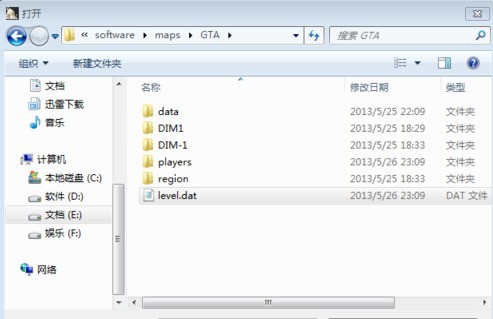
Right-click and drag out a purple box, click File again, and click Export for Rendering on the sixth line in the small interface. Select the save path and enter the file name you want to use, and click Save.
Then a window will pop up, this is the map settings, just click OK.
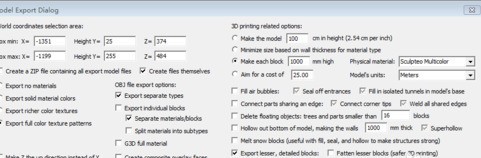
If you have completed the above steps, congratulations, you have got the finished product, now you just need to import the finished product. Open Blender [if it is all in English, please refer to my experience - how to Chineseize Blender], click on the file in the upper left corner, open user settings, a window will pop up, and switch to the fourth one at the top: plug-ins. Click [Install from file] in the lower left corner. Choose to install mcprep.
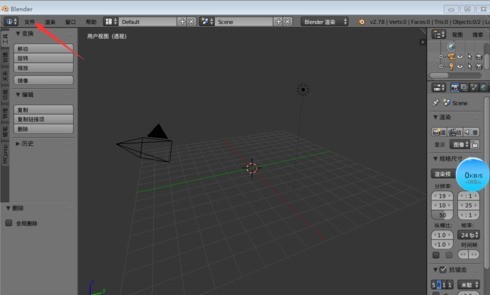
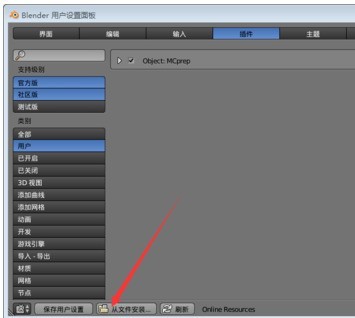
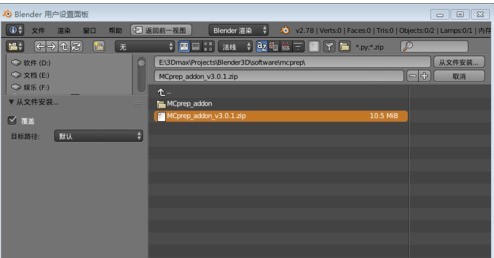
After the installation is complete, check mcprep, click [Save User Settings] in the lower left corner, and then close the window.
Subsequently, you will find an additional mcprep on the left. Yes, this is the plug-in. Click on it and select OBJ world import in Mineways. Open the finished map you previously saved using Mineways.
That is, the next step is the file of obj.
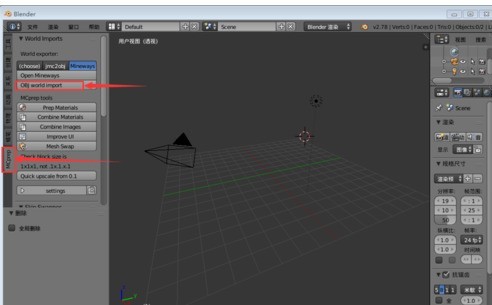
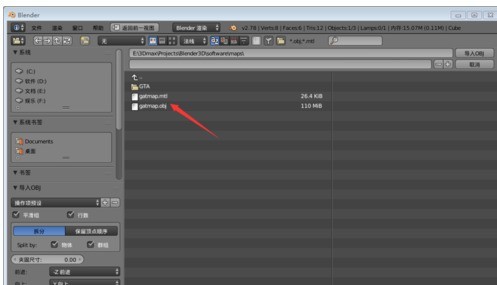
After clicking at this time, Blender will not respond for a while. The time depends on the size of your imported map. When you see a sudden jump and a lot of extra objects in the perspective, , the import is completed.
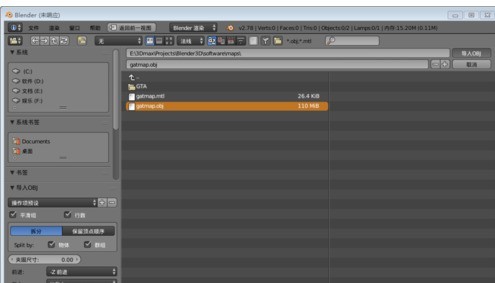
Pictures of the finished product are presented. Check the texture for better results.
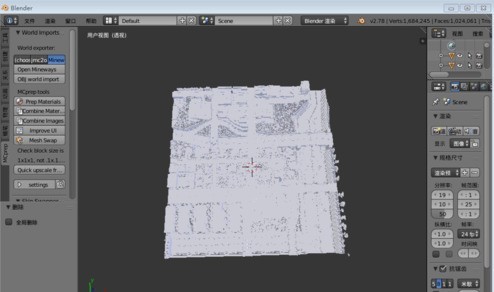
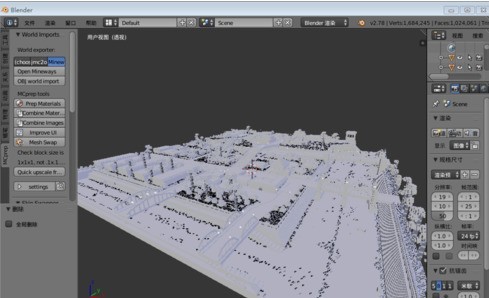
The above is the detailed content of Introduction to how to import Minecraft maps into Blender. For more information, please follow other related articles on the PHP Chinese website!
Related articles
See more- How to fix: err_timed_out error in Google Chrome
- How to draw baseboards in Kujiale. How to draw baseboards in Kujiale.
- How to set the download directory for iQiyi. Tutorial for modifying the download directory for iQiyi computer version.
- How to light up a street light in PS_Easily turn on the light with the brush tool
- How to adjust WPS document serial number if it is confusing. Tutorial introduction on how to adjust WPS document serial number if it is confusing.

