Home >Mobile Tutorial >Android Phone >Opporeno3pro set up the operation process of scheduled photography
Opporeno3pro set up the operation process of scheduled photography
- WBOYWBOYWBOYWBOYWBOYWBOYWBOYWBOYWBOYWBOYWBOYWBOYWBforward
- 2024-04-23 10:37:49779browse
Want to know how to set up scheduled photos for OPPO Reno3 Pro? PHP editor Baicao will bring you detailed operation procedures this time. With the scheduled photo function, you can easily capture wonderful moments and avoid missing important scenes. This article will guide you step by step to set up the scheduled photo taking of OPPO Reno3 Pro. Come and read on with us!
1. Through [Settings] on the desktop, click to enter [System Applications].
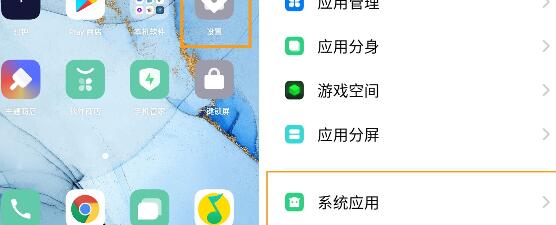
2. Find [Camera], click to enter and select [Scheduled Photo].
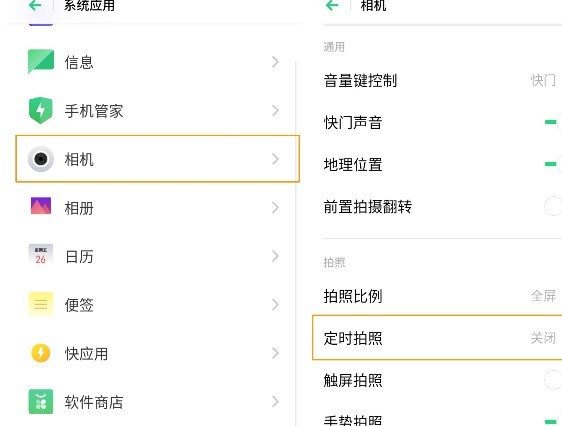
3. Select [3 seconds] or [10 seconds] according to your needs.
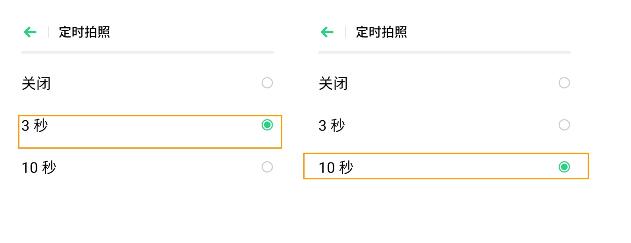
After the setting is completed, return to the [Camera] on the desktop to enter, click the photo button, and a countdown will appear to take photos.
The above is the detailed content of Opporeno3pro set up the operation process of scheduled photography. For more information, please follow other related articles on the PHP Chinese website!
Related articles
See more- Video editing tutorial with Screen Recorder_Introduction to Video Editing Master
- How to check the income of Alipay Yu'E Bao?
- How to solve the problem that the font size of Baidu Tieba Android version is too small and enable night mode
- Does Yidui Android version support incognito setting_How to set incognito status
- One-click screenshot tutorial: How to take screenshots of Honor Magic5Pro

