Home >Software Tutorial >Computer Software >How to enter text in Photoshop_How to enter text in Photoshop
How to enter text in Photoshop_How to enter text in Photoshop
- 王林forward
- 2024-04-23 10:10:27790browse
In graphic design, text input is an indispensable part. Using Photoshop, a powerful tool, we can easily insert text and diversify it. In this article, PHP editor Banana will introduce you to the detailed method of inputting text in Photoshop, including text input position, font and size adjustment, color filling, etc. If you have relevant needs, please continue reading.
First open the photoshop software, as shown in the picture below, click the Open button to open the document.
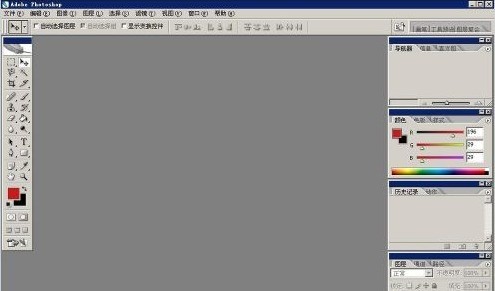
If we want to enter text, we first need to create a new canvas file, as shown in the figure below, click File-New.
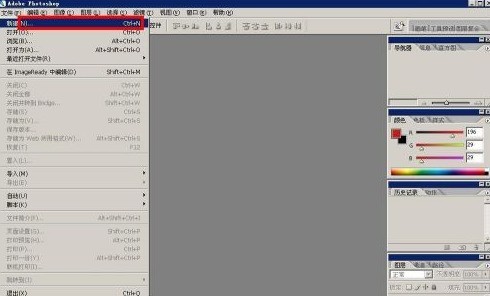
In the pop-up dialog box, select the A4 file and create a canvas file of A4 paper size.
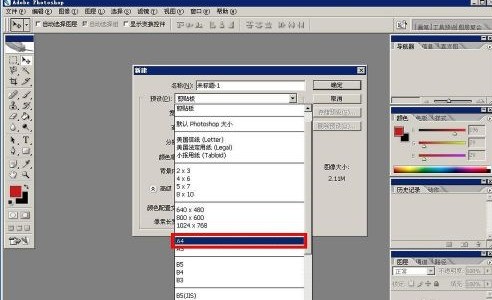
After creating the canvas, you can see a blank background file similar to word as shown below. We select the T letter tool in the left toolbar, and then click the arrow in the lower right corner to select horizontal layout. Word.
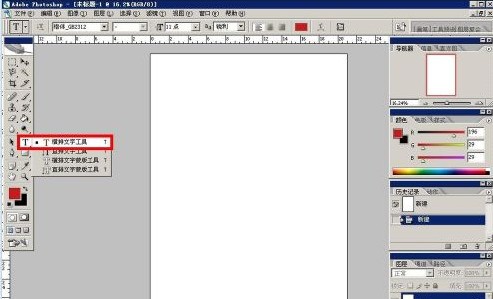
After selecting, click directly on the blank part on the right to turn the mouse into a flashing cursor, and then you can enter text.
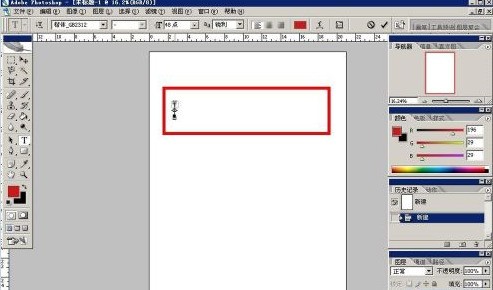
As shown in the figure below, we can directly enter the text and it will be displayed directly above.
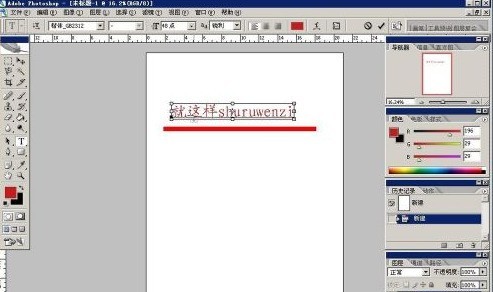
The above is the detailed content of How to enter text in Photoshop_How to enter text in Photoshop. For more information, please follow other related articles on the PHP Chinese website!

