这篇教程是向脚本之家的朋友介绍PS制作有海豚从水中跃出的效果方法,教程制作出来的效果很逼真,难度不是很大,推荐到脚本之家,喜欢的朋友一起来学习吧
怎样才能使照片更有立体效果,或者是照片上的景物有跃出照片的效果,甚至有飞溅起的水花和张扬起的烟尘的效果呢?其实这些都很简单,功能强大的PS都能统统搞定。下面我们就让教大家用PS制作有海豚从水中跃出的效果,希望能对大家有所帮助!

方法/步骤
我么现在就以这张图片为例来说明。首先在PS上打开这张图片, 然后再用Ctrl+j复制一个图层,或者用鼠标拖动背景图层到下面的新建图层按钮上,也能复制一个新的图层来。如图所示:
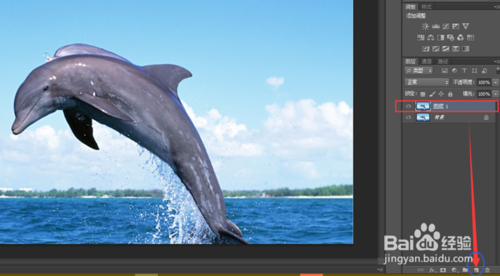
新建一个图层之后,再用钢笔工具把海豚从图片中选取出来,如图所示:
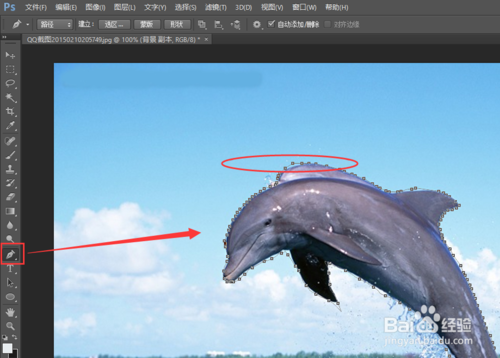
所选取的点一定要闭合,然后再按Ctrl+Enter组合键将其变成选区,再按组合键CTRL+J复制成一个新的图层。如图:
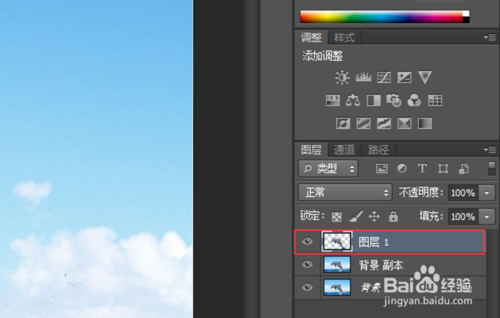
接着,在图层背景副本和海豚图层之间建立一个新的图层。如图:
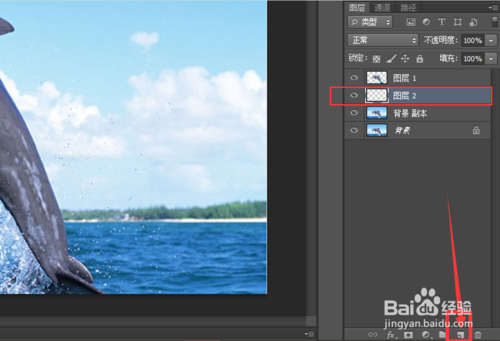
这时,用矩形选择工具做出一定比例的选择区,不要太精选,因为后面的步骤还要对它扭曲变形,把做好的选择区用白色填充。在调色器中选好白色后,按Alt+Delete来填充。如图所示:

在确认当前的选择区仍然是选择状态时,点击菜单中的选择-修改-收缩命令。如图所示:
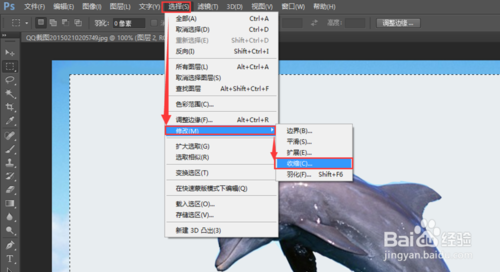
在弹出的对话框中我们选择的是30,这个数字是不确定的,其大小主要取决于你的相框的大小。设置好你认为合适的数值之后,然后按Delete删除多余的部分,继续按Ctrl+D取消选择。如图:
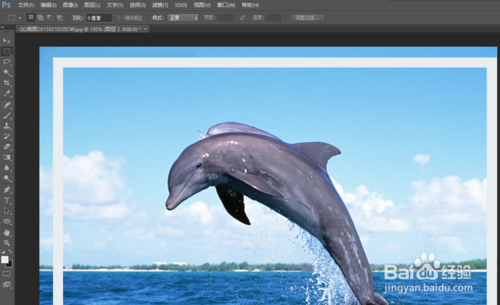
继续按Ctrl+T,PS执行自由变换命令,在你刚刚制作的相框上出现了八个点,我们可以拖动这些点来做变形处理,效果按合适为止。如图所示:
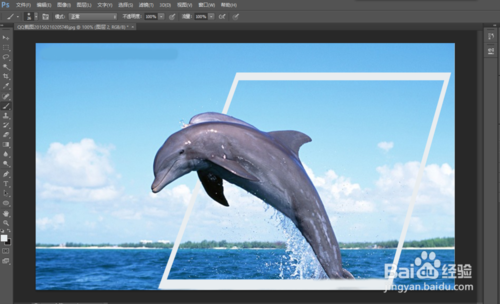
这时。利用魔术棒工具在相框以外的地方点击一下,你可以看见整个背景图层都被选中了,如图:
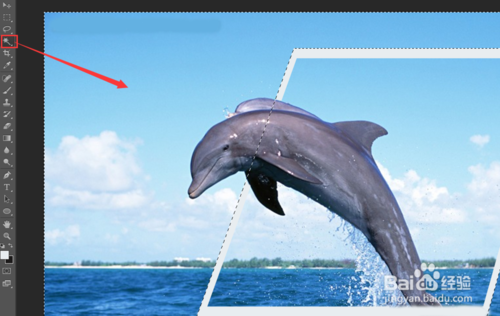
然后点击背景副本图层,按Delete。之后,隐藏背景层(就是把图层上的那个眼睛关闭了)再在背景层上面新建一个图层,并填充白色。如图:
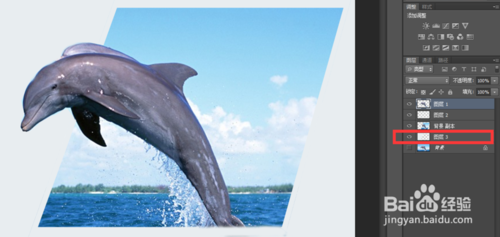
至此,飞跃出相框的海豚就基本上制作完成了,接下来你可以详细的美化一下你的相框,为相框增加花边,为相框添加投影等等手段,来增添图片的立体效果了。我只是大概的介绍了这种图片的制作过程,其细滤之处还要在熟练之后慢慢去摸索,去探讨,去钻研。
注意事项
反复练习,熟能生巧。
用钢笔选取图的时候要细密。
以上就是PS制作有海豚从水中跃出的效果教程,希望能对大家有所帮助!
 Using Photoshop: Creative Possibilities and Practical UsesApr 22, 2025 am 12:09 AM
Using Photoshop: Creative Possibilities and Practical UsesApr 22, 2025 am 12:09 AMPhotoshop is very practical and creative in practical applications. 1) It provides basic editing, repairing and synthesis functions, suitable for beginners and professionals. 2) Advanced features such as content recognition fill and layer style can improve image effects. 3) Mastering shortcut keys and optimizing layer structure can improve work efficiency.
 Photoshop: Advanced Techniques and ToolsApr 21, 2025 am 12:08 AM
Photoshop: Advanced Techniques and ToolsApr 21, 2025 am 12:08 AMAdvanced features of Adobe Photoshop include advanced selection tools, layer blending modes, and actions and scripts. 1) Advanced selection tools such as the Quick Selection Tool and the Color Range Selection Tool can accurately select image areas. 2) Layer blending mode such as "overlapping" mode can create unique visual effects. 3) Actions and scripts can automate repetition of tasks and improve work efficiency.
 Photoshop's Main Feature: Retouching and EnhancementApr 20, 2025 am 12:07 AM
Photoshop's Main Feature: Retouching and EnhancementApr 20, 2025 am 12:07 AMPhotoshop's powerful functions in photo editing and enhancement include: 1. Use the "Repair Brush Tool" to remove acne, 2. Use the "Liquefaction Tool" to slim face, 3. Use the "Frequency Separation" technology to accurately retouch images. These functions are implemented through algorithms and image processing technology to optimize image processing effects.
 Photoshop's Key Features: A Deep DiveApr 19, 2025 am 12:08 AM
Photoshop's Key Features: A Deep DiveApr 19, 2025 am 12:08 AMKey features of Photoshop include layers and masks, adjustment tools, filters and effects. 1. Layers and masks allow independent editing of image parts. 2. Adjust tools such as brightness/contrast can modify image tone and brightness. 3. Filters and effects can quickly add visual effects. Mastering these features can help creative professionals achieve their creative vision.
 Photoshop and Digital Art: Painting, Illustration, and CompositingApr 18, 2025 am 12:01 AM
Photoshop and Digital Art: Painting, Illustration, and CompositingApr 18, 2025 am 12:01 AMPhotoshop's applications in digital art include painting, illustration and image synthesis. 1) Painting: Using brushes, pencils and mixing tools, the artist can create realistic effects. 2) Illustration: With vector and shape tools, artists can accurately draw complex graphics and add effects. 3) Synthesis: Using mask and layer blending mode, artists can seamlessly blend different image elements.
 Advanced Photoshop Tutorial: Master Retouching & CompositingApr 17, 2025 am 12:10 AM
Advanced Photoshop Tutorial: Master Retouching & CompositingApr 17, 2025 am 12:10 AMPhotoshop's advanced photo editing and synthesis technologies include: 1. Use layers, masks and adjustment layers for basic operations; 2. Use image pixel values to achieve photo editing effects; 3. Use multiple layers and masks for complex synthesis; 4. Use "liquefaction" tools to adjust facial features; 5. Use "frequency separation" technology to perform delicate photo editing, these technologies can improve image processing level and achieve professional-level effects.
 Using Photoshop for Graphic Design: Branding and MoreApr 16, 2025 am 12:02 AM
Using Photoshop for Graphic Design: Branding and MoreApr 16, 2025 am 12:02 AMThe steps to using Photoshop for brand design include: 1. Use the Pen tool to draw basic shapes, 2. Add shadows and highlights through layer styles, 3. Adjust colors and details, 4. Use smart objects and actions to automatically generate different versions of the design. Photoshop helps designers create and optimize brand elements with the flexibility of layers and masks, ensuring consistency and professionalism of designs, from simple logos to complex branding guides.
 Photoshop's Subscription Model: What You Get for Your MoneyApr 15, 2025 am 12:17 AM
Photoshop's Subscription Model: What You Get for Your MoneyApr 15, 2025 am 12:17 AMPhotoshop's subscription model is worth buying. 1) Users can access the latest version and use across devices at any time. 2) The subscription fee is low, and continuous updates and technical support are provided. 3) Advanced functions such as neural filters can be used for complex image processing. Despite the high long-term costs, its convenience and feature updates are valuable to professional users.


Hot AI Tools

Undresser.AI Undress
AI-powered app for creating realistic nude photos

AI Clothes Remover
Online AI tool for removing clothes from photos.

Undress AI Tool
Undress images for free

Clothoff.io
AI clothes remover

Video Face Swap
Swap faces in any video effortlessly with our completely free AI face swap tool!

Hot Article

Hot Tools

MantisBT
Mantis is an easy-to-deploy web-based defect tracking tool designed to aid in product defect tracking. It requires PHP, MySQL and a web server. Check out our demo and hosting services.

Dreamweaver Mac version
Visual web development tools

SublimeText3 Mac version
God-level code editing software (SublimeText3)

PhpStorm Mac version
The latest (2018.2.1) professional PHP integrated development tool

WebStorm Mac version
Useful JavaScript development tools





