Home >Mobile Tutorial >Android Phone >How to set the lock screen on oppo reno5 oppo reno5 lock screen setting tutorial
How to set the lock screen on oppo reno5 oppo reno5 lock screen setting tutorial
- 王林forward
- 2024-04-22 11:50:14799browse
Are you worried about setting the lock screen on your OPPO Reno5? Don't worry, PHP editor Apple will provide you with a comprehensive guide. This article will introduce the various options for OPPO Reno5 lock screen settings and how to customize the lock screen to suit your needs. Read on to learn how to protect your device and personalize your lock screen experience.
1. Press the power button to lock the screen.

2. Open the mobile phone desktop and click [One-click screen lock].
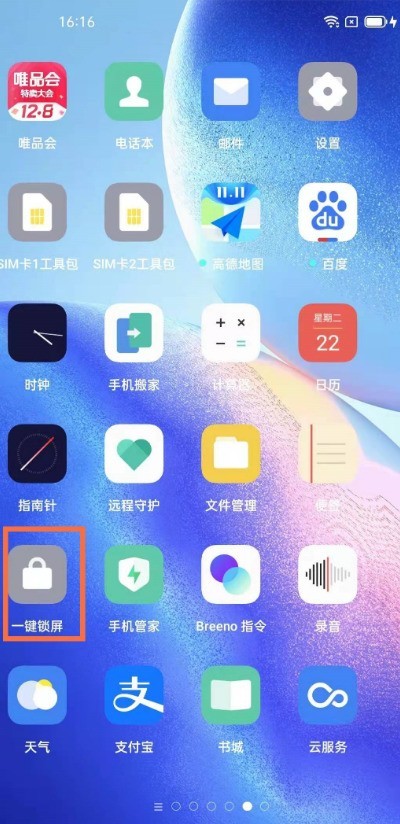
3. Or open the phone settings and click [Convenient Tools].
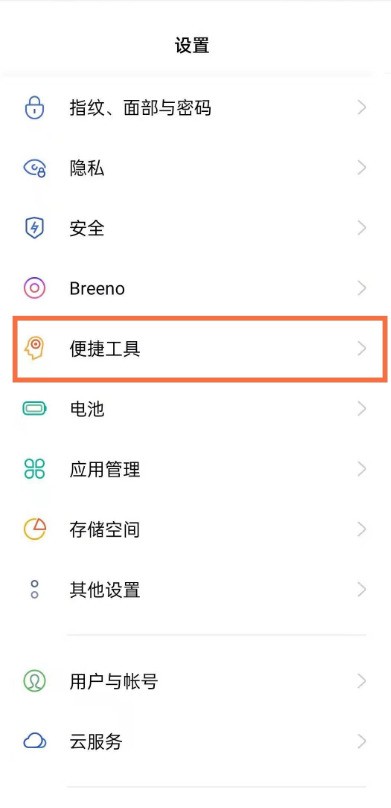
4. Select [Suspended Ball].
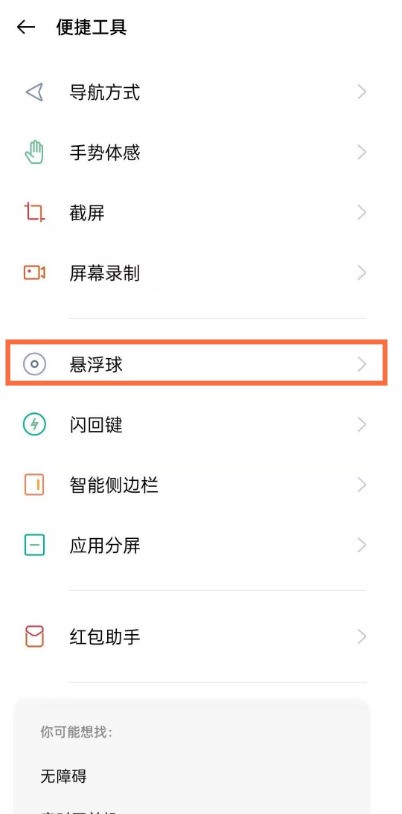
5. Turn on [Suspended Ball] and choose a method of gesture operation that you are used to.
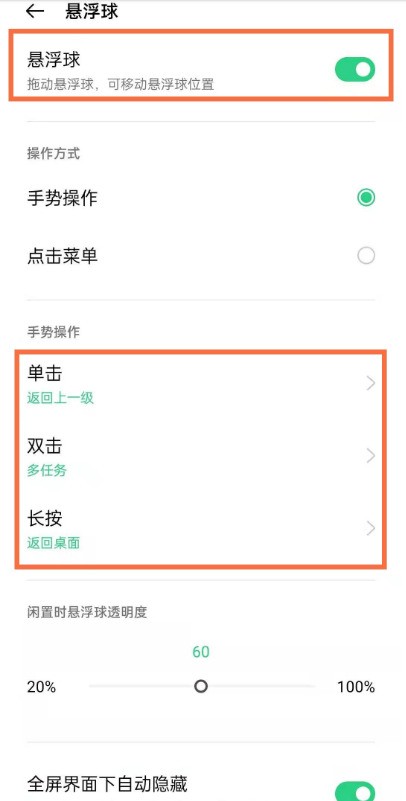
6. After selecting, click in and select [Lock Screen].
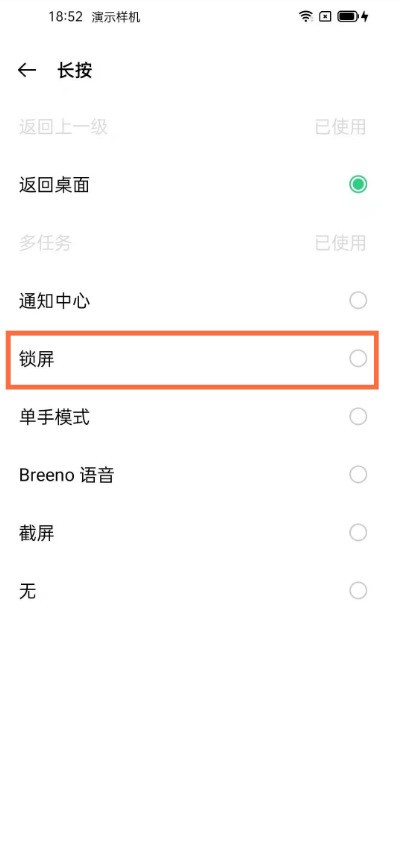
The above is the detailed content of How to set the lock screen on oppo reno5 oppo reno5 lock screen setting tutorial. For more information, please follow other related articles on the PHP Chinese website!
Related articles
See more- Video editing tutorial with Screen Recorder_Introduction to Video Editing Master
- How to check the income of Alipay Yu'E Bao?
- How to solve the problem that the font size of Baidu Tieba Android version is too small and enable night mode
- Does Yidui Android version support incognito setting_How to set incognito status
- One-click screenshot tutorial: How to take screenshots of Honor Magic5Pro

