Home >Software Tutorial >Computer Software >Detailed steps for Beyond Compare excluded files to show up again
Detailed steps for Beyond Compare excluded files to show up again
- WBOYWBOYWBOYWBOYWBOYWBOYWBOYWBOYWBOYWBOYWBOYWBOYWBforward
- 2024-04-22 11:34:271038browse
Does it bother you that files keep appearing repeatedly in Beyond Compare? Don’t worry, PHP editor Youzi provides you with a step-by-step guide to teach you how to exclude these annoying duplicate files, thereby simplifying your file comparison experience.
Taking the folder comparison session as an example, open Beyond Compare, select the folder comparison session, and open the session operation interface. Click the [Browse Folder] button in the left and right panes respectively to select the folders to be compared.
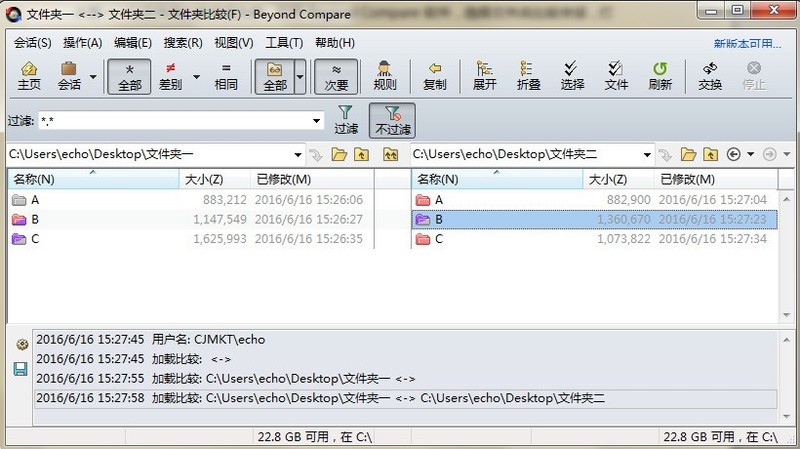
According to your own standards for comparing folders, exclude files and folders that do not need to be compared. After the files are excluded, the filter column of the folder comparison session interface will change.
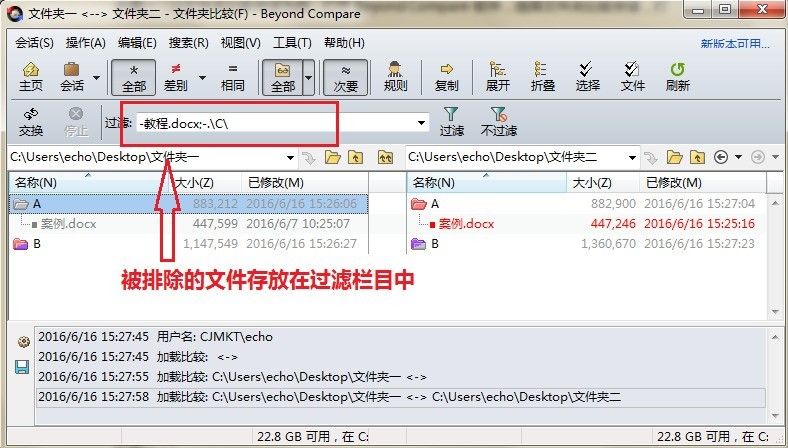
Click the [Filter] button on the session interface to open the folder comparison-session settings [Name Filter] option page. In the [Exclude Files] and [Exclude Folder] columns, save There are excluded files and folders.
You can manually clear the file or folder names that need to be displayed again, and click [OK] to complete the settings.
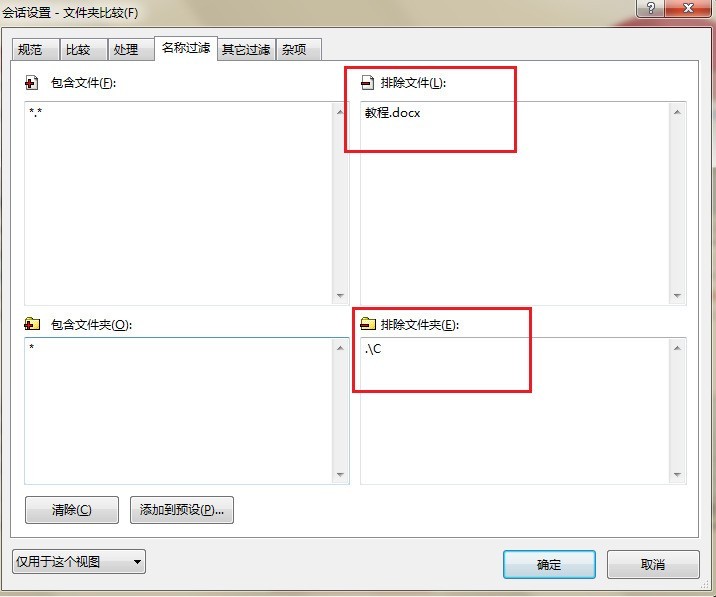
The above is the detailed content of Detailed steps for Beyond Compare excluded files to show up again. For more information, please follow other related articles on the PHP Chinese website!

