给图片加上水印,已经成为一种图片防盗的必要手段了,况且水印也还有一种宣传和推广的作用,在你不得已用人家的那张图片的时候,那图片上的信息也就被盗图者所传播和推广了。为此,窃图者会想方设法来取掉图上的水印。故所以,水印的制作技法将更应该精益求精了,下面我就粗浅的谈谈嵌入式水印的制作。

方法/步骤
在PS上打开一张你准备要添加水印的图片,图片的大小以你自己的适用为最佳,下面我们就以1200像素X800像素的图片为例。在PS中打开的图片如图所示:

图片打开之后,点击PS菜单上的图层-新建图层。或者是直接在PS窗口的右下显示图层通道的地方,把当前图层用鼠标左键拖到下面的创建新图层按钮上即可。如图所示:
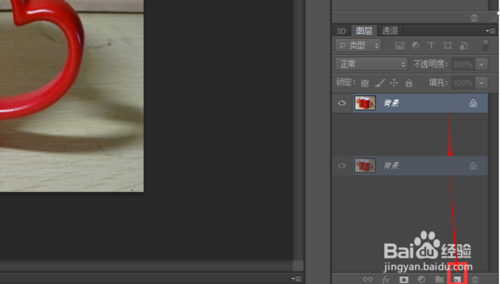
新建好图层之后,点击文字输入按钮,在图片上你需要添加文字的地方输入你的文字,并且选择好字号,字体。而最关键的是选择好字的颜色,这个颜色最好要和你图片上的物体的颜色一样为好。以“春江花月夜”为例,如图所示:
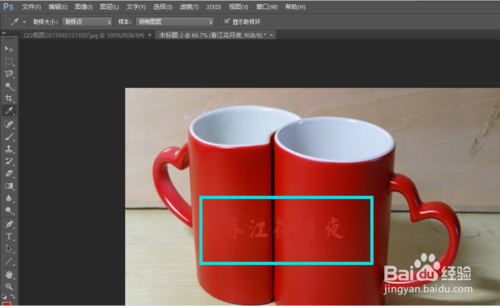
文本颜色和物体颜色浑然天成,这个主要要靠吸管工具来完成的,这里我就不多说这个了。文字的颜色调配好之后,鼠标点击一下工具栏里的最上面的移动工具箭头,然后,在键盘上同时按下ctrl+T组合键。出现了文字选区,之后鼠标右键这个选区,你可以缩放,旋转,变形等等个性化操作。如图所示:
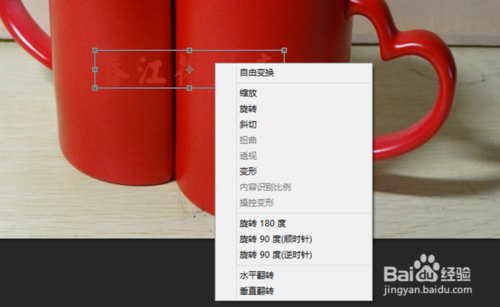
文字变形好之后,按回车键结束。然后在PS窗口中,鼠标依次点击菜单栏的图层-图层样式-斜面和浮雕。如图所示:
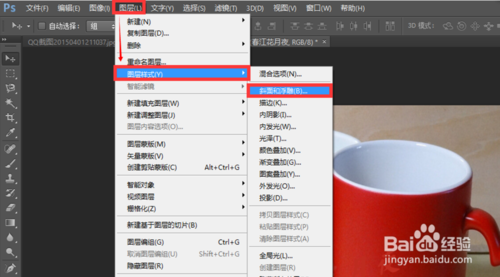
在弹出的对话框中,就可以尽情的设置文字的突出或潜入效果了,可以一边设置,一边观察文字的变化。如图所示:
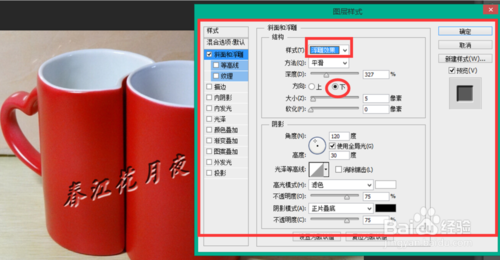
最后按确定键返回,如果觉得不太满意,在编辑菜单里撤销这步操作再从新来过,直到满意为止。当然PS上还能做出比这个更逼真更精美的文字修饰来,我在这里只是抛砖引玉,希望能打开初学者的开发之旅。如果觉得稍稍对你有一点点启发,那你就投票评论,我们将共同进步和自强。

注意事项
文本颜色和物体颜色最好一致为最佳。
以上就是PS上给自己心爱的图片制作漂亮的嵌入式水印教程,希望大家喜欢!
 Photoshop's Key Features: A Deep DiveApr 19, 2025 am 12:08 AM
Photoshop's Key Features: A Deep DiveApr 19, 2025 am 12:08 AMKey features of Photoshop include layers and masks, adjustment tools, filters and effects. 1. Layers and masks allow independent editing of image parts. 2. Adjust tools such as brightness/contrast can modify image tone and brightness. 3. Filters and effects can quickly add visual effects. Mastering these features can help creative professionals achieve their creative vision.
 Photoshop and Digital Art: Painting, Illustration, and CompositingApr 18, 2025 am 12:01 AM
Photoshop and Digital Art: Painting, Illustration, and CompositingApr 18, 2025 am 12:01 AMPhotoshop's applications in digital art include painting, illustration and image synthesis. 1) Painting: Using brushes, pencils and mixing tools, the artist can create realistic effects. 2) Illustration: With vector and shape tools, artists can accurately draw complex graphics and add effects. 3) Synthesis: Using mask and layer blending mode, artists can seamlessly blend different image elements.
 Advanced Photoshop Tutorial: Master Retouching & CompositingApr 17, 2025 am 12:10 AM
Advanced Photoshop Tutorial: Master Retouching & CompositingApr 17, 2025 am 12:10 AMPhotoshop's advanced photo editing and synthesis technologies include: 1. Use layers, masks and adjustment layers for basic operations; 2. Use image pixel values to achieve photo editing effects; 3. Use multiple layers and masks for complex synthesis; 4. Use "liquefaction" tools to adjust facial features; 5. Use "frequency separation" technology to perform delicate photo editing, these technologies can improve image processing level and achieve professional-level effects.
 Using Photoshop for Graphic Design: Branding and MoreApr 16, 2025 am 12:02 AM
Using Photoshop for Graphic Design: Branding and MoreApr 16, 2025 am 12:02 AMThe steps to using Photoshop for brand design include: 1. Use the Pen tool to draw basic shapes, 2. Add shadows and highlights through layer styles, 3. Adjust colors and details, 4. Use smart objects and actions to automatically generate different versions of the design. Photoshop helps designers create and optimize brand elements with the flexibility of layers and masks, ensuring consistency and professionalism of designs, from simple logos to complex branding guides.
 Photoshop's Subscription Model: What You Get for Your MoneyApr 15, 2025 am 12:17 AM
Photoshop's Subscription Model: What You Get for Your MoneyApr 15, 2025 am 12:17 AMPhotoshop's subscription model is worth buying. 1) Users can access the latest version and use across devices at any time. 2) The subscription fee is low, and continuous updates and technical support are provided. 3) Advanced functions such as neural filters can be used for complex image processing. Despite the high long-term costs, its convenience and feature updates are valuable to professional users.
 Photoshop: Investigating Free Trials and Discount OptionsApr 14, 2025 am 12:06 AM
Photoshop: Investigating Free Trials and Discount OptionsApr 14, 2025 am 12:06 AMYou can get the access to Photoshop in the most economical way: 1. Experience the software features with a 7-day free trial; 2. Find student or teacher discounts, as well as seasonal promotions; 3. Use coupons on third-party websites; 4. Subscribe to Adobe CreativeCloud's monthly or annual plan.
 Photoshop for Designers: Creating Visual ConceptsApr 13, 2025 am 12:09 AM
Photoshop for Designers: Creating Visual ConceptsApr 13, 2025 am 12:09 AMCreating visual concepts in Photoshop can be achieved through the following steps: 1. Create a new document, 2. Add a background layer, 3. Use the brush tool to draw basic shapes, 4. Adjust colors and brightness, 5. Add text and graphics, 6. Use masks for local editing, 7. Apply filter effects, these steps help designers build a complete visual work from scratch.
 Is Photoshop Free? Understanding Subscription PlansApr 12, 2025 am 12:11 AM
Is Photoshop Free? Understanding Subscription PlansApr 12, 2025 am 12:11 AMPhotoshop is not free, but there are several ways to use it at low cost or free: 1. The free trial period is 7 days, and you can experience all functions during this period; 2. Student and teacher discounts can cut costs by half, and school proof is required; 3. The CreativeCloud package is suitable for professional users and includes a variety of Adobe tools; 4. PhotoshopElements and Lightroom are low-cost alternatives, with fewer functions but lower prices.


Hot AI Tools

Undresser.AI Undress
AI-powered app for creating realistic nude photos

AI Clothes Remover
Online AI tool for removing clothes from photos.

Undress AI Tool
Undress images for free

Clothoff.io
AI clothes remover

Video Face Swap
Swap faces in any video effortlessly with our completely free AI face swap tool!

Hot Article

Hot Tools

MantisBT
Mantis is an easy-to-deploy web-based defect tracking tool designed to aid in product defect tracking. It requires PHP, MySQL and a web server. Check out our demo and hosting services.

VSCode Windows 64-bit Download
A free and powerful IDE editor launched by Microsoft

SublimeText3 Linux new version
SublimeText3 Linux latest version

SAP NetWeaver Server Adapter for Eclipse
Integrate Eclipse with SAP NetWeaver application server.

Dreamweaver CS6
Visual web development tools





