教程只是一个合成思路,实际操作起来,步骤可能远比教程上的要复杂许多,如果将每个细节,每一步都在这里点到,那一个教程将会变成长篇大论的论文,所以我尽量把它简化,保留了整体的合成思路
教程只是一个合成思路,实际操作起来,步骤可能远比教程上的要复杂许多,如果将每个细节,每一步都在这里点到,那一个教程将会变成长篇大论的论文,所以我尽量把它简化,保留了整体的合成思路。
最终效果
明暗关系分析:
这是一张较常规的逆光环境中的汽车广告,主要画面光源集中在汽车后部,所以我们在合成的过程中,明暗关系的调整,也要根据整个画面的光源来进行。以下是画面光源的示意图。 
1、首先新建一个文档,数值如下。 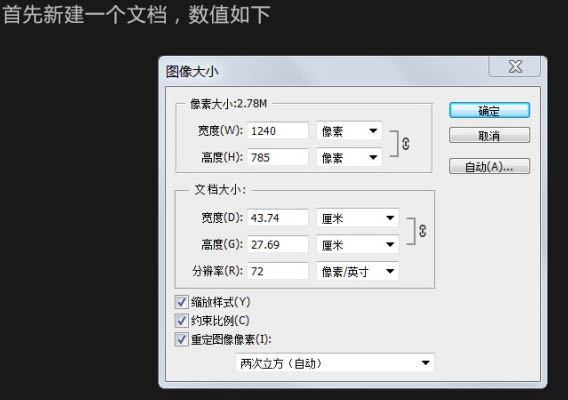
2、把事先准备好的素材放入画面中,调整相关的比例,确保汽车和背景元素透视保持一致,同时兼顾画面构图的美观性。 





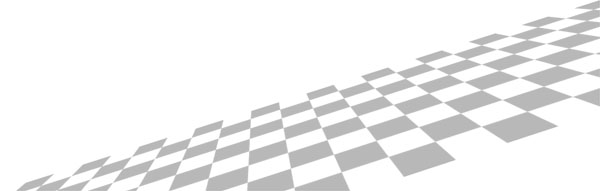
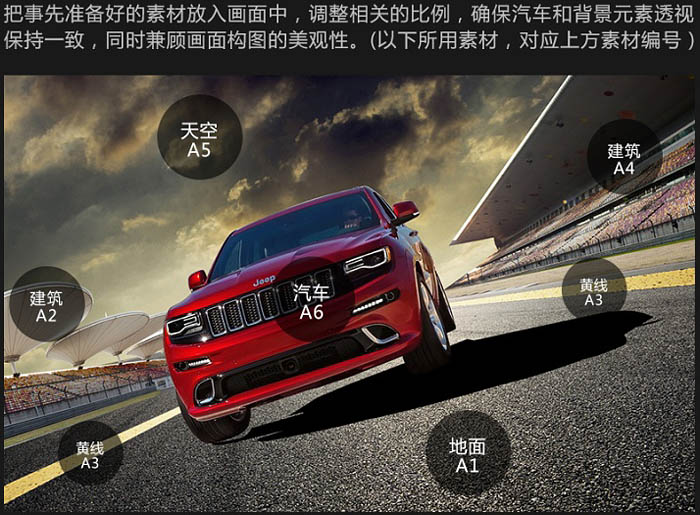
3、首先我们先大致的将逆光效果表现出来,在云图层的上面新建色彩平衡调整图层,以及色阶调整图层,右键点击两个图层创建剪切蒙版,将这两个图层剪切进云图层中进行调整。具体数值如下。 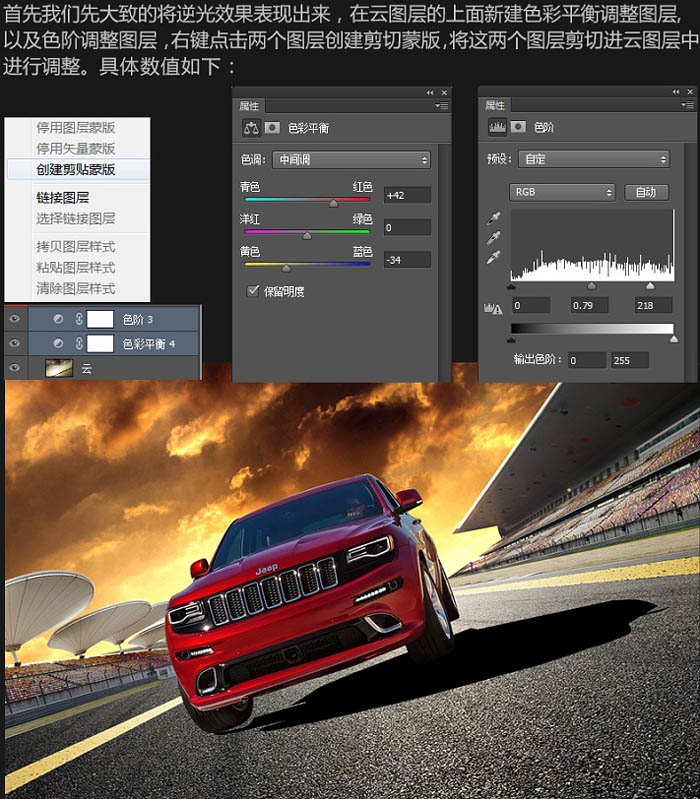
4、新建色阶调整图层,继续创建剪切蒙版,剪切进入云图层,调整色阶进一步将天空的光源提亮,加深逆光效果,同时我们在这一层的色阶图层上建立蒙版,用黑色笔刷在蒙版上擦除边缘部位,只保留中间高光部分即可,具体数值如下。 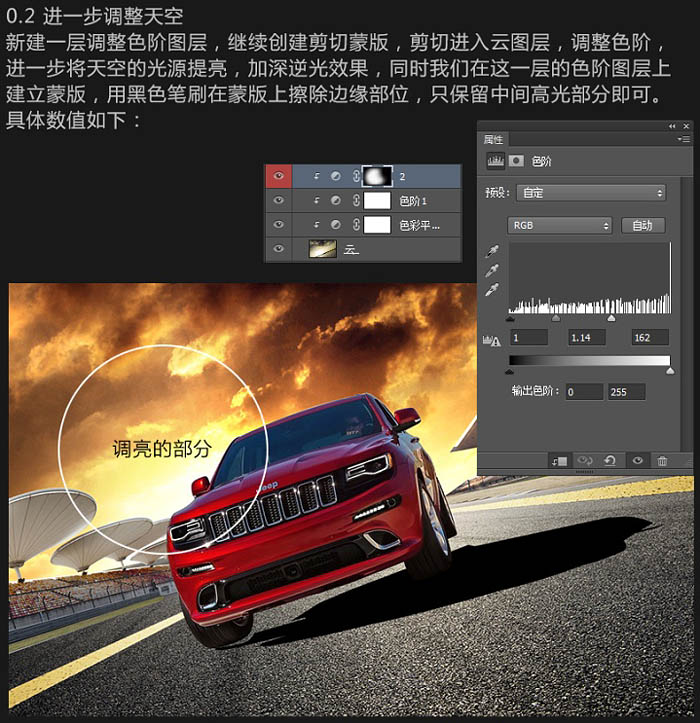
5、我们选择地面所在的图层,在上面分别新建一个色彩平衡调整图层和一个色阶调整图层,选择这两个图层,右键点击,选择创建剪切蒙版选项,将两个调整图层剪切进入地面图层,进行调整,具体数值如下。 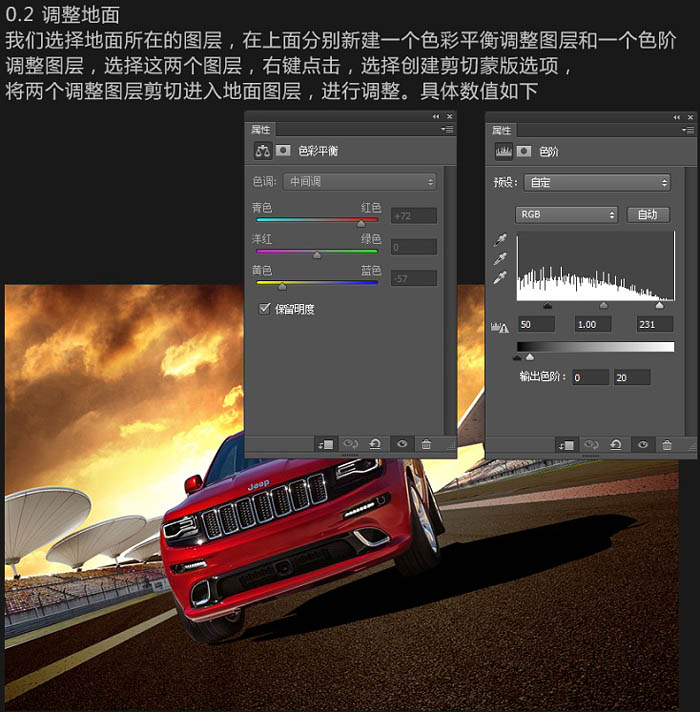
6、这个时候,我们给之前路面的色阶调整图层添加一个蒙版,用黑色画笔在路面与天空交接的地方进行涂抹,把路面高光的部分擦出来,使远方的路面变亮。具体数值如下。 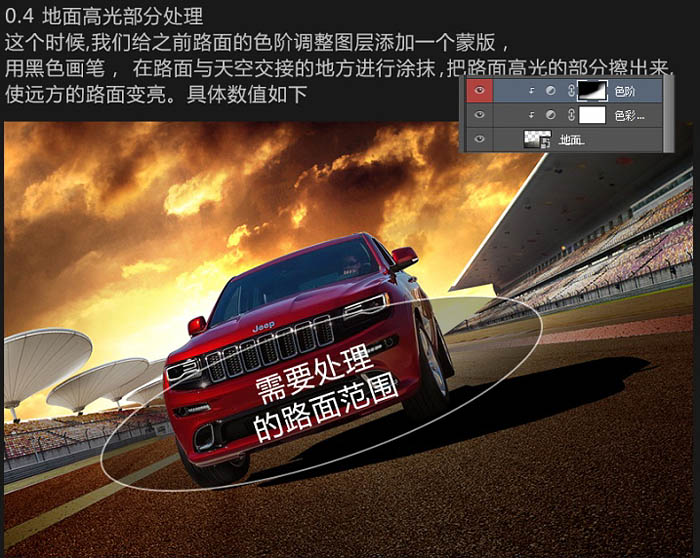
7、我们拿出素材包里的A10素材,将素材放进去,同时调整位置,图层不透明度选择为30%。 
8、选择两侧看台图层,编组,在组上我们创建两个色阶调整图层,和一个色彩平衡调整图层,进行画面明暗调整,其中我们分别将两个色阶图层改名为“色阶暗”和“色阶亮”以此区分,分别去调整建筑的暗部和亮部。 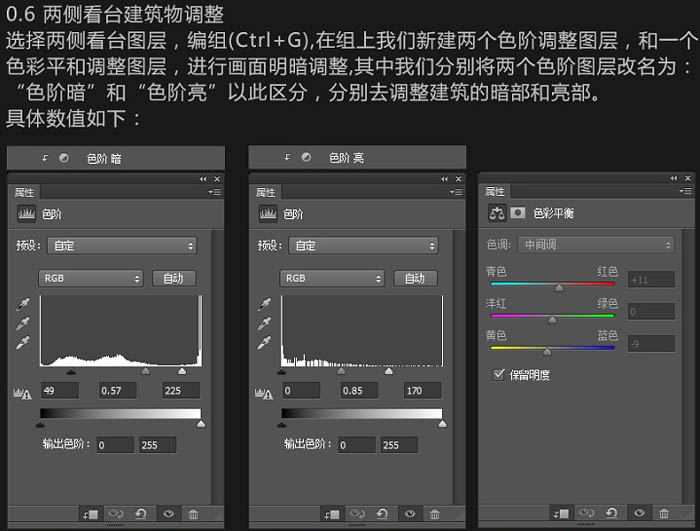

9、我们选择“色阶暗”图层,建立蒙版在蒙版上用黑色画笔涂抹上方画面,之后选择“色阶亮”图层,建立蒙版,在蒙版上用黑色画笔涂抹上方画面使接近天空光源处的建筑部分变亮,远离光源的建筑部分变暗,使建筑的明暗与整个画面明暗关系保持一致。调整后效果如下。 
10、这一步相对简单,在原来影子的基础上,我们调整汽车影子的位置,使影子与轮胎部位结合得更自然真实,然后在滤镜中选择高光模糊,同时用黑色笔刷涂抹轮胎底部,加暗轮胎底部的背光面,具体效果如下。 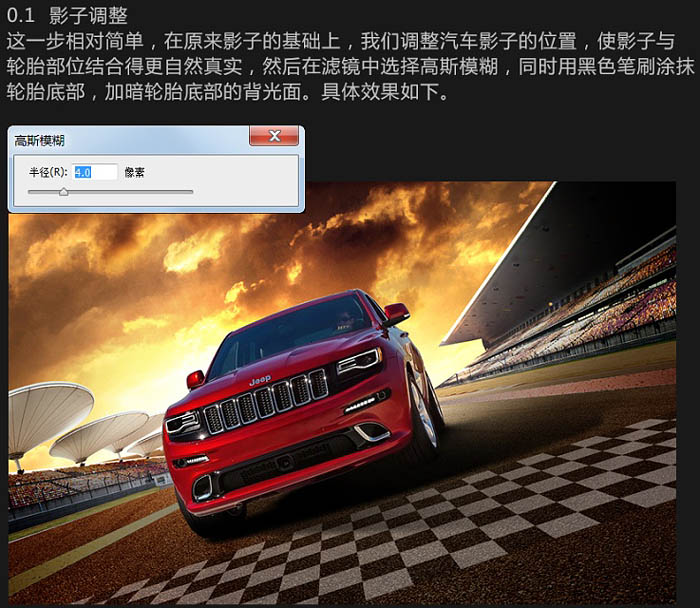
11、汽车调色: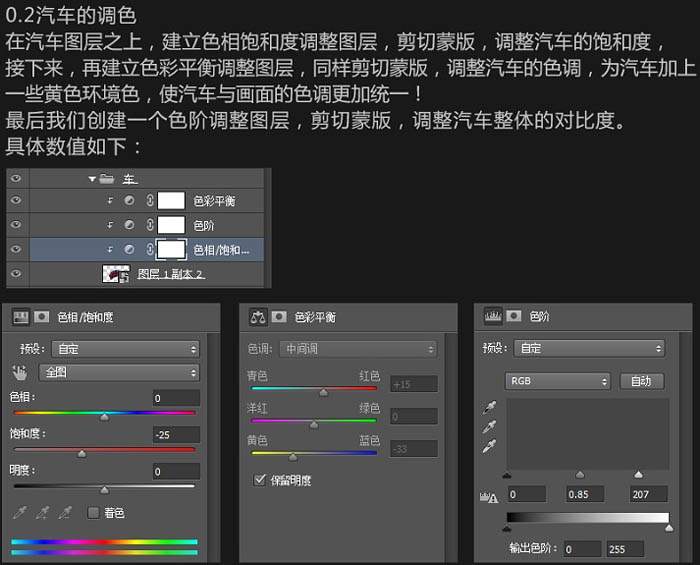

12、汽车二次调整: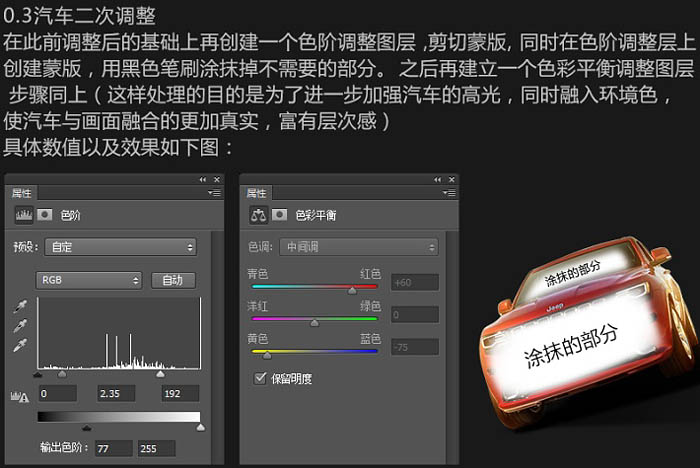

13、车灯加光: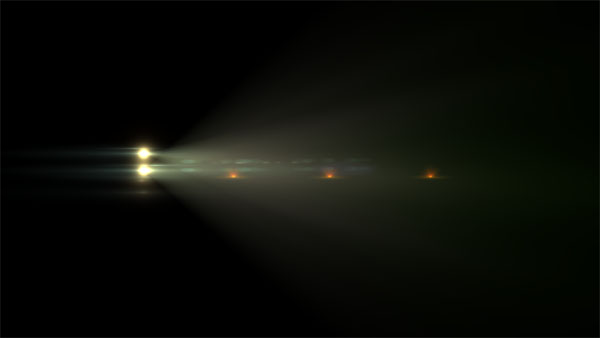

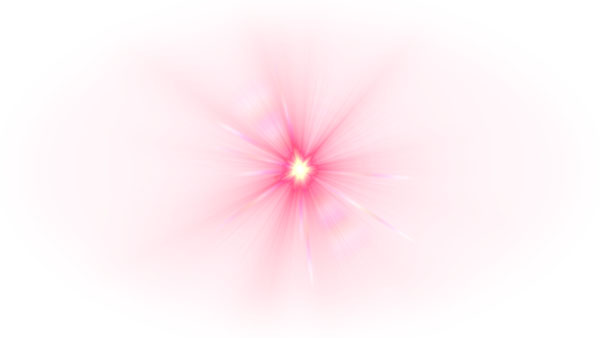
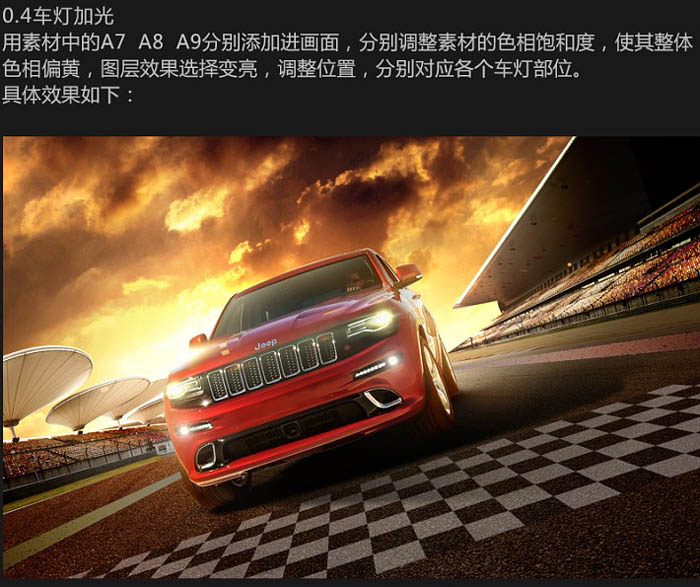
14、添加烟雾:
15、用不透明为35%的黑白画笔,在画面四周进行涂抹,压暗背景,这样做的目的是为了弱化四周背景元素,重点凸显我们的产品--车,同时也能很好的起到氛围渲染的效果,具体效果如下:
16、最后我们在所有图层的最上方盖印图层,选择滤镜 > 模糊 > 径向模糊,以此为画面增加速度感,之后添加蒙版,用黑色笔刷涂抹汽车部分,使汽车部分清晰呈现。完成最终效果:
请继续关注脚本之家
 Photoshop's Key Features: A Deep DiveApr 19, 2025 am 12:08 AM
Photoshop's Key Features: A Deep DiveApr 19, 2025 am 12:08 AMKey features of Photoshop include layers and masks, adjustment tools, filters and effects. 1. Layers and masks allow independent editing of image parts. 2. Adjust tools such as brightness/contrast can modify image tone and brightness. 3. Filters and effects can quickly add visual effects. Mastering these features can help creative professionals achieve their creative vision.
 Photoshop and Digital Art: Painting, Illustration, and CompositingApr 18, 2025 am 12:01 AM
Photoshop and Digital Art: Painting, Illustration, and CompositingApr 18, 2025 am 12:01 AMPhotoshop's applications in digital art include painting, illustration and image synthesis. 1) Painting: Using brushes, pencils and mixing tools, the artist can create realistic effects. 2) Illustration: With vector and shape tools, artists can accurately draw complex graphics and add effects. 3) Synthesis: Using mask and layer blending mode, artists can seamlessly blend different image elements.
 Advanced Photoshop Tutorial: Master Retouching & CompositingApr 17, 2025 am 12:10 AM
Advanced Photoshop Tutorial: Master Retouching & CompositingApr 17, 2025 am 12:10 AMPhotoshop's advanced photo editing and synthesis technologies include: 1. Use layers, masks and adjustment layers for basic operations; 2. Use image pixel values to achieve photo editing effects; 3. Use multiple layers and masks for complex synthesis; 4. Use "liquefaction" tools to adjust facial features; 5. Use "frequency separation" technology to perform delicate photo editing, these technologies can improve image processing level and achieve professional-level effects.
 Using Photoshop for Graphic Design: Branding and MoreApr 16, 2025 am 12:02 AM
Using Photoshop for Graphic Design: Branding and MoreApr 16, 2025 am 12:02 AMThe steps to using Photoshop for brand design include: 1. Use the Pen tool to draw basic shapes, 2. Add shadows and highlights through layer styles, 3. Adjust colors and details, 4. Use smart objects and actions to automatically generate different versions of the design. Photoshop helps designers create and optimize brand elements with the flexibility of layers and masks, ensuring consistency and professionalism of designs, from simple logos to complex branding guides.
 Photoshop's Subscription Model: What You Get for Your MoneyApr 15, 2025 am 12:17 AM
Photoshop's Subscription Model: What You Get for Your MoneyApr 15, 2025 am 12:17 AMPhotoshop's subscription model is worth buying. 1) Users can access the latest version and use across devices at any time. 2) The subscription fee is low, and continuous updates and technical support are provided. 3) Advanced functions such as neural filters can be used for complex image processing. Despite the high long-term costs, its convenience and feature updates are valuable to professional users.
 Photoshop: Investigating Free Trials and Discount OptionsApr 14, 2025 am 12:06 AM
Photoshop: Investigating Free Trials and Discount OptionsApr 14, 2025 am 12:06 AMYou can get the access to Photoshop in the most economical way: 1. Experience the software features with a 7-day free trial; 2. Find student or teacher discounts, as well as seasonal promotions; 3. Use coupons on third-party websites; 4. Subscribe to Adobe CreativeCloud's monthly or annual plan.
 Photoshop for Designers: Creating Visual ConceptsApr 13, 2025 am 12:09 AM
Photoshop for Designers: Creating Visual ConceptsApr 13, 2025 am 12:09 AMCreating visual concepts in Photoshop can be achieved through the following steps: 1. Create a new document, 2. Add a background layer, 3. Use the brush tool to draw basic shapes, 4. Adjust colors and brightness, 5. Add text and graphics, 6. Use masks for local editing, 7. Apply filter effects, these steps help designers build a complete visual work from scratch.
 Is Photoshop Free? Understanding Subscription PlansApr 12, 2025 am 12:11 AM
Is Photoshop Free? Understanding Subscription PlansApr 12, 2025 am 12:11 AMPhotoshop is not free, but there are several ways to use it at low cost or free: 1. The free trial period is 7 days, and you can experience all functions during this period; 2. Student and teacher discounts can cut costs by half, and school proof is required; 3. The CreativeCloud package is suitable for professional users and includes a variety of Adobe tools; 4. PhotoshopElements and Lightroom are low-cost alternatives, with fewer functions but lower prices.


Hot AI Tools

Undresser.AI Undress
AI-powered app for creating realistic nude photos

AI Clothes Remover
Online AI tool for removing clothes from photos.

Undress AI Tool
Undress images for free

Clothoff.io
AI clothes remover

Video Face Swap
Swap faces in any video effortlessly with our completely free AI face swap tool!

Hot Article

Hot Tools

SublimeText3 English version
Recommended: Win version, supports code prompts!

VSCode Windows 64-bit Download
A free and powerful IDE editor launched by Microsoft

SAP NetWeaver Server Adapter for Eclipse
Integrate Eclipse with SAP NetWeaver application server.

SublimeText3 Linux new version
SublimeText3 Linux latest version

Dreamweaver CS6
Visual web development tools





