Home >Software Tutorial >Computer Software >How to set the Edge browser to open in full screen by default
How to set the Edge browser to open in full screen by default
- PHPzforward
- 2024-04-20 12:43:151528browse
When using the Edge browser, do you want the page to always open in full screen and enjoy an immersive browsing experience? PHP editor Zimo has compiled the "How to set the default full-screen opening method for Edge browser" to provide you with a step-by-step guide to solve your questions.
1. Find the software icon on the desktop, right-click and select "Properties" in the option list.
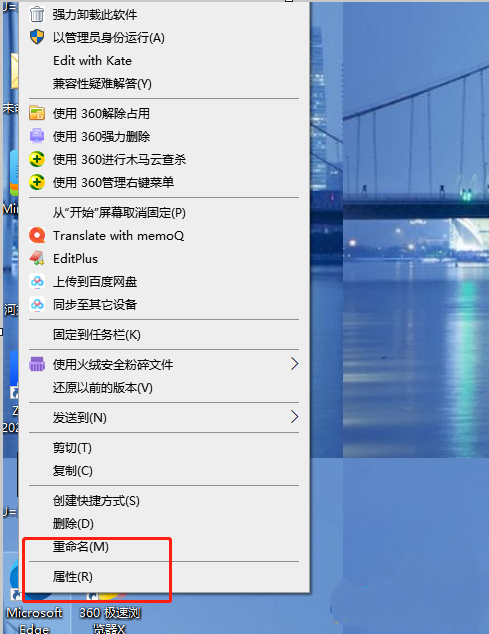
#2. In the opened window interface, find the "Run Mode" column and click the drop-down button of the option box.
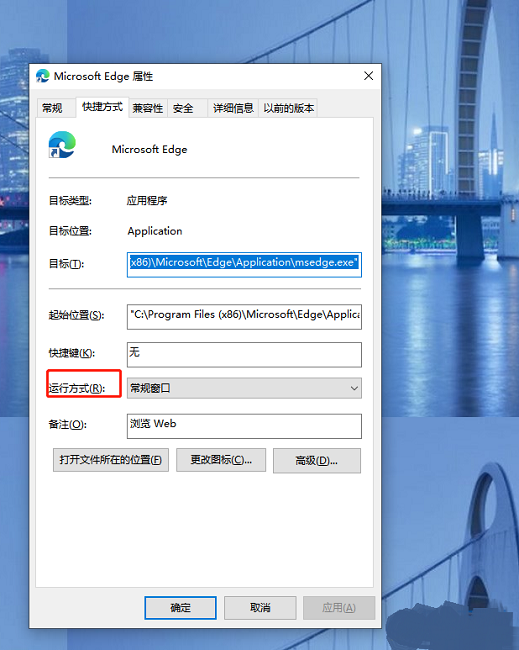
#3. Then select "Maximize" in the option list below, and finally click "OK" to save.
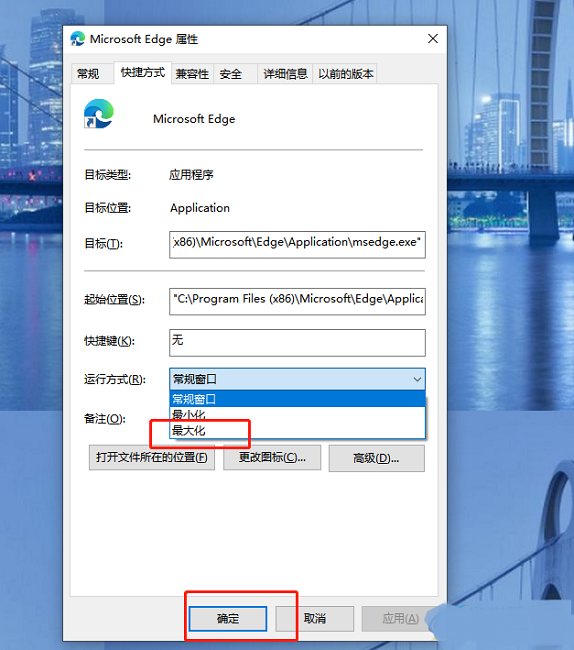
The above is the detailed content of How to set the Edge browser to open in full screen by default. For more information, please follow other related articles on the PHP Chinese website!
Related articles
See more- What to do if edge browser cannot be opened on win10 computer
- How to solve the problem that Edge browser cannot access the page?
- How to access saved passwords in Edge browser? Steps to check password on Edge browser
- Detailed comparison between edge browser and chrome browser
- What should I do if the Edge browser shows that the site is not secure? Solution to Edge browser showing that the site is unsafe

