Home >Computer Tutorials >Browser >How to access saved passwords in Edge browser? Steps to check password on Edge browser
How to access saved passwords in Edge browser? Steps to check password on Edge browser
- WBOYWBOYWBOYWBOYWBOYWBOYWBOYWBOYWBOYWBOYWBOYWBOYWBforward
- 2023-12-31 08:43:407257browse
Nowadays, many friends choose to use Microsoft’s Edge browser, which is also one of the most commonly used browsers. Recently, some friends want to view saved passwords when using Edge but don’t know how. operation, then the editor below will show you how to view and save passwords in Edge browser.
How to view saved passwords in Edge browser
1. Double-click to open the software and click the "..." button in the upper right corner.
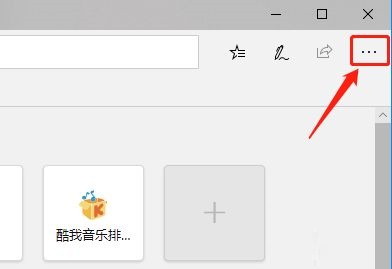
#2. Then click "Settings" in the option list below.
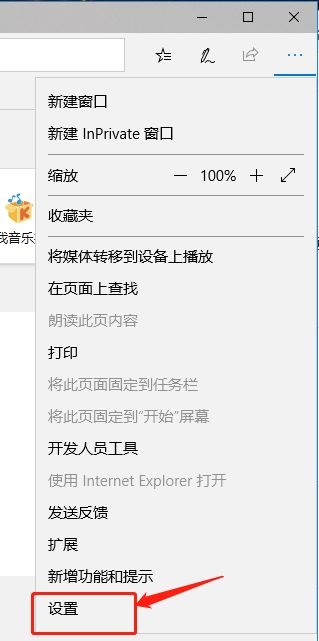
#3. After entering the new interface, click the "Password" option on the left.
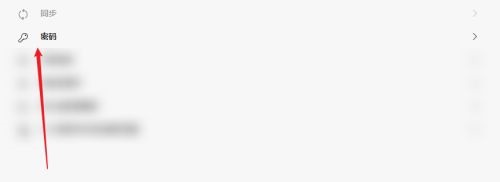
#4. Then you can view all saved passwords on the right side.
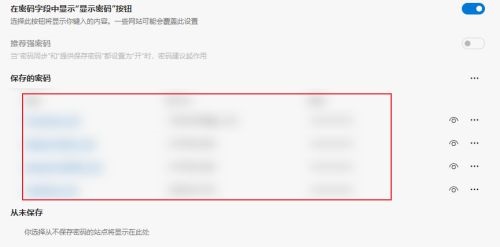
The above is the detailed content of How to access saved passwords in Edge browser? Steps to check password on Edge browser. For more information, please follow other related articles on the PHP Chinese website!

