这篇教程是向PHP中文网的朋友介绍PS制作逼真的海市蜃楼效果方法,教程制作出来的海市蜃楼效果非常的逼真,而且方法很简单,很适合新手来学习,推荐到PHP中文网,喜欢的朋友可以跟着教程一起来学习
用PS制作出海市蜃楼效果,想想是不是不可能呢?其实,没有想不到,只有做不到,只要勇于去参考,去实践,一切都会变为现实。PS制作海市蜃楼主要是依靠创建图层蒙版和使用画笔工具达到效果,接下来就由小编来向你们展示具体的操作步骤吧。

方法/步骤
1、打开PS,选择两张我们需要进行操作的图片点击打开。按住Shift
Ctrl+"-”,将被选作为海市蜃楼的一张图连同画布一同缩小。
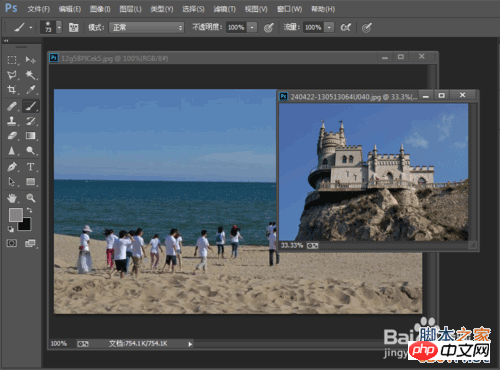
2、选择被缩小的那张图,点击右下角添加图层蒙版按钮,为它添加一块蒙版。
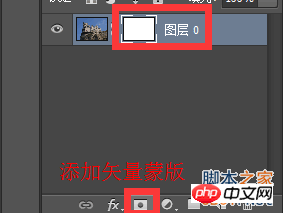
3、接下来选择左侧工具栏里的【移动工具】,将缩小的图片往左移动至海景图片中,并关闭原来的图片。
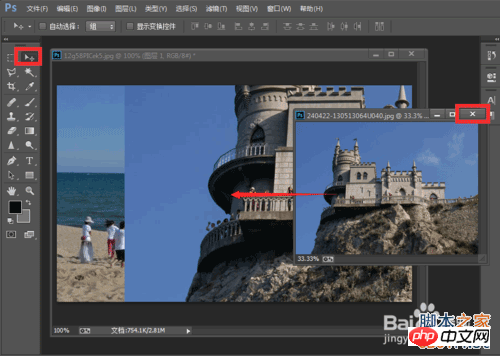
4、因为刚拖进去的图片较大,因此我们可以按快捷键Ctrl+T对它进行自由变换,并同时将它托放倒图中合适位置,调整好大小后点回车键确认。
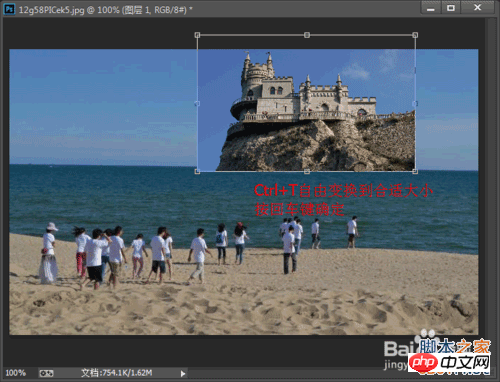
5、一切都准备就绪后,接下来就是见证奇迹的时刻啦。选中刚才添加的图层蒙版,按X键切换前景色,将前景色切换为灰色,选择【画笔工具】。(为了方便操作,沫沫提前将颜色换成了黑色和灰色,灰色能降低图层蒙版的透明度,黑色能隐藏图层的部分内容。)
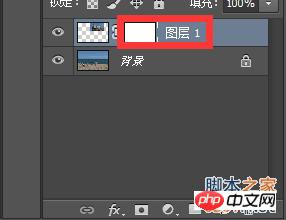
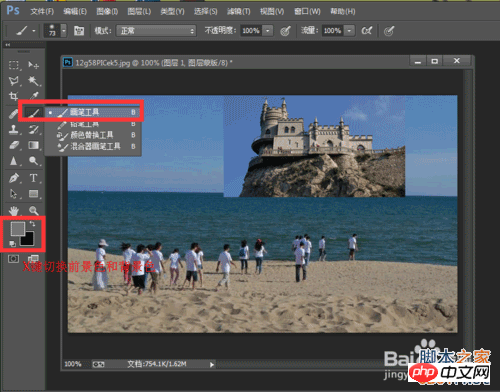
6、将画笔工具调大到一定程度,沫沫在这里使用的是73像素,具体大小适图片大小而定。将画笔放在图中的建筑物上均匀涂抹,使得整张图片的透明程度降低,如图为灰色涂抹过后的效果。
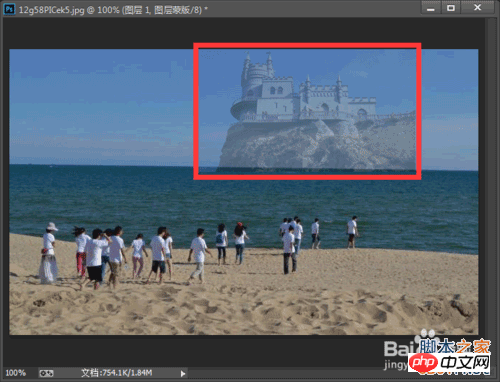
7、接下来切换前景色,使用黑色画笔再在建筑物周围涂抹,营造出海市蜃楼的效果,同时我们可以看出所有的操作都作用在图层蒙版上,没有影响到原图层。
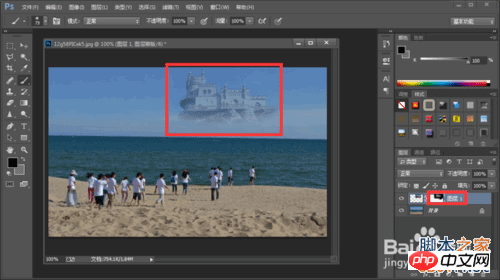
8、如图,海市蜃楼的效果出来啦,看起来是不是很像啊。
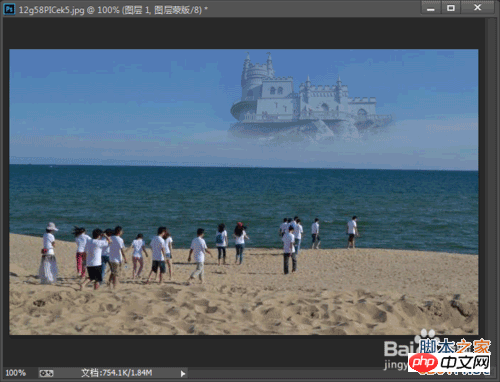
注意事项
制作海市蜃楼的小伙伴们一定要记得给图层添加一块图层蒙版,不仅能进行接下来的操作,而且所有的操作都会作用在蒙版上,能有效的保图层,使图层上原有的图像不被破坏。
以上就是PS制作逼真的海市蜃楼效果方法介绍,希望能对大家有所帮助!
 Using Photoshop: Creative Possibilities and Practical UsesApr 22, 2025 am 12:09 AM
Using Photoshop: Creative Possibilities and Practical UsesApr 22, 2025 am 12:09 AMPhotoshop is very practical and creative in practical applications. 1) It provides basic editing, repairing and synthesis functions, suitable for beginners and professionals. 2) Advanced features such as content recognition fill and layer style can improve image effects. 3) Mastering shortcut keys and optimizing layer structure can improve work efficiency.
 Photoshop: Advanced Techniques and ToolsApr 21, 2025 am 12:08 AM
Photoshop: Advanced Techniques and ToolsApr 21, 2025 am 12:08 AMAdvanced features of Adobe Photoshop include advanced selection tools, layer blending modes, and actions and scripts. 1) Advanced selection tools such as the Quick Selection Tool and the Color Range Selection Tool can accurately select image areas. 2) Layer blending mode such as "overlapping" mode can create unique visual effects. 3) Actions and scripts can automate repetition of tasks and improve work efficiency.
 Photoshop's Main Feature: Retouching and EnhancementApr 20, 2025 am 12:07 AM
Photoshop's Main Feature: Retouching and EnhancementApr 20, 2025 am 12:07 AMPhotoshop's powerful functions in photo editing and enhancement include: 1. Use the "Repair Brush Tool" to remove acne, 2. Use the "Liquefaction Tool" to slim face, 3. Use the "Frequency Separation" technology to accurately retouch images. These functions are implemented through algorithms and image processing technology to optimize image processing effects.
 Photoshop's Key Features: A Deep DiveApr 19, 2025 am 12:08 AM
Photoshop's Key Features: A Deep DiveApr 19, 2025 am 12:08 AMKey features of Photoshop include layers and masks, adjustment tools, filters and effects. 1. Layers and masks allow independent editing of image parts. 2. Adjust tools such as brightness/contrast can modify image tone and brightness. 3. Filters and effects can quickly add visual effects. Mastering these features can help creative professionals achieve their creative vision.
 Photoshop and Digital Art: Painting, Illustration, and CompositingApr 18, 2025 am 12:01 AM
Photoshop and Digital Art: Painting, Illustration, and CompositingApr 18, 2025 am 12:01 AMPhotoshop's applications in digital art include painting, illustration and image synthesis. 1) Painting: Using brushes, pencils and mixing tools, the artist can create realistic effects. 2) Illustration: With vector and shape tools, artists can accurately draw complex graphics and add effects. 3) Synthesis: Using mask and layer blending mode, artists can seamlessly blend different image elements.
 Advanced Photoshop Tutorial: Master Retouching & CompositingApr 17, 2025 am 12:10 AM
Advanced Photoshop Tutorial: Master Retouching & CompositingApr 17, 2025 am 12:10 AMPhotoshop's advanced photo editing and synthesis technologies include: 1. Use layers, masks and adjustment layers for basic operations; 2. Use image pixel values to achieve photo editing effects; 3. Use multiple layers and masks for complex synthesis; 4. Use "liquefaction" tools to adjust facial features; 5. Use "frequency separation" technology to perform delicate photo editing, these technologies can improve image processing level and achieve professional-level effects.
 Using Photoshop for Graphic Design: Branding and MoreApr 16, 2025 am 12:02 AM
Using Photoshop for Graphic Design: Branding and MoreApr 16, 2025 am 12:02 AMThe steps to using Photoshop for brand design include: 1. Use the Pen tool to draw basic shapes, 2. Add shadows and highlights through layer styles, 3. Adjust colors and details, 4. Use smart objects and actions to automatically generate different versions of the design. Photoshop helps designers create and optimize brand elements with the flexibility of layers and masks, ensuring consistency and professionalism of designs, from simple logos to complex branding guides.
 Photoshop's Subscription Model: What You Get for Your MoneyApr 15, 2025 am 12:17 AM
Photoshop's Subscription Model: What You Get for Your MoneyApr 15, 2025 am 12:17 AMPhotoshop's subscription model is worth buying. 1) Users can access the latest version and use across devices at any time. 2) The subscription fee is low, and continuous updates and technical support are provided. 3) Advanced functions such as neural filters can be used for complex image processing. Despite the high long-term costs, its convenience and feature updates are valuable to professional users.


Hot AI Tools

Undresser.AI Undress
AI-powered app for creating realistic nude photos

AI Clothes Remover
Online AI tool for removing clothes from photos.

Undress AI Tool
Undress images for free

Clothoff.io
AI clothes remover

Video Face Swap
Swap faces in any video effortlessly with our completely free AI face swap tool!

Hot Article

Hot Tools

SecLists
SecLists is the ultimate security tester's companion. It is a collection of various types of lists that are frequently used during security assessments, all in one place. SecLists helps make security testing more efficient and productive by conveniently providing all the lists a security tester might need. List types include usernames, passwords, URLs, fuzzing payloads, sensitive data patterns, web shells, and more. The tester can simply pull this repository onto a new test machine and he will have access to every type of list he needs.

WebStorm Mac version
Useful JavaScript development tools

Atom editor mac version download
The most popular open source editor

EditPlus Chinese cracked version
Small size, syntax highlighting, does not support code prompt function

DVWA
Damn Vulnerable Web App (DVWA) is a PHP/MySQL web application that is very vulnerable. Its main goals are to be an aid for security professionals to test their skills and tools in a legal environment, to help web developers better understand the process of securing web applications, and to help teachers/students teach/learn in a classroom environment Web application security. The goal of DVWA is to practice some of the most common web vulnerabilities through a simple and straightforward interface, with varying degrees of difficulty. Please note that this software





