我们平时需要一些2寸的数码证件照片,有时候需要蓝底的,有时候需要红底的,那么怎么自己在电脑上进行制作呢?当然我们首先需要自己拍摄一个自己的照片,拍摄照片的时候尽量让背景色简单和单一,白色的背景更好!拍摄了照片后怎么自己处理为2寸的大小和更换不同的背景色呢?小编这里介绍下用PS制作2寸蓝底或红底证件照片,希望大家参考!

怎么用PS制作2寸蓝底或红底证件照片
1、通常的2寸大小是3.5cm*5.3cm,这里首先可以自己拍摄一个自己的正面照片,建议背景尽量是白色的,这样我们好处理些,然后在PS中打开我们拍摄的照片,这里小编就用网上照片来给大家讲解。首先表示感谢!

2、然后我们新建一个大小3.5cm*5.3cm的新画布。分辨率为300像素,点击文件菜单新建。
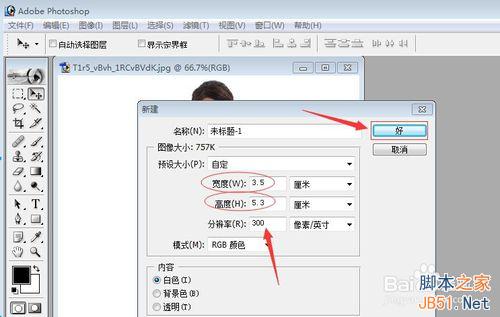
3、新建画布以后,我们在原图片上用矩形选框工具,选择自己要用的一部分头像。
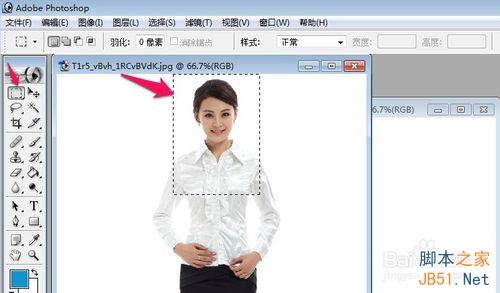
4、然后选择移动工具将选择的区域拖放到我们的新建画布中。
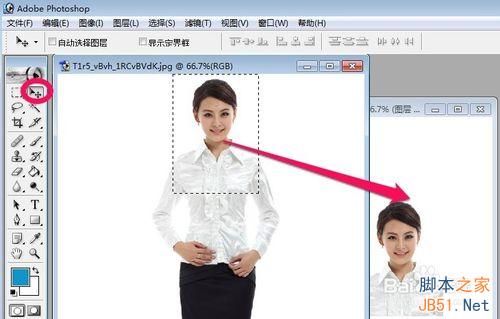
5、关闭原图片,在我们的新画布上,按下键盘的CTRL+T打开变形,然后用鼠标将图片调整到合适大小。

6、然后我们在图层面板的背景层上双击鼠标,出现的新图层窗口上选择颜色为蓝色,然后点击好!
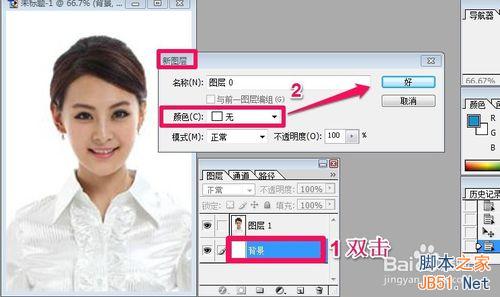
7、然后选择背景层点击工具箱中的油漆桶工具,对背景进行蓝色填充!
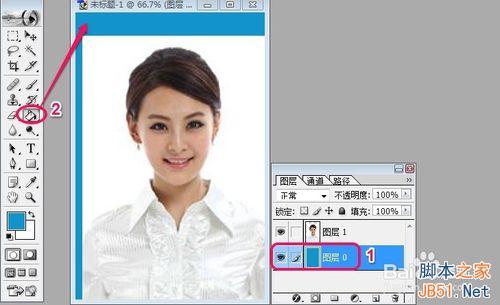
8、我们这时候选择头像图层,选择魔术棒工具对头像上不需要的地方选择,然后按下键盘的DELETE删除!
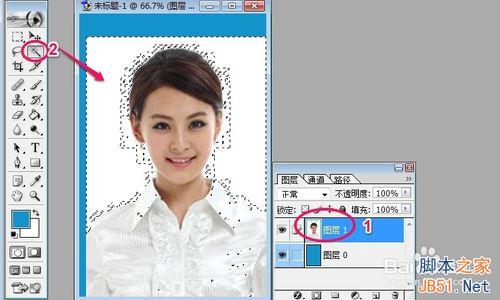
9、当然如果魔术棒工具不好处理的话,这里小编建议用工具箱的套索工具对图片进行抠图处理,这样处理出来的效果更好!

10、当然这里抠图的时候,我们需要使用很多技巧,比如可以将图片放大,用橡皮差对图片局部细节进行处理,当然这些处理的好不好就看你的PS水平高低了。

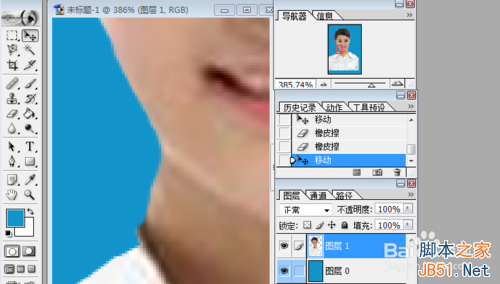
11、当自己处理结束后我们点击文件菜单将处理好的图片保存为JPG格式就好了!
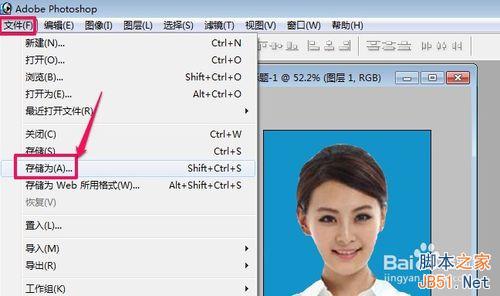
12、那么我们怎么将图片处理为红底照片呢?其实方法和上面是一样的,我们只需要在选择背景色的时候选择红色填充背景就好!就是上面的第6步骤那个地方!当然我们也可以直接选择背景层然后选择前景色为红色,直接用油漆桶工具填充。
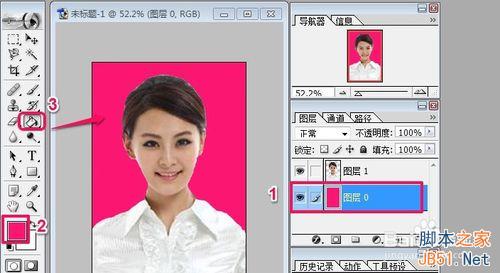
以上就是用PS制作2寸蓝底或红底证件照片方法介绍,更多相关内容请关注PHP中文网(www.php.cn)!
 Photoshop's Key Features: A Deep DiveApr 19, 2025 am 12:08 AM
Photoshop's Key Features: A Deep DiveApr 19, 2025 am 12:08 AMKey features of Photoshop include layers and masks, adjustment tools, filters and effects. 1. Layers and masks allow independent editing of image parts. 2. Adjust tools such as brightness/contrast can modify image tone and brightness. 3. Filters and effects can quickly add visual effects. Mastering these features can help creative professionals achieve their creative vision.
 Photoshop and Digital Art: Painting, Illustration, and CompositingApr 18, 2025 am 12:01 AM
Photoshop and Digital Art: Painting, Illustration, and CompositingApr 18, 2025 am 12:01 AMPhotoshop's applications in digital art include painting, illustration and image synthesis. 1) Painting: Using brushes, pencils and mixing tools, the artist can create realistic effects. 2) Illustration: With vector and shape tools, artists can accurately draw complex graphics and add effects. 3) Synthesis: Using mask and layer blending mode, artists can seamlessly blend different image elements.
 Advanced Photoshop Tutorial: Master Retouching & CompositingApr 17, 2025 am 12:10 AM
Advanced Photoshop Tutorial: Master Retouching & CompositingApr 17, 2025 am 12:10 AMPhotoshop's advanced photo editing and synthesis technologies include: 1. Use layers, masks and adjustment layers for basic operations; 2. Use image pixel values to achieve photo editing effects; 3. Use multiple layers and masks for complex synthesis; 4. Use "liquefaction" tools to adjust facial features; 5. Use "frequency separation" technology to perform delicate photo editing, these technologies can improve image processing level and achieve professional-level effects.
 Using Photoshop for Graphic Design: Branding and MoreApr 16, 2025 am 12:02 AM
Using Photoshop for Graphic Design: Branding and MoreApr 16, 2025 am 12:02 AMThe steps to using Photoshop for brand design include: 1. Use the Pen tool to draw basic shapes, 2. Add shadows and highlights through layer styles, 3. Adjust colors and details, 4. Use smart objects and actions to automatically generate different versions of the design. Photoshop helps designers create and optimize brand elements with the flexibility of layers and masks, ensuring consistency and professionalism of designs, from simple logos to complex branding guides.
 Photoshop's Subscription Model: What You Get for Your MoneyApr 15, 2025 am 12:17 AM
Photoshop's Subscription Model: What You Get for Your MoneyApr 15, 2025 am 12:17 AMPhotoshop's subscription model is worth buying. 1) Users can access the latest version and use across devices at any time. 2) The subscription fee is low, and continuous updates and technical support are provided. 3) Advanced functions such as neural filters can be used for complex image processing. Despite the high long-term costs, its convenience and feature updates are valuable to professional users.
 Photoshop: Investigating Free Trials and Discount OptionsApr 14, 2025 am 12:06 AM
Photoshop: Investigating Free Trials and Discount OptionsApr 14, 2025 am 12:06 AMYou can get the access to Photoshop in the most economical way: 1. Experience the software features with a 7-day free trial; 2. Find student or teacher discounts, as well as seasonal promotions; 3. Use coupons on third-party websites; 4. Subscribe to Adobe CreativeCloud's monthly or annual plan.
 Photoshop for Designers: Creating Visual ConceptsApr 13, 2025 am 12:09 AM
Photoshop for Designers: Creating Visual ConceptsApr 13, 2025 am 12:09 AMCreating visual concepts in Photoshop can be achieved through the following steps: 1. Create a new document, 2. Add a background layer, 3. Use the brush tool to draw basic shapes, 4. Adjust colors and brightness, 5. Add text and graphics, 6. Use masks for local editing, 7. Apply filter effects, these steps help designers build a complete visual work from scratch.
 Is Photoshop Free? Understanding Subscription PlansApr 12, 2025 am 12:11 AM
Is Photoshop Free? Understanding Subscription PlansApr 12, 2025 am 12:11 AMPhotoshop is not free, but there are several ways to use it at low cost or free: 1. The free trial period is 7 days, and you can experience all functions during this period; 2. Student and teacher discounts can cut costs by half, and school proof is required; 3. The CreativeCloud package is suitable for professional users and includes a variety of Adobe tools; 4. PhotoshopElements and Lightroom are low-cost alternatives, with fewer functions but lower prices.


Hot AI Tools

Undresser.AI Undress
AI-powered app for creating realistic nude photos

AI Clothes Remover
Online AI tool for removing clothes from photos.

Undress AI Tool
Undress images for free

Clothoff.io
AI clothes remover

Video Face Swap
Swap faces in any video effortlessly with our completely free AI face swap tool!

Hot Article

Hot Tools

SublimeText3 English version
Recommended: Win version, supports code prompts!

Safe Exam Browser
Safe Exam Browser is a secure browser environment for taking online exams securely. This software turns any computer into a secure workstation. It controls access to any utility and prevents students from using unauthorized resources.

Dreamweaver Mac version
Visual web development tools

EditPlus Chinese cracked version
Small size, syntax highlighting, does not support code prompt function

SublimeText3 Mac version
God-level code editing software (SublimeText3)





