Home >Mobile Tutorial >Android Phone >Where to record screen on Xiaomi civi_Xiaomi civi screen recording tutorial
Where to record screen on Xiaomi civi_Xiaomi civi screen recording tutorial
- WBOYWBOYWBOYWBOYWBOYWBOYWBOYWBOYWBOYWBOYWBOYWBOYWBforward
- 2024-04-19 15:01:15667browse
Screen recording is an indispensable function in daily life. As a popular model of Xiaomi, Xiaomi civi is naturally equipped with a screen recording function. But do you know how to record screen on Xiaomi civi? PHP editor Banana brought a screen recording tutorial for Xiaomi civi today, introducing two screen recording methods in detail. Whether it's a game moment or an operation demonstration, it can be easily recorded.
1. First, open the [Utility Folder] and select [Screen Recording] (as shown in the picture).
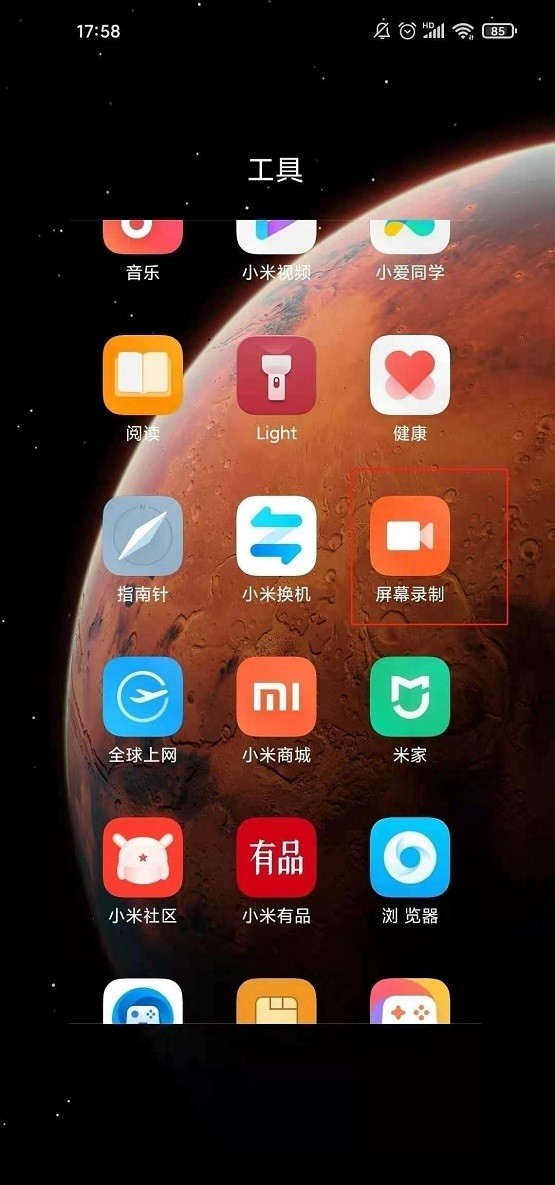
2. Enter the [Screen Recording] page and click the [Screen Recording Icon] in the lower right corner to start recording (as shown in the picture).
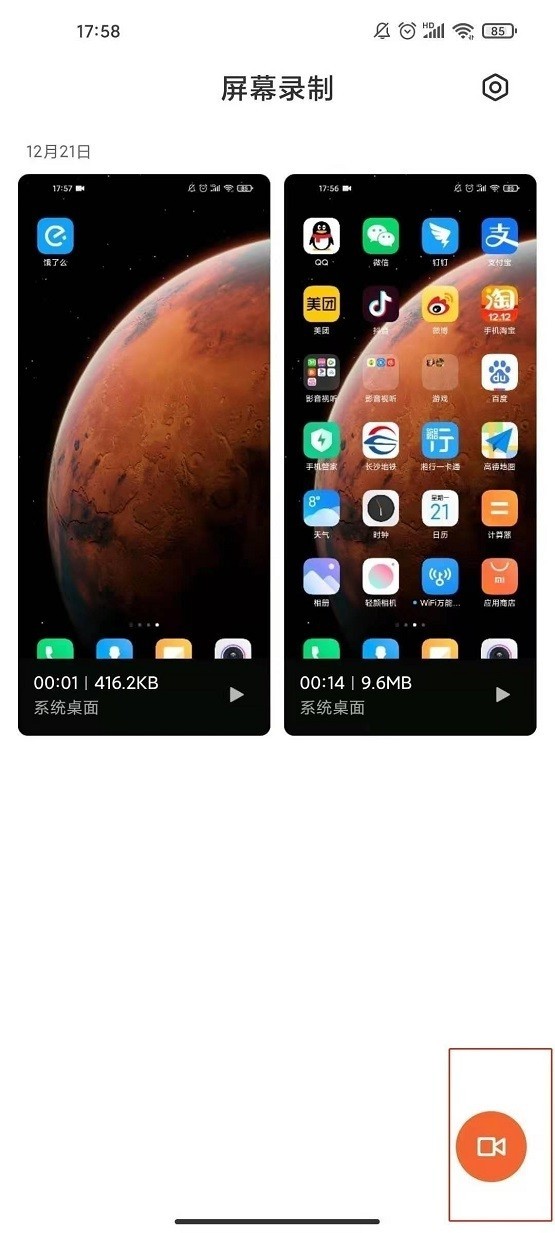
3. Or pull down from the right side of the phone screen to open [Control Center] and click [Screen Recording] to start recording the screen (as shown in the picture).
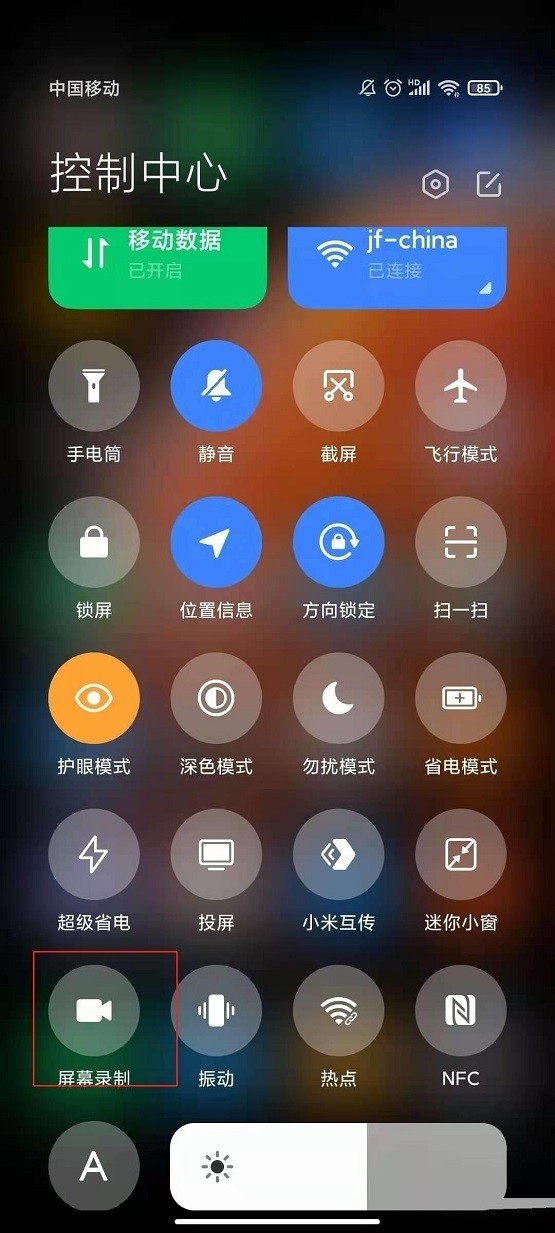
The above is the detailed content of Where to record screen on Xiaomi civi_Xiaomi civi screen recording tutorial. For more information, please follow other related articles on the PHP Chinese website!
Related articles
See more- Video editing tutorial with Screen Recorder_Introduction to Video Editing Master
- How to check the income of Alipay Yu'E Bao?
- How to solve the problem that the font size of Baidu Tieba Android version is too small and enable night mode
- Does Yidui Android version support incognito setting_How to set incognito status
- One-click screenshot tutorial: How to take screenshots of Honor Magic5Pro

