Question: How to configure the PyCharm environment? Answer: Install the Python interpreter, PyCharm, configure the project interpreter, install the required packages, and test the environment. Visit the official Python website to download the Python interpreter. Visit the JetBrains official website to download PyCharm. Create a virtual environment (optional) and activate it. Open PyCharm and configure the project interpreter. List the required packages in the "requirements.txt" file and install them. Run the main Python file in a Terminal window to test the environment.

PyCharm Environment Configuration Guide
1. Install the Python interpreter
- Visit the official Python website (https://www.python.org/) and download the Python installer for your operating system.
- Follow the installation wizard to install.
2. Install PyCharm
- Visit the JetBrains official website (https://www.jetbrains.com/pycharm/), download and install PyCharm program.
- Follow the installation wizard to install.
3. Configure the environment
-
Create a virtual environment (optional): A virtual environment can isolate projects Dependencies to prevent conflicts.
- Open PyCharm and click on the "Terminal" window at the bottom.
-
Enter the following command to create a virtual environment:
<code>python -m venv venv</code>
-
Activate the virtual environment:
<code>source venv/bin/activate</code>
-
Configure project interpreter: PyCharm needs to know the Python interpreter to use.
- Open the project in PyCharm.
- Click "File">"Settings">"Project">"Project Interpreter".
- Select the Python interpreter you installed.
- Click "OK" to save the settings.
-
Install the required packages: The packages required for the project can be installed through PyCharm's package manager.
- Click "File">"Settings">"Project">"Project Structure".
- Click the " " sign to add a new folder and name it "requirements.txt".
- In the "requirements.txt" file, list the required packages and versions.
- Click the "Install Package" button and PyCharm will automatically install these packages.
4. Test environment
-
In the "Terminal" window, enter the following command to run the project Main Python file:
<code>python .py</code>
- If the project runs normally, the environment configuration has been successful.
Note:
- macOS users may need to use the
--userflag when creating virtual environments. - For more complex environment configuration, it is recommended to consult the PyCharm official documentation.
The above is the detailed content of How to configure the environment for pycharm. For more information, please follow other related articles on the PHP Chinese website!
 What is docstring in Python?Apr 28, 2025 pm 04:30 PM
What is docstring in Python?Apr 28, 2025 pm 04:30 PMArticle discusses docstrings in Python, their usage, and benefits. Main issue: importance of docstrings for code documentation and accessibility.
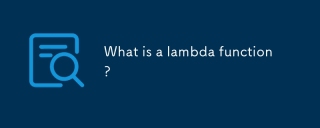 What is a lambda function?Apr 28, 2025 pm 04:28 PM
What is a lambda function?Apr 28, 2025 pm 04:28 PMArticle discusses lambda functions, their differences from regular functions, and their utility in programming scenarios. Not all languages support them.
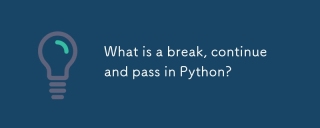 What is a break, continue and pass in Python?Apr 28, 2025 pm 04:26 PM
What is a break, continue and pass in Python?Apr 28, 2025 pm 04:26 PMArticle discusses break, continue, and pass in Python, explaining their roles in controlling loop execution and program flow.
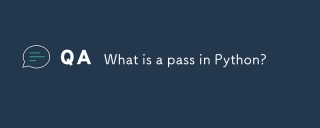 What is a pass in Python?Apr 28, 2025 pm 04:25 PM
What is a pass in Python?Apr 28, 2025 pm 04:25 PMThe article discusses the 'pass' statement in Python, a null operation used as a placeholder in code structures like functions and classes, allowing for future implementation without syntax errors.
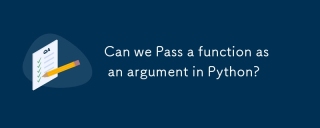 Can we Pass a function as an argument in Python?Apr 28, 2025 pm 04:23 PM
Can we Pass a function as an argument in Python?Apr 28, 2025 pm 04:23 PMArticle discusses passing functions as arguments in Python, highlighting benefits like modularity and use cases such as sorting and decorators.
 What is the difference between / and // in Python?Apr 28, 2025 pm 04:21 PM
What is the difference between / and // in Python?Apr 28, 2025 pm 04:21 PMArticle discusses / and // operators in Python: / for true division, // for floor division. Main issue is understanding their differences and use cases.Character count: 158
 How do you floor a number in Python?Apr 28, 2025 pm 04:20 PM
How do you floor a number in Python?Apr 28, 2025 pm 04:20 PMArticle discusses using Python's floor() function from math module to round numbers down, comparing it with round() function, and its use with negative numbers.
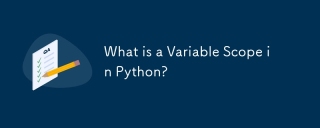 What is a Variable Scope in Python?Apr 28, 2025 pm 04:19 PM
What is a Variable Scope in Python?Apr 28, 2025 pm 04:19 PMThe article discusses variable scope in Python, detailing local and global scopes, and the impact of scope on variable accessibility. It highlights common mistakes to avoid for effective code management.


Hot AI Tools

Undresser.AI Undress
AI-powered app for creating realistic nude photos

AI Clothes Remover
Online AI tool for removing clothes from photos.

Undress AI Tool
Undress images for free

Clothoff.io
AI clothes remover

Video Face Swap
Swap faces in any video effortlessly with our completely free AI face swap tool!

Hot Article

Hot Tools

WebStorm Mac version
Useful JavaScript development tools

DVWA
Damn Vulnerable Web App (DVWA) is a PHP/MySQL web application that is very vulnerable. Its main goals are to be an aid for security professionals to test their skills and tools in a legal environment, to help web developers better understand the process of securing web applications, and to help teachers/students teach/learn in a classroom environment Web application security. The goal of DVWA is to practice some of the most common web vulnerabilities through a simple and straightforward interface, with varying degrees of difficulty. Please note that this software

ZendStudio 13.5.1 Mac
Powerful PHP integrated development environment

Atom editor mac version download
The most popular open source editor

Dreamweaver CS6
Visual web development tools






