Home >Web Front-end >PS Tutorial >用ps把文字变模糊
用ps把文字变模糊
- PHP中文网Original
- 2016-06-01 14:26:126542browse
如何用ps把文字变模糊?很多朋友都不是很清楚,所以下面小编就为大家介绍ps文字变模糊方法,教程比较简单,很适合新手学习,推荐到PHP中文网,喜欢的朋友可以跟着教程来学习吧
我们经常用到截屏软件来上传一些内容,但是一些文字呢,又不想让大家都看到,就要用到模糊处理的方法。那么如何用ps把文字变模糊?下面小编就为大家介绍ps文字变模糊方法,来看看吧!
方法/步骤
1、打开ps软件
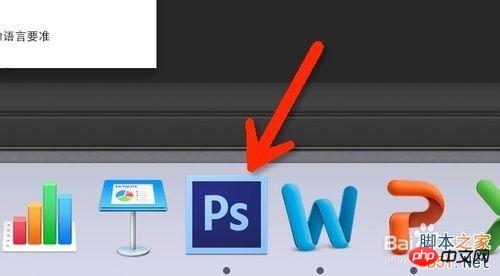
2、打开要进行处理的图片,可以看到文字都很清晰的展现出来,如果是涉及隐私的内容,放到网上是很不好的

3、点击选择工具

4、把要模糊的位置框选起来
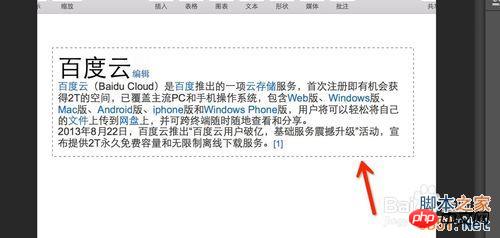
5、点击滤镜——模糊——场景模糊
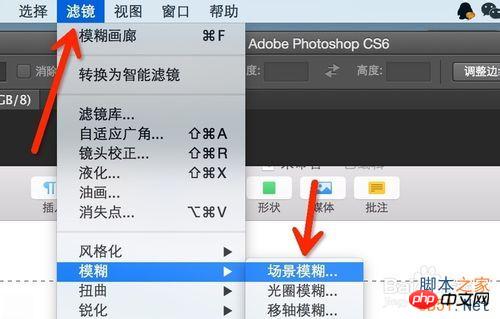
6、看到文字已经看不清了
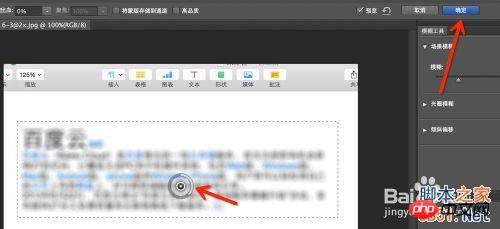
7、这个圈圈,把鼠标移过去,这个箭头方向越往左越不清晰
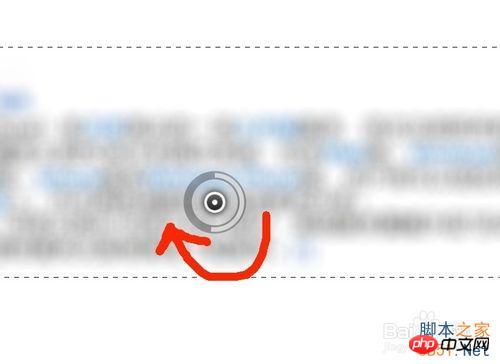
8、点击确定

9、看到文字已经模糊处理好了,现在发到网上也没有问题了
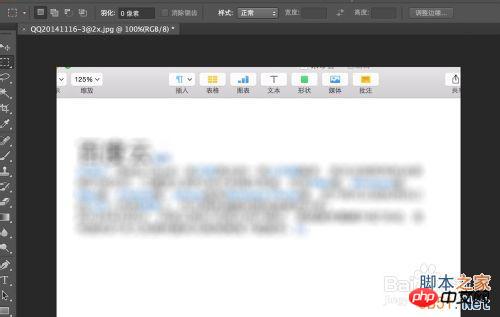
10、最后把图片存储一下就可以了~~~

以上就是ps文字变模糊方法分享,希望能对大家有所帮助!
Statement:
The content of this article is voluntarily contributed by netizens, and the copyright belongs to the original author. This site does not assume corresponding legal responsibility. If you find any content suspected of plagiarism or infringement, please contact admin@php.cn
Previous article:PS给图片添加阴影方法Next article:Photoshop设计绘制超酷魔幻风格的商业海报

