本例介绍运用PS画一个逼真可口的西瓜,主要学习运用PS滤镜中的波浪、波纹、云彩、查找边缘和强化边缘以及球面化等滤镜的运用,另外还将学习图层混合模式以及图层样式的运用,希望能给对PS鼠绘感兴趣的朋友带来帮助~~
最终效果:

制作步骤:
新建图层,命名为:条纹。通过观察,这些条纹有点近似于拉长的椭圆形,那么我们就用椭圆形选框工具拖出如下形状,并填充RGB值为:20.71.2的深绿色。

为使该图形在滤镜有效范围中心位置。我们把它框选在中间。简便方法是:自由变换未取消的选区,按住ALT键拖拽到如下图:

滤镜-----扭曲-----波浪,参考如下设置。
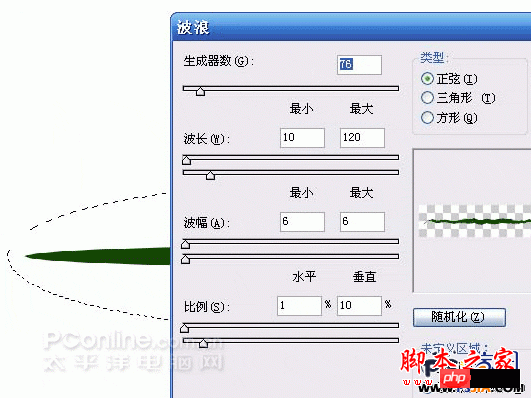
滤镜-----扭曲-----波纹,参考如下设置。
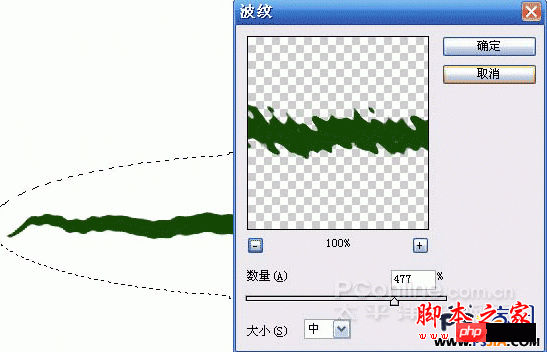
在同一图层中复制该图形到如下效果(或者复制图层后合层)。

新建图层,命名为花纹。执行滤镜-----渲染-----云彩。注意前景色为刚才设置的深绿色,被景色为白色。不然就不会出现下面的效果。
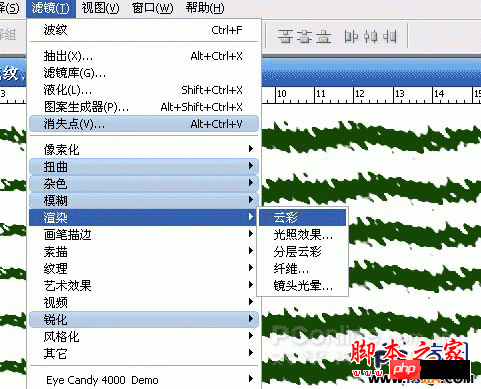
执行滤镜----风格化-----查找边缘。
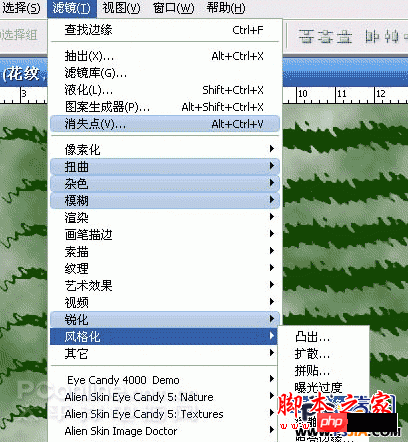
效果:
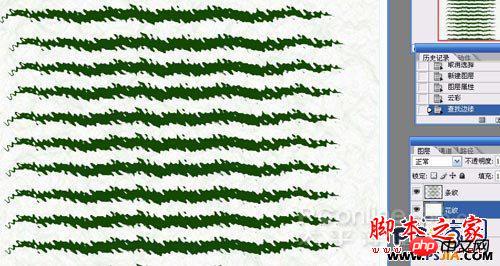
CTRL+M调整改图层对比度
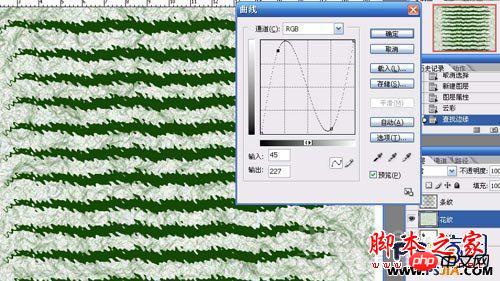
如果效果不明显的话,再执行滤镜------画笔描边------强化边缘。使纹理清晰,同时忽略掉没用的部分。
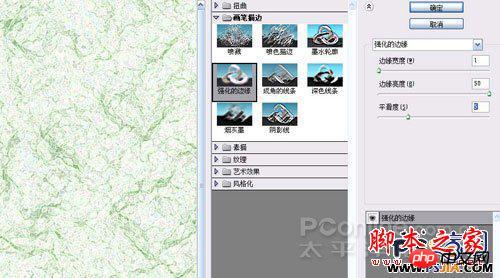

新建图层,添加RGB值为:93.156.2的绿色。

设置花纹图层与下一图层的混合模式为正片叠底,花纹的颜色就叠加道了下面的图层上。

把要球面话的部分框选起来。使其在变化的正中央。

执行滤镜------扭曲-----球面化,设置数量为100%

分别对花纹和条纹扭曲。如果扭曲一次效果不够,就讲扭曲数值设置小些再扭曲。参考如下效果。

用圆形选框工具选择西瓜的形状后,反选,在所有图层上删除多余的部分。
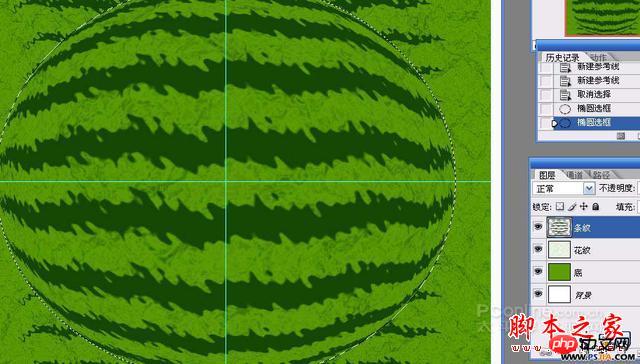
这时候的条纹有些不自然,我们再给条文添加点文理。
执行滤镜----艺术效果-----海棉,参考如下设置:
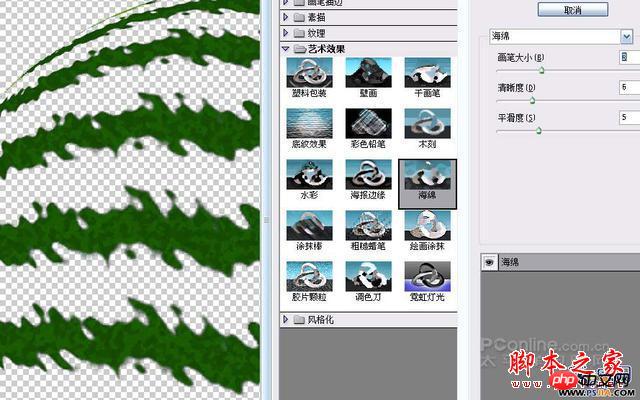
新建图层,用来画西瓜比较亮的部位。建一图层,命名为白。设置画笔如下,画笔颜色为白色。

画出如下效果:

设置图层混合模式为叠加:

明亮了许多,同样方法画出暗的部分。
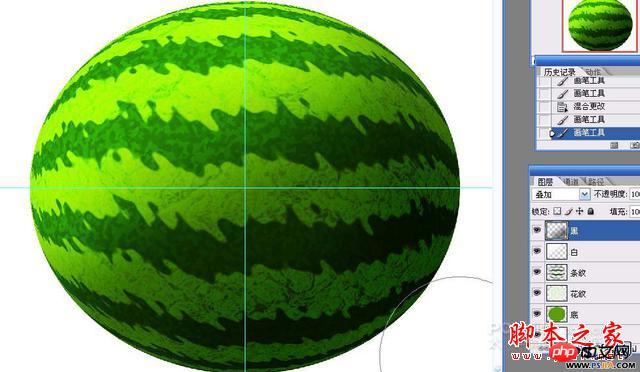
画上高光,用椭圆形选框工具画出如下选框,羽化较多像素。

填充白色,调整一下不透明度:
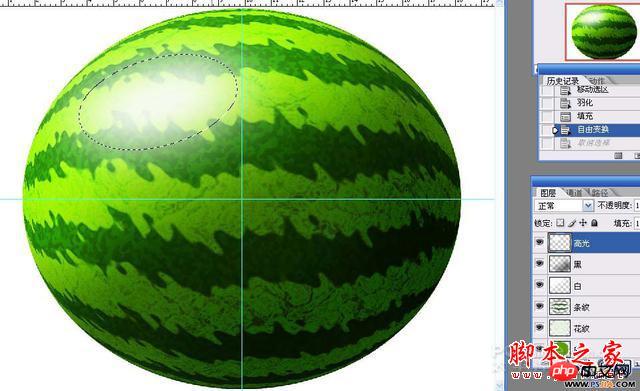
反光部分参照高光的画法。
下面画阴影部分,背景上建一图层,命名为投影。根据我们画的光照射的角度定位好投影的部分。用椭圆形选框工具画出:

羽化一定像素。让边缘模糊一些:

填充黑色,此时有可能看到图形怪怪的。原因是上几步做的亮部位和暗部位涂上的颜色图出了图形外边,删除就行了。

降低不透明度后

用橡皮菜工具设置如下后,擦除边缘部分如下


下面是画西瓜柄的截图,相信大家不用作者详细介绍了吧?


西瓜完成了。

如果旁边再有个切开的,那就更生动了。下面就画切开的一块西瓜。
将刚才的西瓜存档后,弄个附件,重命名为切开的西瓜。去掉西瓜柄层(将高光、白层删除也可以)。用椭圆形选框工具画出如下形状后,逐个图层删除(按DELETE):


新建瓜瓤层,填充RGB值为:254.91.91的红色。
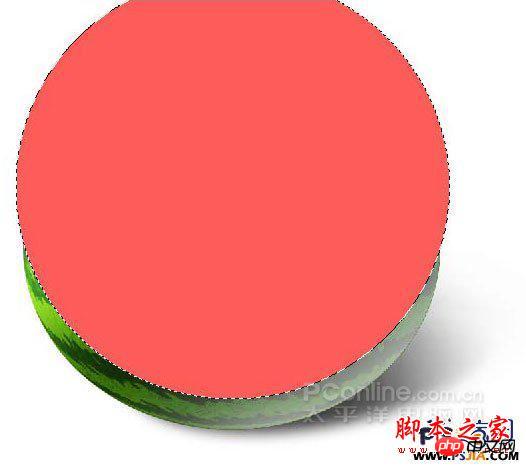
删除上半部分:

按住CTRL键,单击该土层所在图层编辑区。使图形选取。向上移动选区:

羽化一定像素。将西瓜瓤外圈部分用简单工具擦白。

新建图层,用画西瓜皮花纹的办法画出西瓜瓤的花纹:

删除瓤外多余部分。

设置该西瓜瓤层和各模式为:颜色加深。
瓤的顶部部位不会那么规整,所以要不规则删除一些。
用加深和减淡工具擦出西瓜瓤上不均匀的颜色。
此时,已经有西瓜的样子了。下面画西瓜籽。新建图层,用钢笔工具勾出形状
转换为选区,填充黑色,并擦出明暗:
西瓜切开时,西瓜子不是都露出来的,所以我们复制多个西瓜籽后,调整方向、大小,并使其不规则分布。将该层命名为西瓜籽。可以加点枕状浮雕效果。

切西瓜后,有的西瓜籽脱落了,留下了小坑。我们下面来刻画:
在瓜瓤层上钩出如下选区:CTRL+J复制该部分道新图层。


选取该该图形,擦出凹下去的明暗感觉:


描边,强调坑的边缘
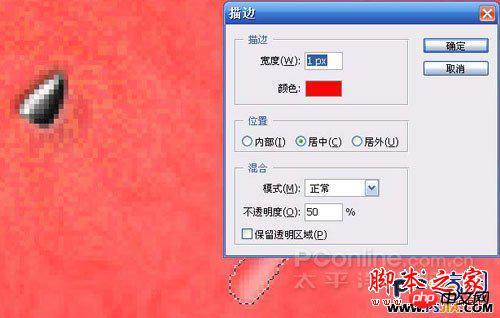
同西瓜籽一样分布,西瓜籽下面也加上几个坑。

将该文件中的图层链接后拖进西瓜文件中。调整位置,将西瓜皮修整、模糊一下

此时的切开西瓜感觉瓜瓤太细腻了,好像不太爽口。继续刻画:
添加一定数量的杂色,使瓤更自然
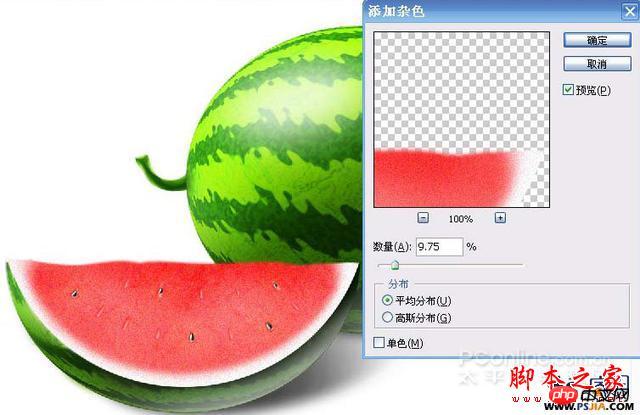
好像还不对,噢,,西瓜皮与白的地方没有过渡,这是不合逻辑的。框选西瓜瓤图层厚,用如下设置、不透明度低的画笔涂上少许的绿色。
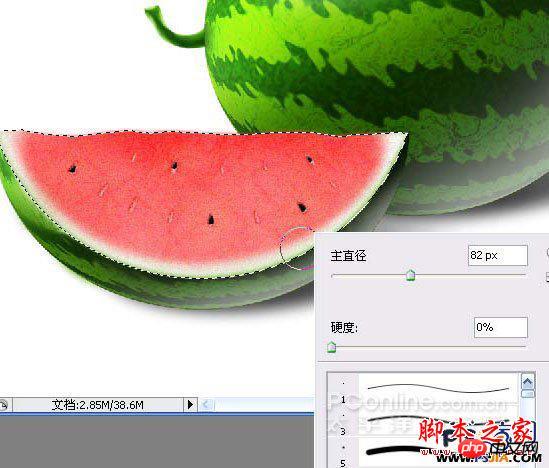
这样,西瓜就都完成了。
 Using Photoshop: Creative Possibilities and Practical UsesApr 22, 2025 am 12:09 AM
Using Photoshop: Creative Possibilities and Practical UsesApr 22, 2025 am 12:09 AMPhotoshop is very practical and creative in practical applications. 1) It provides basic editing, repairing and synthesis functions, suitable for beginners and professionals. 2) Advanced features such as content recognition fill and layer style can improve image effects. 3) Mastering shortcut keys and optimizing layer structure can improve work efficiency.
 Photoshop: Advanced Techniques and ToolsApr 21, 2025 am 12:08 AM
Photoshop: Advanced Techniques and ToolsApr 21, 2025 am 12:08 AMAdvanced features of Adobe Photoshop include advanced selection tools, layer blending modes, and actions and scripts. 1) Advanced selection tools such as the Quick Selection Tool and the Color Range Selection Tool can accurately select image areas. 2) Layer blending mode such as "overlapping" mode can create unique visual effects. 3) Actions and scripts can automate repetition of tasks and improve work efficiency.
 Photoshop's Main Feature: Retouching and EnhancementApr 20, 2025 am 12:07 AM
Photoshop's Main Feature: Retouching and EnhancementApr 20, 2025 am 12:07 AMPhotoshop's powerful functions in photo editing and enhancement include: 1. Use the "Repair Brush Tool" to remove acne, 2. Use the "Liquefaction Tool" to slim face, 3. Use the "Frequency Separation" technology to accurately retouch images. These functions are implemented through algorithms and image processing technology to optimize image processing effects.
 Photoshop's Key Features: A Deep DiveApr 19, 2025 am 12:08 AM
Photoshop's Key Features: A Deep DiveApr 19, 2025 am 12:08 AMKey features of Photoshop include layers and masks, adjustment tools, filters and effects. 1. Layers and masks allow independent editing of image parts. 2. Adjust tools such as brightness/contrast can modify image tone and brightness. 3. Filters and effects can quickly add visual effects. Mastering these features can help creative professionals achieve their creative vision.
 Photoshop and Digital Art: Painting, Illustration, and CompositingApr 18, 2025 am 12:01 AM
Photoshop and Digital Art: Painting, Illustration, and CompositingApr 18, 2025 am 12:01 AMPhotoshop's applications in digital art include painting, illustration and image synthesis. 1) Painting: Using brushes, pencils and mixing tools, the artist can create realistic effects. 2) Illustration: With vector and shape tools, artists can accurately draw complex graphics and add effects. 3) Synthesis: Using mask and layer blending mode, artists can seamlessly blend different image elements.
 Advanced Photoshop Tutorial: Master Retouching & CompositingApr 17, 2025 am 12:10 AM
Advanced Photoshop Tutorial: Master Retouching & CompositingApr 17, 2025 am 12:10 AMPhotoshop's advanced photo editing and synthesis technologies include: 1. Use layers, masks and adjustment layers for basic operations; 2. Use image pixel values to achieve photo editing effects; 3. Use multiple layers and masks for complex synthesis; 4. Use "liquefaction" tools to adjust facial features; 5. Use "frequency separation" technology to perform delicate photo editing, these technologies can improve image processing level and achieve professional-level effects.
 Using Photoshop for Graphic Design: Branding and MoreApr 16, 2025 am 12:02 AM
Using Photoshop for Graphic Design: Branding and MoreApr 16, 2025 am 12:02 AMThe steps to using Photoshop for brand design include: 1. Use the Pen tool to draw basic shapes, 2. Add shadows and highlights through layer styles, 3. Adjust colors and details, 4. Use smart objects and actions to automatically generate different versions of the design. Photoshop helps designers create and optimize brand elements with the flexibility of layers and masks, ensuring consistency and professionalism of designs, from simple logos to complex branding guides.
 Photoshop's Subscription Model: What You Get for Your MoneyApr 15, 2025 am 12:17 AM
Photoshop's Subscription Model: What You Get for Your MoneyApr 15, 2025 am 12:17 AMPhotoshop's subscription model is worth buying. 1) Users can access the latest version and use across devices at any time. 2) The subscription fee is low, and continuous updates and technical support are provided. 3) Advanced functions such as neural filters can be used for complex image processing. Despite the high long-term costs, its convenience and feature updates are valuable to professional users.


Hot AI Tools

Undresser.AI Undress
AI-powered app for creating realistic nude photos

AI Clothes Remover
Online AI tool for removing clothes from photos.

Undress AI Tool
Undress images for free

Clothoff.io
AI clothes remover

Video Face Swap
Swap faces in any video effortlessly with our completely free AI face swap tool!

Hot Article

Hot Tools

MantisBT
Mantis is an easy-to-deploy web-based defect tracking tool designed to aid in product defect tracking. It requires PHP, MySQL and a web server. Check out our demo and hosting services.

Dreamweaver Mac version
Visual web development tools

SublimeText3 Mac version
God-level code editing software (SublimeText3)

PhpStorm Mac version
The latest (2018.2.1) professional PHP integrated development tool

WebStorm Mac version
Useful JavaScript development tools





