Home >Mobile Tutorial >Android Phone >How to enable the screen-inactive reminder light effect on oppoReno6_How to enable the screen-inactive reminder light effect on oppoReno6
How to enable the screen-inactive reminder light effect on oppoReno6_How to enable the screen-inactive reminder light effect on oppoReno6
- WBOYWBOYWBOYWBOYWBOYWBOYWBOYWBOYWBOYWBOYWBOYWBOYWBforward
- 2024-04-19 12:50:17916browse
How to turn on the screen reminder light effect on OPPO Reno6? PHP editor Yuzai brings you a tutorial on how to enable the screen reminder light effect on OPPO Reno6. This function allows the phone to remind users of new messages through light prompts when the screen is turned off. It is very practical. Let’s take a look. Bar.
1. First open settings and click [Display and Brightness].
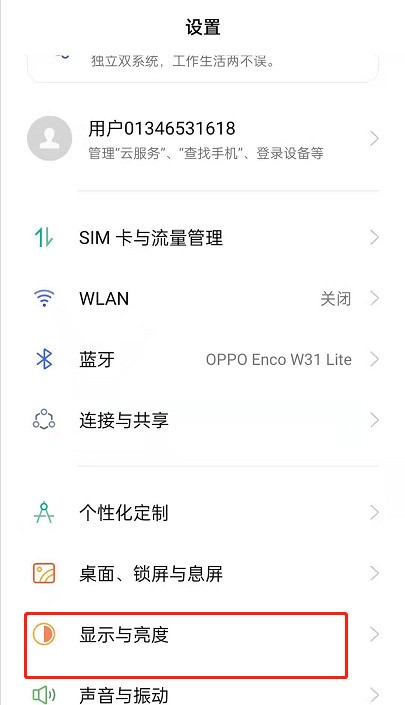
2. Find the panoramic light effect below.
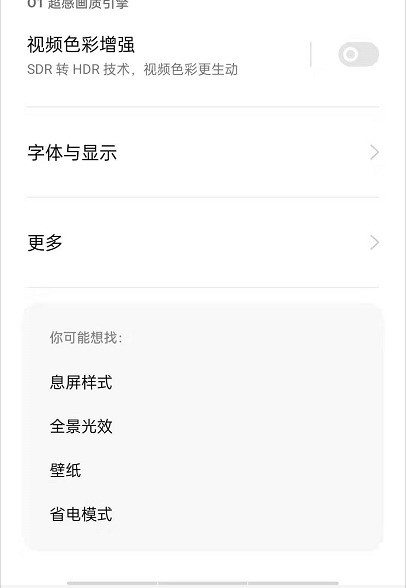
3. Select [Screen Notification Light Effect] in the panoramic light effect.
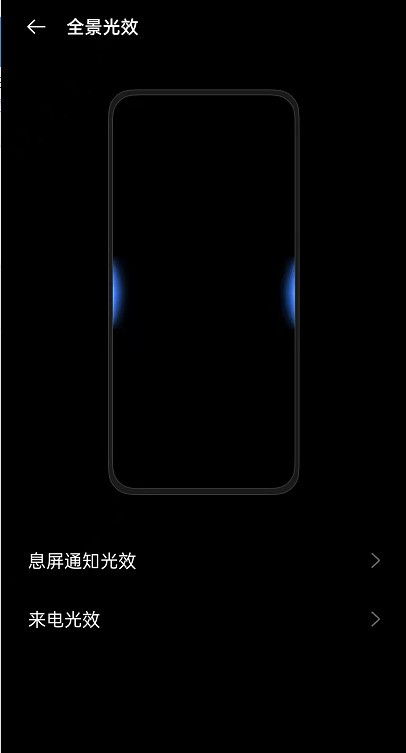
4. There are three light effects to choose from.
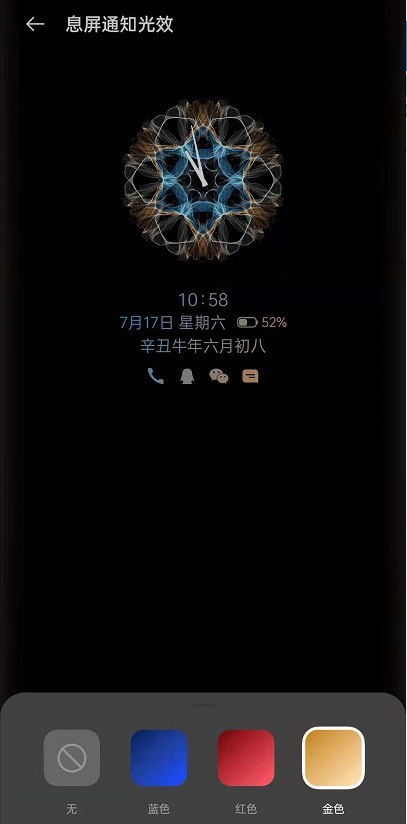
The above is the detailed content of How to enable the screen-inactive reminder light effect on oppoReno6_How to enable the screen-inactive reminder light effect on oppoReno6. For more information, please follow other related articles on the PHP Chinese website!
Related articles
See more- Video editing tutorial with Screen Recorder_Introduction to Video Editing Master
- How to check the income of Alipay Yu'E Bao?
- How to solve the problem that the font size of Baidu Tieba Android version is too small and enable night mode
- Does Yidui Android version support incognito setting_How to set incognito status
- One-click screenshot tutorial: How to take screenshots of Honor Magic5Pro

