Home >Mobile Tutorial >Android Phone >The operation process of turning on the screen recording sound in vivou1
The operation process of turning on the screen recording sound in vivou1
- PHPzforward
- 2024-04-19 11:20:12658browse
In the process of daily use of mobile phones, many users want to know how to turn on the screen recording function of vivo U1 and start recording. PHP editor Xinyi has brought detailed operation steps to help everyone solve this problem.
1. There is no sound on the vivou1 screen because the screen recording sound is not turned on. To turn on the screen recording sound, you need to go to the settings.
In the [Super Screenshot] interface, you can use the [Settings] function option to record sounds during screen recording.
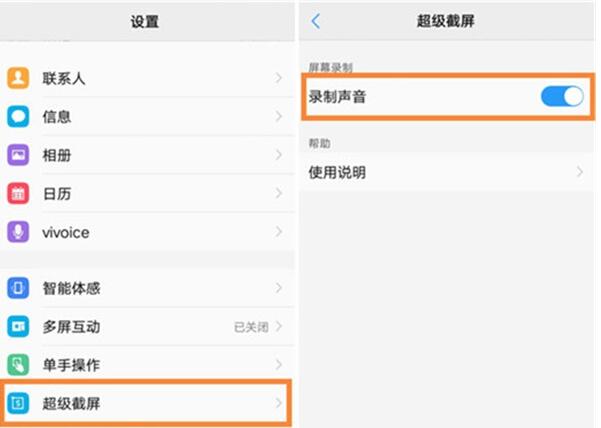
3. Then slide up the bottom of the phone to bring up the shortcut bar, select the "Super Screenshot" function option, click this option, select "Screen Recording" in the pop-up window and click to start Record the current screen. After the recording is completed, click the red button on the screen to stop recording and save the video file of the recorded screen.
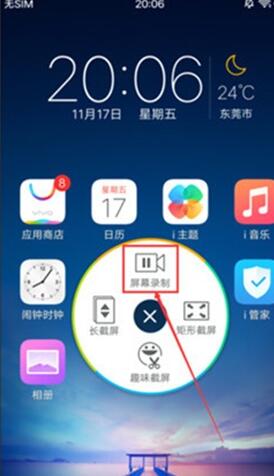
4. The maximum screen recording time is 59 minutes and 59 seconds. If the maximum time is exceeded, the screen recording will be automatically saved; if there is no subsequent operation within 10 seconds after the phone screen goes black, the screen recording will automatically stop and save.
The above is the detailed content of The operation process of turning on the screen recording sound in vivou1. For more information, please follow other related articles on the PHP Chinese website!
Related articles
See more- Video editing tutorial with Screen Recorder_Introduction to Video Editing Master
- How to check the income of Alipay Yu'E Bao?
- How to solve the problem that the font size of Baidu Tieba Android version is too small and enable night mode
- Does Yidui Android version support incognito setting_How to set incognito status
- One-click screenshot tutorial: How to take screenshots of Honor Magic5Pro

