Home >Software Tutorial >Computer Software >How to adjust the field of view display range in blender
How to adjust the field of view display range in blender
- WBOYWBOYWBOYWBOYWBOYWBOYWBOYWBOYWBOYWBOYWBOYWBOYWBforward
- 2024-04-18 22:31:24952browse
Adjusting the field of view display range in Blender is a problem that many users often encounter. In order to solve this problem, PHP editor Shinichi will introduce in detail the operation method of adjusting the field of view display range in Blender. This article will guide you through the entire process step by step, with illustrated explanations to help you master this technique easily. Read on below to learn more about how to adjust the field of view range in Blender.
Open blender and create a cube.
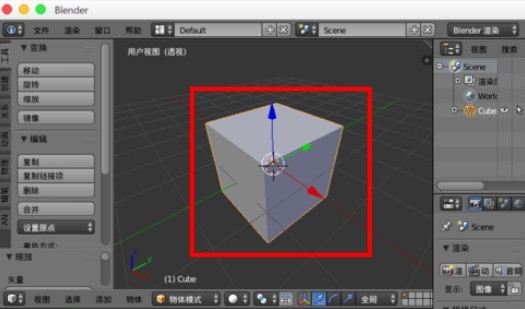
Press the S key to enlarge the cube n times, and the model will not be displayed, or only part of it will be displayed.
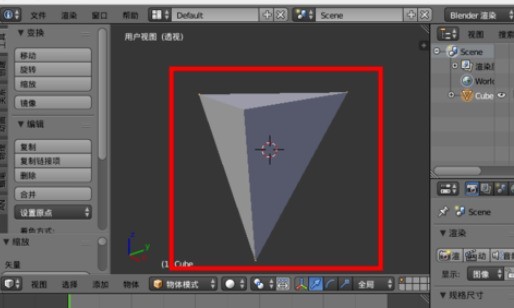
In the same way, if you shrink the cube, parts of it will disappear or not be displayed when you zoom in closer.
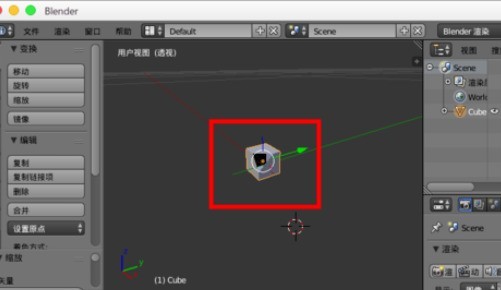
To set the visible range, you can press the [n] key to open the properties panel on the right side of the 3D view window.
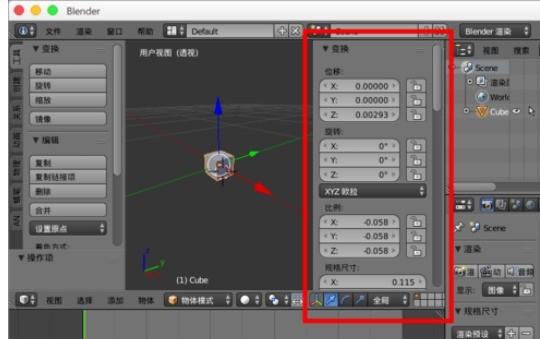
Find the [View] option inside.
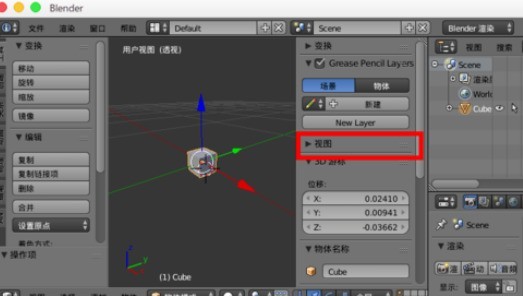
There are numerical presets for [Visible Range].
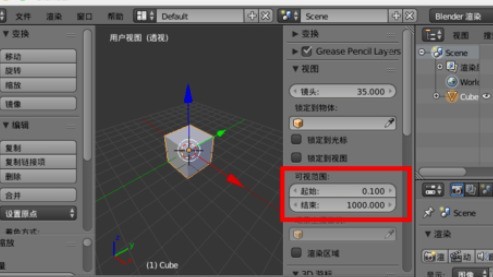
You can set the [Start] value smaller like [0.001] and the [End] value larger like [100000]. Just set the display value range according to your needs. .

The above is the detailed content of How to adjust the field of view display range in blender. For more information, please follow other related articles on the PHP Chinese website!

