Home >Software Tutorial >Computer Software >How to deal with the missing rule button on the Beyond Compare toolbar
How to deal with the missing rule button on the Beyond Compare toolbar
- WBOYWBOYWBOYWBOYWBOYWBOYWBOYWBOYWBOYWBOYWBOYWBOYWBforward
- 2024-04-18 21:01:22667browse
When using Beyond Compare, have you ever encountered a situation where the rules button on the toolbar is missing? This issue may be caused by an error during installation or a setup issue. PHP editor Xigua is here to introduce you to a simple solution to help you restore the rule buttons on the toolbar. Just keep reading below for detailed steps.
In the open folder comparison session operation interface, as shown in the figure, there is no [Rules] button in the toolbar of the comparison session.
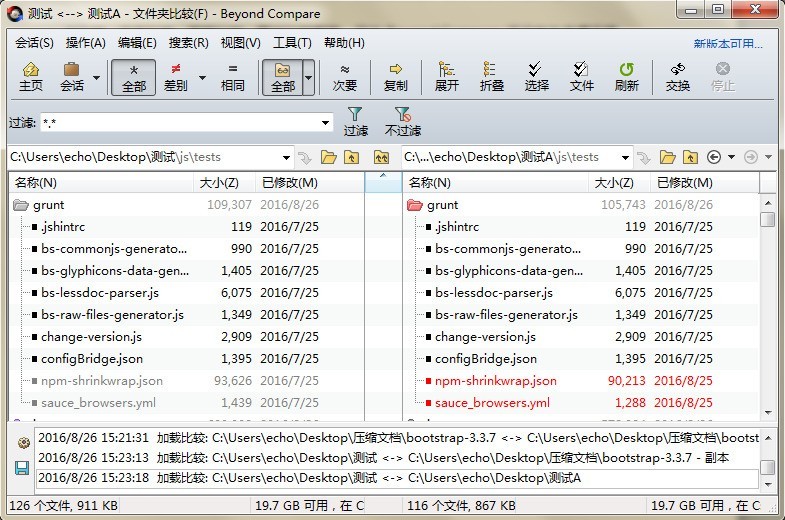
Click the [Tools] button in the menu bar, select the [Options] command in the expanded menu, open the [Beyond Compare Options] window, and switch to the [Toolbar, etc.] page. There is a [Toolbar, Shortcut Keys, Menu] column on the right side of the page. Select [Folder Compare] in the [Select View] drop-down menu, search for the [Rules] button in the [Command] text box, and check the Rules toolbar check box. Select the box and click Apply to complete the settings.
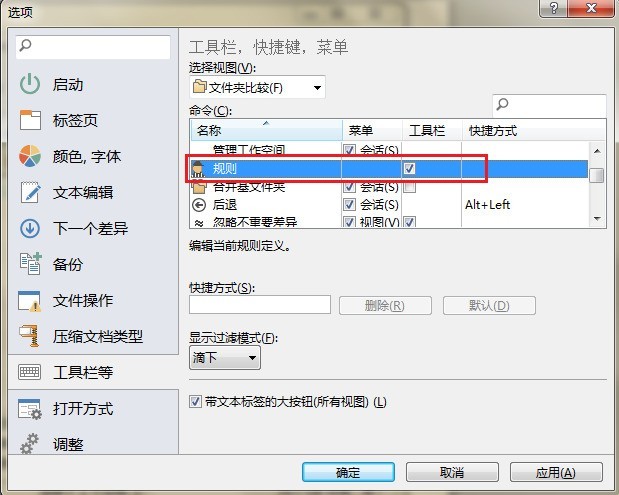
Click the [OK] button to close the options window and return to the folder comparison session interface. As shown in the figure, through settings, the [Rules] button is restored to the toolbar for user convenience. Perform custom comparison rule operations.
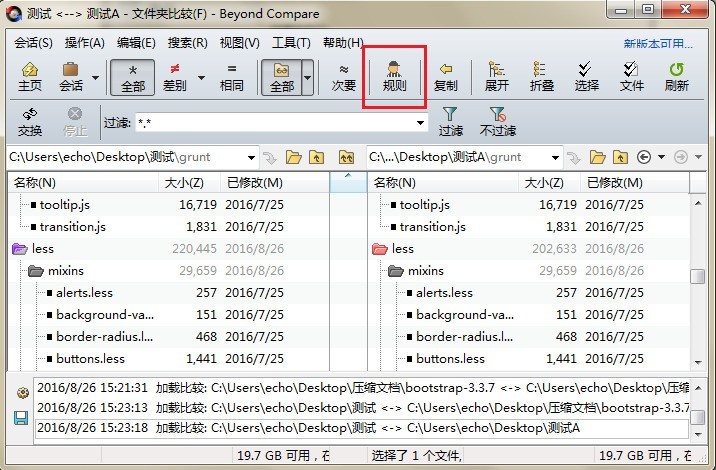
The above is the detailed content of How to deal with the missing rule button on the Beyond Compare toolbar. For more information, please follow other related articles on the PHP Chinese website!

