Home >Software Tutorial >Computer Software >Beyond Compare folder merge color operation steps
Beyond Compare folder merge color operation steps
- WBOYWBOYWBOYWBOYWBOYWBOYWBOYWBOYWBOYWBOYWBOYWBOYWBforward
- 2024-04-18 15:50:26983browse
Are you still worried about the inconsistent folder colors? PHP editor Xinyi will bring you the steps to merge colors of Beyond Compare folders! This article will detail how to use Beyond Compare software to easily merge folders of different colors so that they have the same color attributes. By following these steps, you can say goodbye to the cluttered look of folders and create a cleaner, unified file system.
When using Beyond Compare to merge folders, the operation interface marks the differences between the folders in different colors.
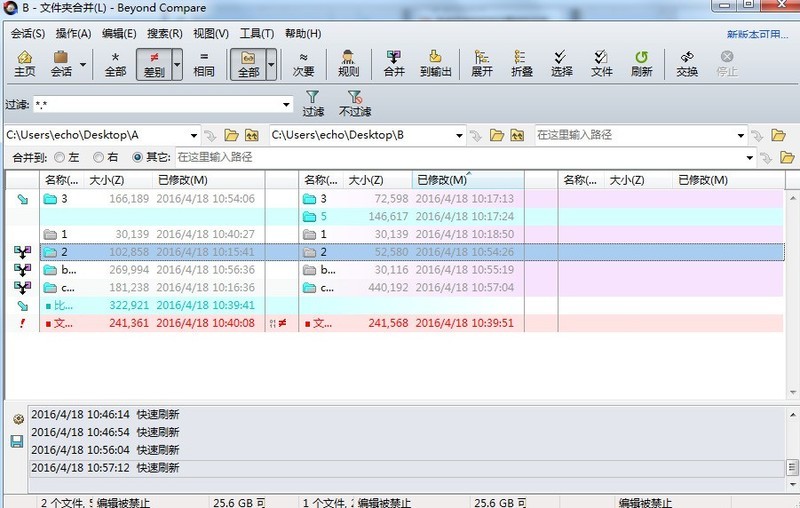
By default, the meaning of the colors is:
Black means that the folders on both sides only contain the same files.
Red indicates that the folders on both sides contain conflicting files.
Orange indicates that the folders on both sides contain files that can be merged.
If you want to know more about the display view legend, you can click the [View] button on the toolbar and select the [Legend] tab in the expanded menu to view all the legends displayed in the folder.
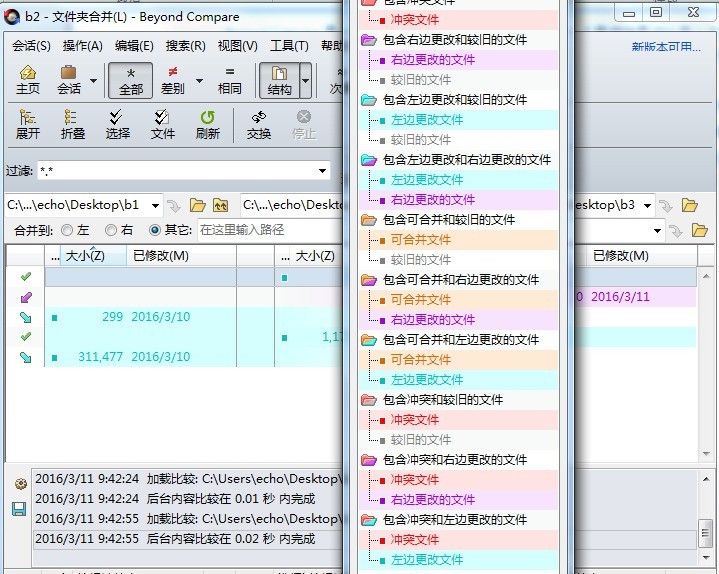
Red means that there is this folder on both sides, but it is not exactly the same. At this time, you have to weigh the modification date.
Blue means that the right (left) side is completely absent. At this time, we right-click the folder and select [Copy to right (left) side].
Gray means that the folders on the left and right sides are the same, so we can ignore them when backing up. This avoids duplication and blind backup to a large extent and improves backup efficiency.
The above is the detailed content of Beyond Compare folder merge color operation steps. For more information, please follow other related articles on the PHP Chinese website!

