Home >Software Tutorial >Computer Software >Steps to modify font style in Beyond Compare text editing
Steps to modify font style in Beyond Compare text editing
- WBOYWBOYWBOYWBOYWBOYWBOYWBOYWBOYWBOYWBOYWBOYWBOYWBforward
- 2024-04-18 14:10:16801browse
When using the Beyond Compare text editor, modifying the font style is an important operation, which can enhance the readability and beauty of the code. PHP editor Baicao will bring you detailed steps and guide you to easily personalize the font style. Follow our instructions and you'll learn how to adjust font type, size, color, and style to make your code more legible.
Browse and select the file you want to edit in the local file system of your computer, right-click and select the [Beyond Compare—Edit] command in the expanded menu. In addition, in the folder comparison session, if you want to edit Modified text files can also be opened in a text editing session.
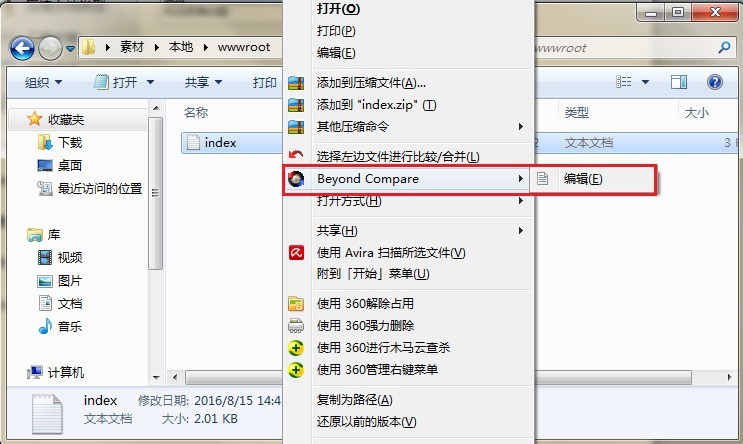
In the open Beyond Compare text editing session interface, click the [Font] button on the toolbar to open the font window, select the font, font, size according to personal habits and preferences, and finally Click [OK] to complete the settings.
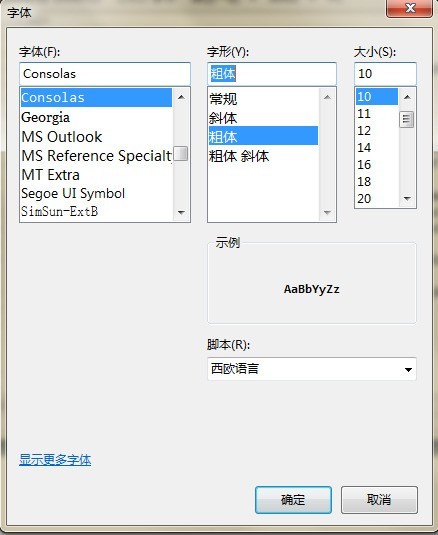
Now assume that the font is set to Microsoft YaHei and the font style is bold. After the manual settings are completed, return to the text editing session interface again, and the text content in the session pane will change. , as shown in the figure.
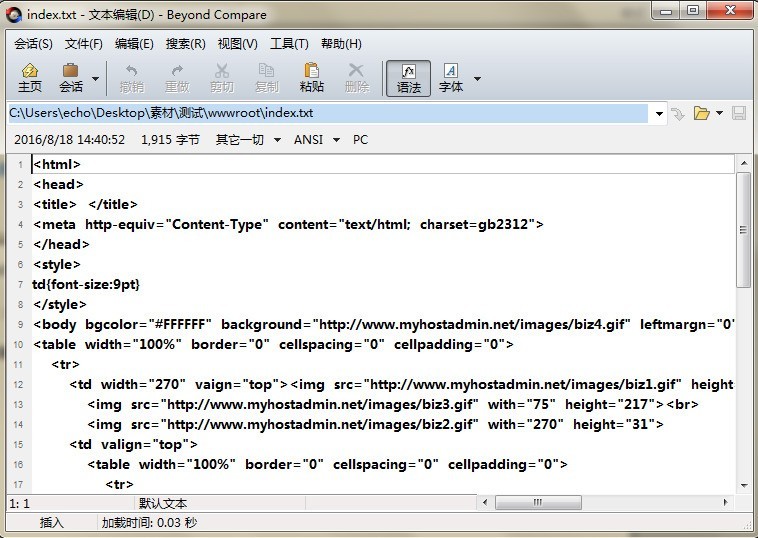
The above is the detailed content of Steps to modify font style in Beyond Compare text editing. For more information, please follow other related articles on the PHP Chinese website!
Related articles
See more- How to fix: err_network_changed error in Google Chrome
- How to fix: err_invalid_response error in Google Chrome
- How to fix: err_bad_ssl_client_auth_cert error in Google Chrome
- How to fix: err_cert_symantec_legacy error in Google Chrome
- How to fix: err_certificate_transparency_required error in Google Chrome

