Home >Backend Development >Python Tutorial >How to run python project with pycharm
How to run python project with pycharm
- 下次还敢Original
- 2024-04-18 09:00:251339browse
To use PyCharm to run a Python project, you need to: 1. Right-click the Python file you want to run; 2. Select "Run"; 3. The project will run in the terminal window; 4. Use Ctrl C Terminate the project.
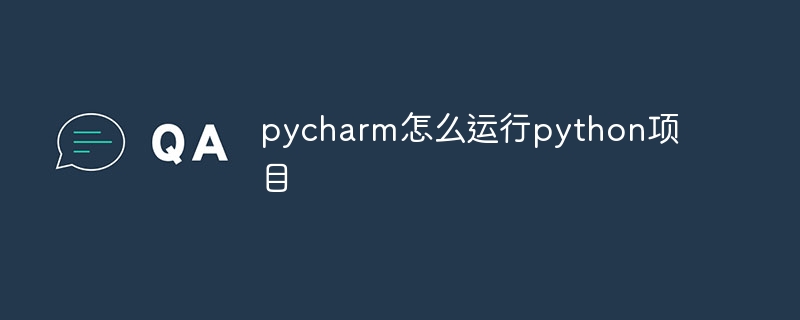
How to use PyCharm to run a Python project
To use PyCharm to run a Python project, follow these steps:
1. Create or open the project
- Start PyCharm.
- Create a new project or open an existing project.
2. Locate the project file
- Locate the folder in the project tree that contains the Python file you want to run.
3. Right-click and select Run
- Right-click the Python file you want to run.
- Select "Run" from the pop-up menu.
4. Run the project in the terminal
- PyCharm will run the project in the terminal window.
- You can see the output and error messages of the project.
5. Terminating the Project
- To terminate the project, press
CtrlCon your keyboard .
Other Tips
- You can use PyCharm’s debugger to debug your project.
- You can set breakpoints and pause execution at specific lines of code.
- You can use command line parameters to run the project.
Key points summary:
- Right-click the Python file you want to run.
- Select "Run" from the menu.
- The project will be run in a terminal window.
- Use keyboard shortcuts
CtrlCTerminate the project.
The above is the detailed content of How to run python project with pycharm. For more information, please follow other related articles on the PHP Chinese website!
Statement:
The content of this article is voluntarily contributed by netizens, and the copyright belongs to the original author. This site does not assume corresponding legal responsibility. If you find any content suspected of plagiarism or infringement, please contact admin@php.cn
Previous article:How to run hello world in pycharmNext article:How to run hello world in pycharm

