Home >Software Tutorial >Computer Software >Detailed method for drawing function images using geometric sketchpad
Detailed method for drawing function images using geometric sketchpad
- 王林forward
- 2024-04-18 09:00:05946browse
How to draw function images in Geometry Sketchpad? Regarding this question, I believe many beginners will be confused. PHP editor Xiaoxin will bring you a detailed method of drawing function images with geometric sketchpad. Through this tutorial, we will step by step guide you how to use geometric sketchpad to draw function images, so that beginners can easily master it.
1. For example, find the image of the function f(x)=x
Click the "Drawing" menu, click the [Drawing] menu above the mouse, and click the [Define Coordinate System] command to establish a plane Cartesian coordinate system.
Create function analytical expression. Click the [Data] menu above, select the [New Function] command in the pop-up drop-down menu, press the equation button in the opened dialog box to select the f(x) you want, enter x, click [OK], and click [OK] on the drawing board The analytical formula of f(x)=x function appears.
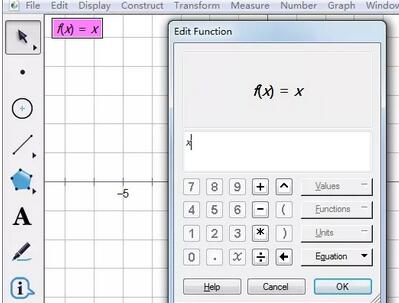
Draw function graph. Select the analytical expression of the function, right-click the mouse, and select [Draw Function] to draw the image of the function f(x)=x, as shown in the figure.
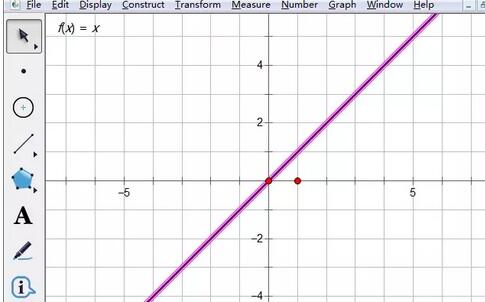
2. For example, find the image of the function f(x)=x2 2x 1
Open the geometric sketchpad, and first establish the coordinate system. The method is the same as above.
Create function analytical formula. Click the [Data] menu above, select the [New Function] command in the pop-up drop-down menu, select the f(x) you want under the equation button in the opened dialog box, and then enter [x, ^, 2, ,2, *,
Draw function graph. Select the analytical expression of the function, right-click the mouse, and select [Draw Function] to draw the image of the function f(x)=x2 2x 1, as shown in the figure below.
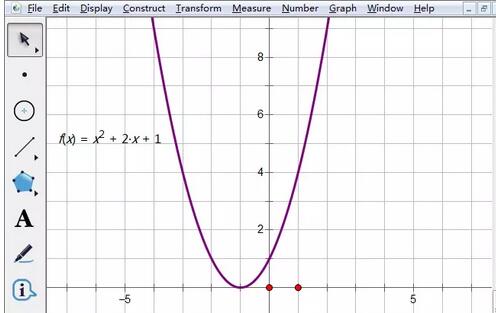
3. For example, find the image of function f(x)=x3
Open the geometric sketchpad, and first establish the coordinate system. The method is the same as above.
Create function analytical formula. Click the [Data] menu above, select the [New Function] command in the pop-up drop-down menu, select the f(x) you want under the equation button in the dialog box that opens, enter [x, ^, 3] in sequence, and click [OK] 】, the analytical formula of f(x)=x3 function appears on the drawing board.
Draw function graph. Select the analytical expression of the function, right-click the mouse, and select [Draw Function] to draw the image of the function f(x)=x3, as shown in the figure.
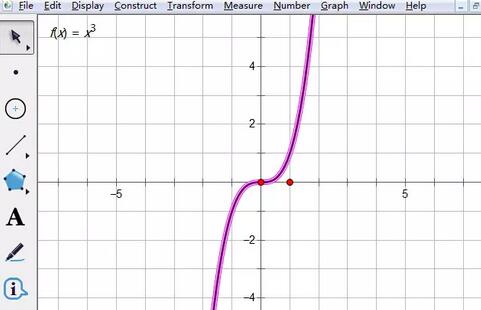
The above is the detailed content of Detailed method for drawing function images using geometric sketchpad. For more information, please follow other related articles on the PHP Chinese website!

