Home >Software Tutorial >Computer Software >How to use the edius material connection/group function
How to use the edius material connection/group function
- PHPzforward
- 2024-04-17 23:50:15728browse
In video editing, clever use of edius material connection/grouping functions can greatly improve editing efficiency and make tedious tasks easier. This tutorial is carefully written by PHP editor Shinichi. It will introduce in detail how to use the material connection/grouping function of Edius to help you improve your editing skills. Come read on and master this practical tip to make your video editing journey faster and more efficient!
Hold down the Ctrl key to select all the edited materials that need to be connected as a whole on the timeline. Only when the materials are lit will they indicate that they are selected.
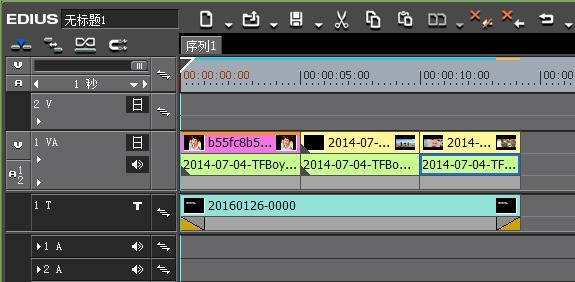
Right-click on these materials and select [Set Group] in [Connection/Group]
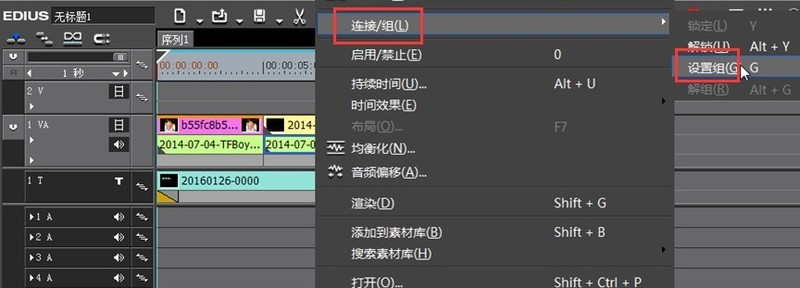
You can also select [Material] menu In the column, there is also a function of [Connect/Group] > [Set Group] for everyone to choose. It all depends on your preferences and habits.
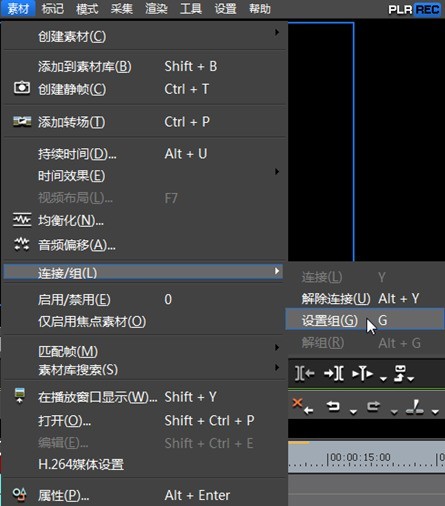
At this point, click on any one of the materials and drag it. You will find that they have formed a whole and are about to move together.
Of course, [ungrouping] in edius connection/grouping is also easy to understand, which is to separate the materials [grouped] together.
The above is the detailed content of How to use the edius material connection/group function. For more information, please follow other related articles on the PHP Chinese website!
Related articles
See more- Photoshop CS3教程:QuickTime视频编辑
- Microsoft video editing tool Clipchamp adds AI automatic creation and AI text-to-speech functions
- Find the best Mac video editing software
- How to set VideoStudio x10 to enter the video editing interface when it starts - How to set VideoStudio x10 to enter the video editing interface when it starts
- Where is the video editing function of Douyin?

