Home >Software Tutorial >Computer Software >Operation content of adding root symbol in geometric sketchpad
Operation content of adding root symbol in geometric sketchpad
- PHPzforward
- 2024-04-17 22:13:05819browse
Are you worried about entering the radical symbol in the geometric sketchpad? PHP editor Xinyi brings you a solution! This article will guide you in a simple and easy-to-understand way to easily input the root symbol in the geometric sketchpad, helping you to overcome difficulties and draw freely.
1. Edit numbers with root signs
Open the text tool, select [Text Tool], drag a text box on the drawing board, and click the [Symbol] below in the text input state Panel] button, and then select the root template in the pop-up template, so that you can type numbers with a root.
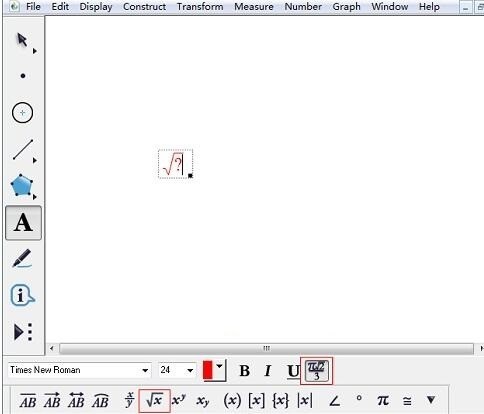
2. Draw the function image with root sign
Step 1 Open the geometric sketchpad and select the [New Function] option under the [Data] menu.
Step 2: The New Function dialog box pops up and find sqrt under the equation drop-down menu. For example, the function y=√x is sqrt(x).
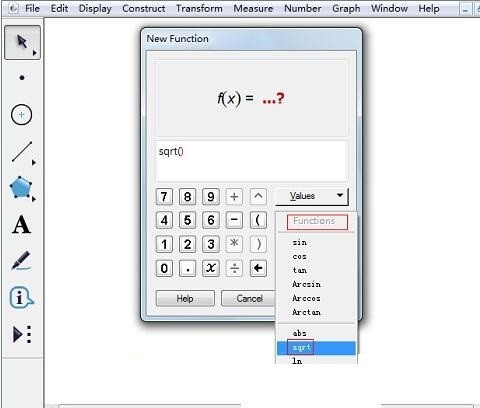
Step 3: After clicking [OK], the function expression will appear in the upper left corner of the work area; right-click the function expression and select [Draw Function] to draw the function with roots function graph of number.
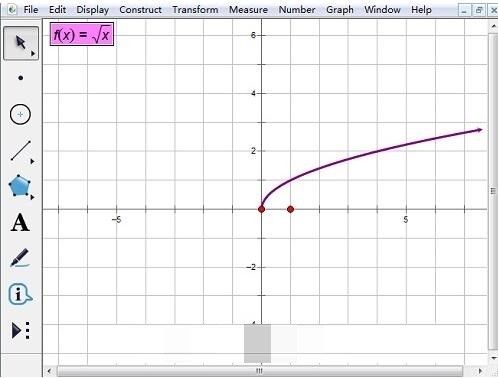
The above is the detailed content of Operation content of adding root symbol in geometric sketchpad. For more information, please follow other related articles on the PHP Chinese website!

