Home >Software Tutorial >Computer Software >How to draw a heart on geometric sketchpad
How to draw a heart on geometric sketchpad
- 王林forward
- 2024-04-17 19:01:15877browse
Geometry Sketchpad is a powerful geometric drawing software that can help us draw various geometric figures easily. Today, PHP editor Yuzai will introduce to you how to use the geometric sketchpad to draw a heart. If you also want to know how to do this, you may wish to continue reading below, and the editor will explain it to you in detail.
1. Open the geometric sketchpad, click [Draw] - [Define Coordinate System] on the upper menu bar, so that the coordinate system is displayed. Click [Draw] again to change the grid style to polar coordinates. grid.
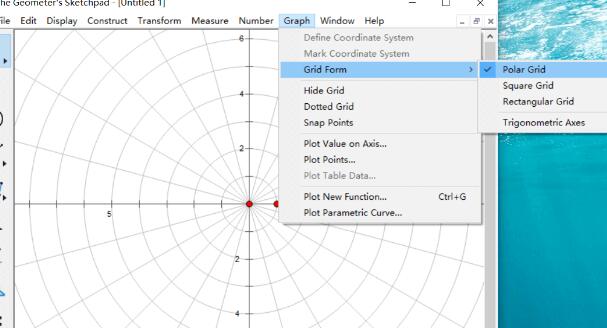
2. Enter the cardioid function. Press the shortcut key Ctrl G to open the new function window and enter the function as shown below. Other cardioid image functions can also be entered here.
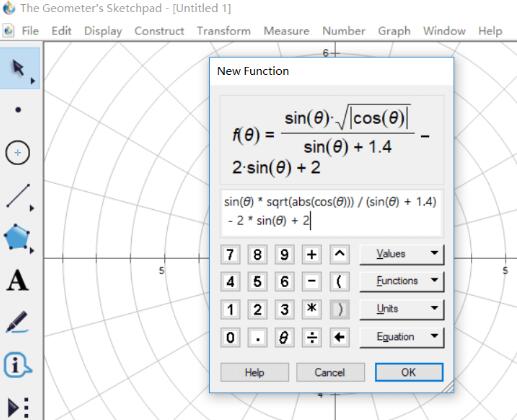
3. After the input is completed, click OK. The following trigonometric function window will pop up. Click Yes.
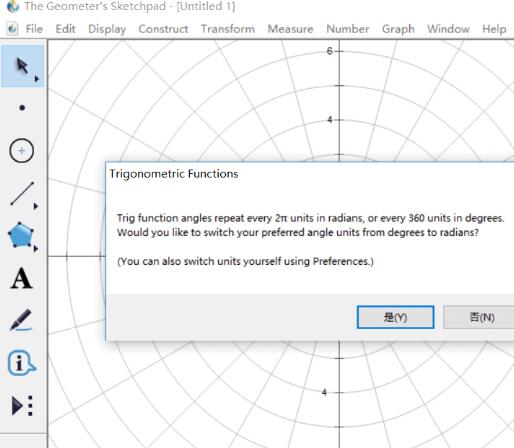
4. In this way, the function image can be automatically drawn, as shown in the figure below.
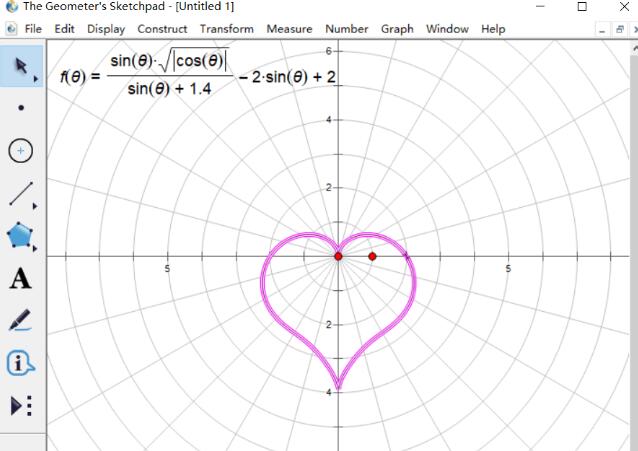
5. Right-click the function image, click [Properties], open the drawing options in the pop-up window, and uncheck [Show arrows and endpoints].
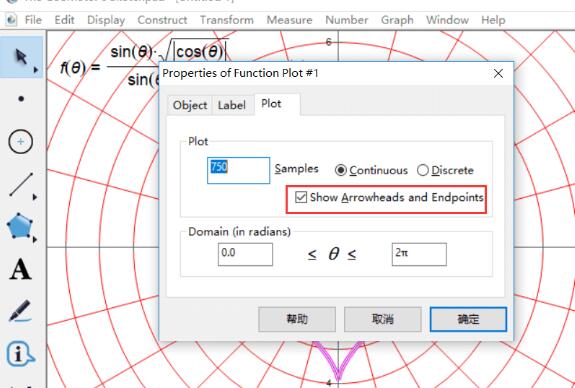
6. Hide unnecessary things. Press Ctrl A to select all objects, hold Ctrl and click on the image to deselect it, and press Ctrl H to hide other objects. If you don't need to paint, you can stop here.
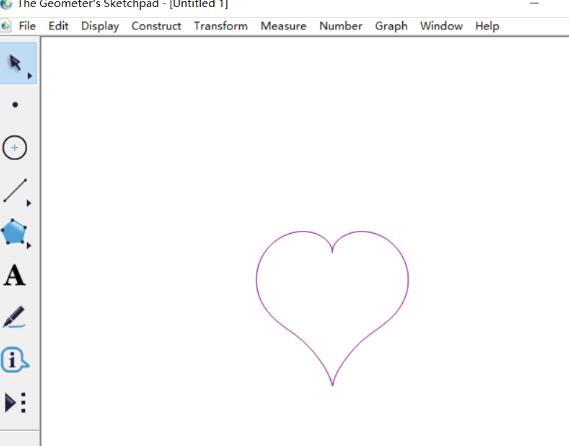
7. Construct line segments. Select the Line Segment Tool and hold down Shift to draw a horizontal line segment (the left endpoint is to the left of the left endpoint of the heart, and the right endpoint is to the right of the right endpoint of the heart). Use the point tool to construct a point O on the line segment. Then draw the perpendicular line of the straight line through the point, construct the two intersection points A/B with the heart, and construct the line segment AB.
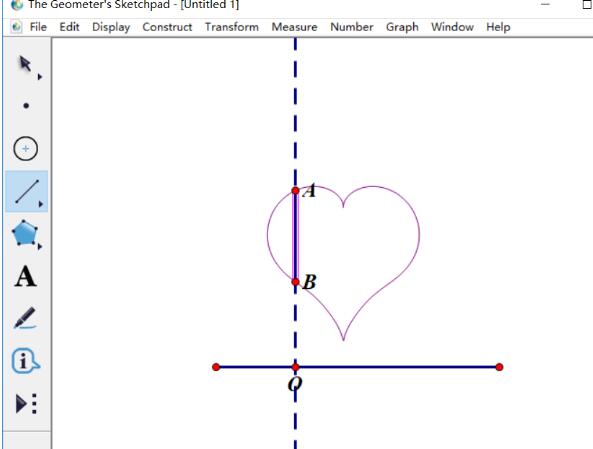
8. Click point O and line segment AB in sequence. Click the [Construction]-[Trajectory] command to color the heart.
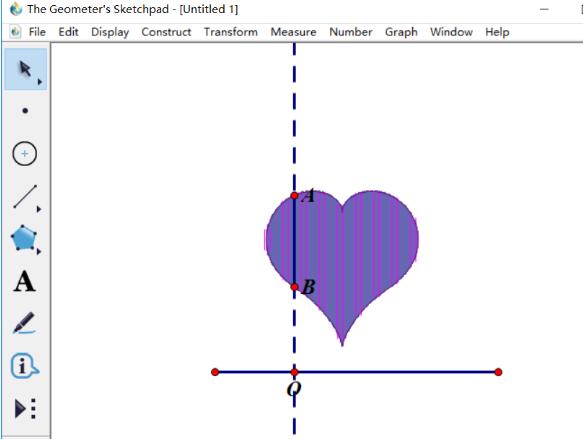
9. If it is not clear enough, select the function image, right-click the mouse, and click [Increase Resolution] multiple times. Hide what you don’t need.
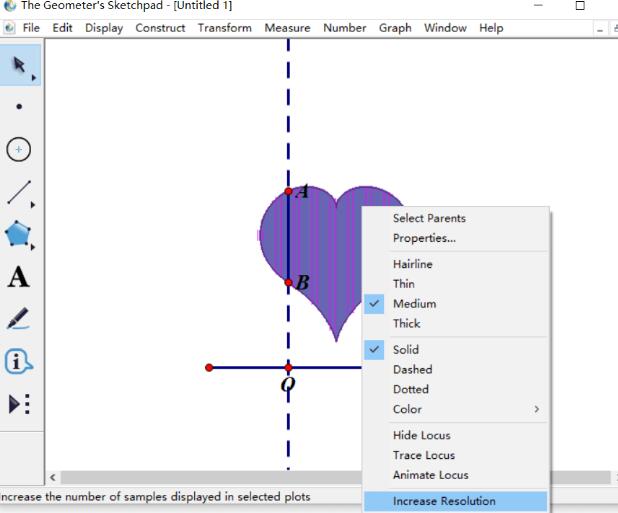
10. Finally, select the image and execute [Display] - [Color] to change the color inside the heart; then execute [Display] - [Line Style] to change the outer (function image) ) can be changed to a thick line. The final effect is shown in the picture, you can save it or take a screenshot.
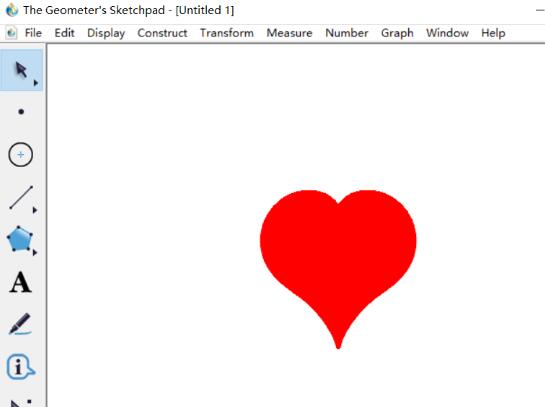
The above is the detailed content of How to draw a heart on geometric sketchpad. For more information, please follow other related articles on the PHP Chinese website!

