Home >Software Tutorial >Computer Software >How to blend pictures into background in Photoshop
How to blend pictures into background in Photoshop
- 王林forward
- 2024-04-17 17:20:141111browse
The fusion of pictures and backgrounds is a common operation in image processing, which is crucial to improving the beauty and visual effects of pictures. In this article, PHP editor Banana will provide you with a detailed guide on how to integrate Photoshop images into the background. The article will start with basic knowledge and introduce the principles, tools and techniques of image fusion step by step. Through this article, you can learn how to seamlessly blend images into the background to add a professional touch to your photos or design work.
First open the original image and try to use various selection tools to select the main part. Because the background is white, the editor directly uses the magic wand tool to select. If the background behind is complicated, it is recommended to use Use the Lasso tool or click [Select]-[Body].

After selecting it, move it to the background layer and adjust its size.

Then you will find that the color of the picture you cut out is very inconsistent with the color of the background layer. At this time, you need to click [Image]-[Adjustment]-[Match Color] above.
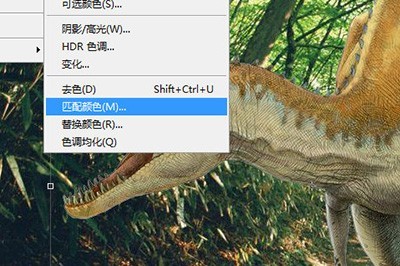
In the [Image Statistics] below, select the current file name as the source; select the background layer as the layer.
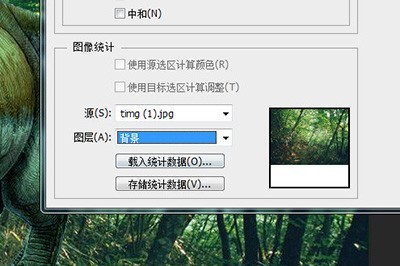
The colors of the last two pictures will appear very coordinated, and the images will be able to blend into the background. It is very simple.

The above is the detailed content of How to blend pictures into background in Photoshop. For more information, please follow other related articles on the PHP Chinese website!
Related articles
See more- How to set the extraction code for network disk? -Network disk setting extraction code method
- Iterative production operation method within the square of the geometric sketchpad
- Detailed method of constructing textured cones with geometric sketchpad
- Beyond Compare compares table data to display row numbers
- How to find all files in Everything How to find all files in Everything

