Home >Software Tutorial >Computer Software >How to operate edius synchronized recording
How to operate edius synchronized recording
- WBOYWBOYWBOYWBOYWBOYWBOYWBOYWBOYWBOYWBOYWBOYWBOYWBforward
- 2024-04-17 12:28:011263browse
Select the device preset under Hardware in the system settings of the settings menu, click New, and the following window will appear:
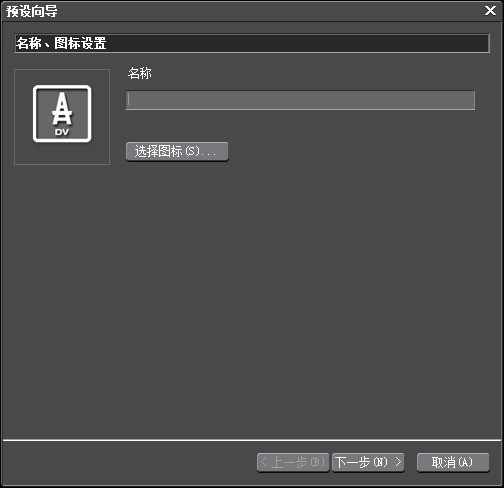
Enter the preset name here, and then click [Select Icon] , select an icon you like, click [Next] and the [Default Wizard] window will appear.
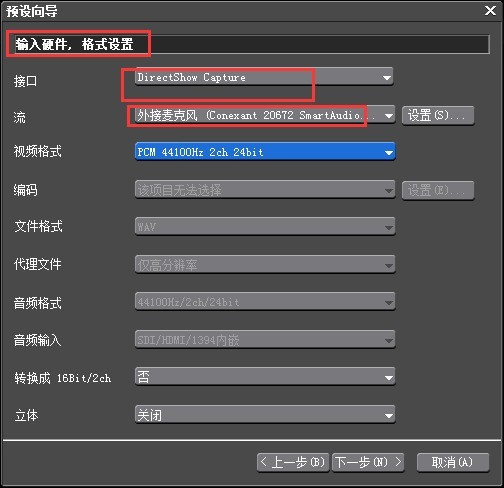
In [Input Hardware, Format Settings], we select the interface as: Directshow Capture, stream, we select [Microphone], select the video format as needed, and click Next.
Next you will see the [Output Hardware, Format Preset] window. Here we select the interface as [No Selection], click Next and then click Finish. This preset can be selected for future recordings.
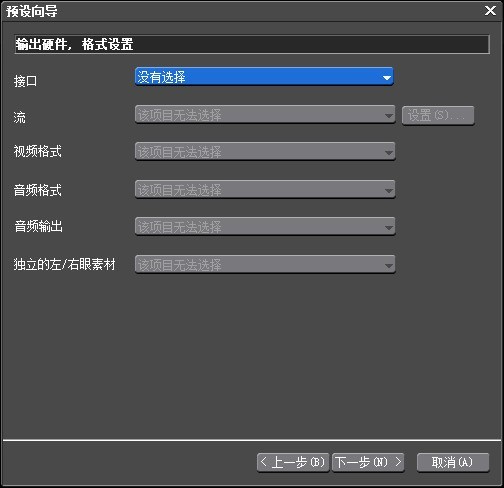
Link the microphone to the microphone input of the sound card and confirm that the input can be normal. Click the Sync Recording button, select the newly created recording preset in the device preset, adjust the audio frequency and enter the audio file name and save path.

The above is the detailed content of How to operate edius synchronized recording. For more information, please follow other related articles on the PHP Chinese website!

