Home >Software Tutorial >Computer Software >How to stop scrolling subtitles in Edius
How to stop scrolling subtitles in Edius
- WBOYWBOYWBOYWBOYWBOYWBOYWBOYWBOYWBOYWBOYWBOYWBOYWBforward
- 2024-04-17 11:16:08646browse
Click the Create Subtitles button on the timeline panel, enter text on the subtitle track T track, keep the subtitle type still, and then click Save.
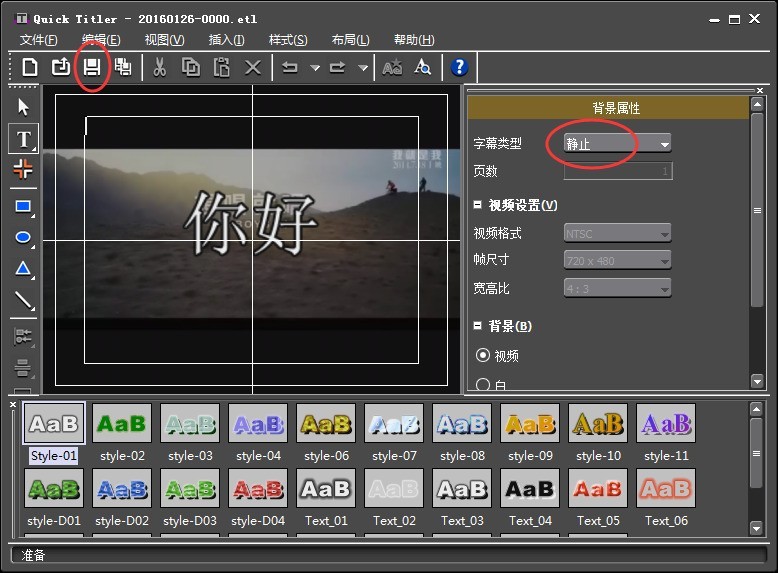
In the special effects panel, click the small plus sign in front of [Subtitle Mixing] to display all subtitle special effects.
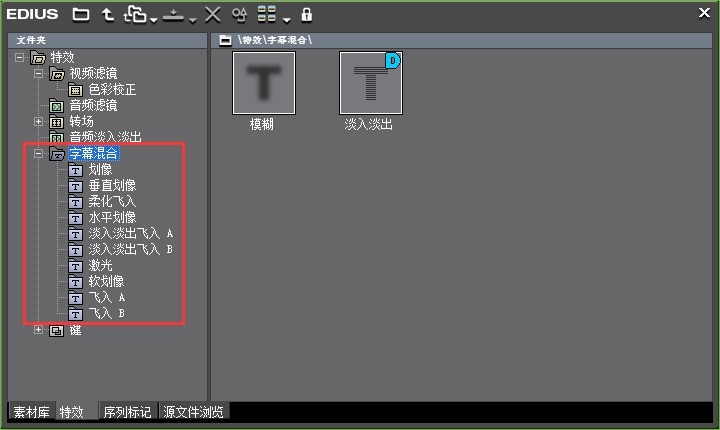
3 Choose to drag the special effect [Fly into A] or [Fly into B] to the subtitles according to your needs; [Fly into A] means the subtitles start from the bottom of the screen and scroll upward. , [Fly into B] scrolls up from the bottom of the video material.
On the gray bar below the subtitle bar, you can see that it is clearly divided into three parts. The ones on both sides represent the subtitle rolling time period, and the middle one is the duration of the EDIUS rolling subtitles stay.
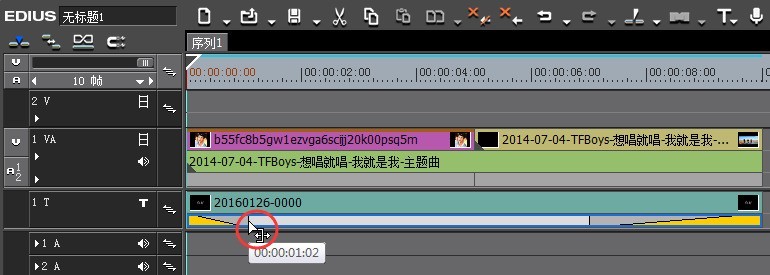
You can move the cursor to the segments on both sides like the picture above, and left and right arrow symbols will appear, and you can change the scrolling and dwell time of edius subtitles at will.
By customizing the scrolling and dwell time, you can see the desired edius scrolling subtitles stopping effect when you preview the video.
The above is the detailed content of How to stop scrolling subtitles in Edius. For more information, please follow other related articles on the PHP Chinese website!

