Home >Software Tutorial >Computer Software >How to draw a crescent shape using geometric sketchpad
How to draw a crescent shape using geometric sketchpad
- 王林forward
- 2024-04-17 10:50:05462browse
1. Draw a circle
Open the geometric sketchpad, click the [Circle Tool] on the sidebar, and draw a circle on the canvas, as shown in the figure below.
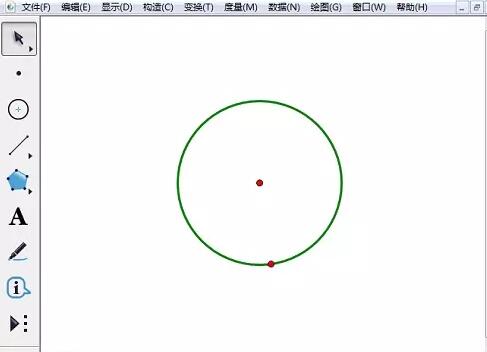
2. Intercept arc
1. Use the [Point Tool] on the sidebar to click on the circle to determine two points, and use the [Move Arrow Tool] to select the circle and Two points, as shown in the figure below.
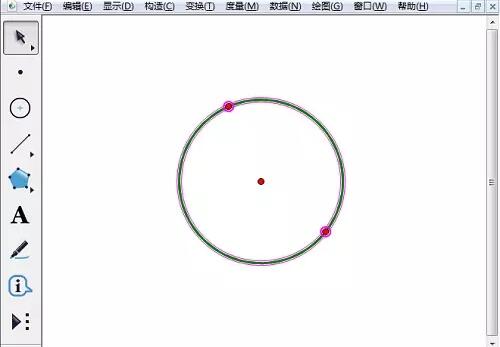
2. Click the [Construction]-[Arc on Circle] command in the menu bar. You can see that there is a dotted line on the circle and a solid line on the circle. In the same way, we intercept the other half of the dotted arc, as shown in the figure. Now divide the circle into two halves.
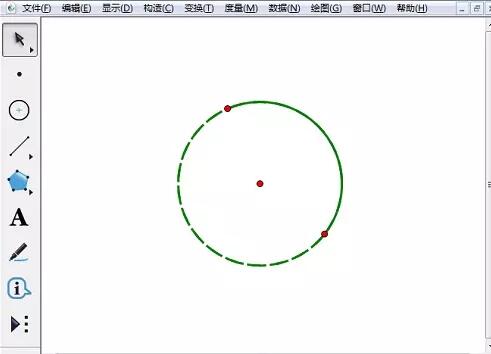
3. Make the moon
1. Use the [Line Segment Ruler Tool] to connect two points on the circle, select the line segment and the shorter arc, and click the menu Click the [Transform]-[Reflection] command to see the new graphics.
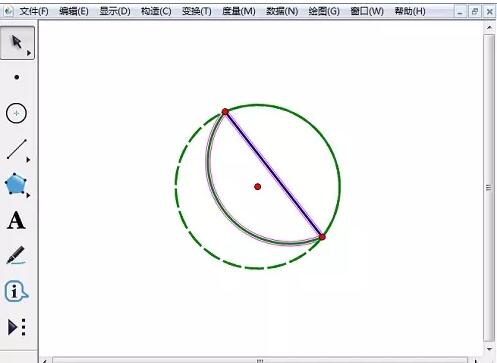
2. Hide redundant objects. Use the [Move Arrow Tool] to select redundant points, line segments and curves, right-click and select [Hide]. 】Change the dotted line to a solid line, and you can see the shape of the moon, as shown in the picture.
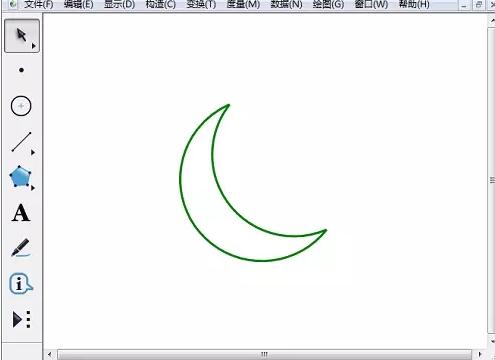
The above is the detailed content of How to draw a crescent shape using geometric sketchpad. For more information, please follow other related articles on the PHP Chinese website!

