Home >Software Tutorial >Computer Software >How to adjust MathType formula format
How to adjust MathType formula format
- WBOYWBOYWBOYWBOYWBOYWBOYWBOYWBOYWBOYWBOYWBOYWBOYWBforward
- 2024-04-16 20:40:261415browse
php editor Strawberry will introduce how to adjust the MathType formula format in this article. MathType is a powerful mathematical formula editor. In order to better edit and display mathematical formulas, sometimes its format needs to be adjusted. This article will explain in detail how to perform these operations, allowing you to easily master the adjustment skills of MathType formula format.
1. Adjust element spacing
In the window of MathType formula editor, click [Format] - [Define Spacing] command to open the [Define Spacing] dialog box (as shown in the figure) (shown), here you can set the spacing of each element in the formula in detail, such as setting the line spacing, matrix row spacing, superscript height, subscript depth, limit height, etc. For each item, the right side of the dialog box There are preview instructions and icons. If you want to restore the system's default settings, just click the [Factory Settings] button.
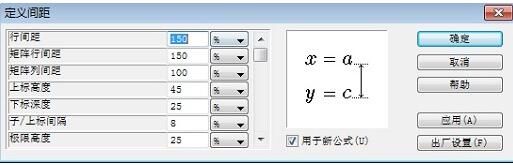
2. Add spaces
When editing formulas, in [Math] mode, you cannot directly insert spaces using the space bar (Space) on the keyboard. There are two solutions: one is to use the shortcut key [Ctrl Alt Spacebar]; the other is to click [Edit] - [Insert Symbol], then select the first symbol (blank symbol) in the opened Insert Symbol dialog box, and click Insert. That’s it.
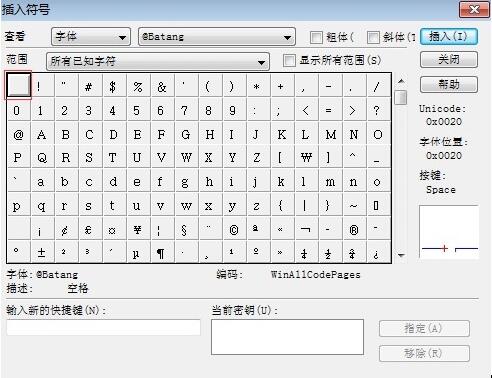
3. Precise adjustment of formulas
To have very precise control, movement, etc. of formulas (especially useful when adjusting items in template slots), you must use [Nudge] command: [Ctrl Cursor Key], such as [Ctrl →] to nudge to the right.
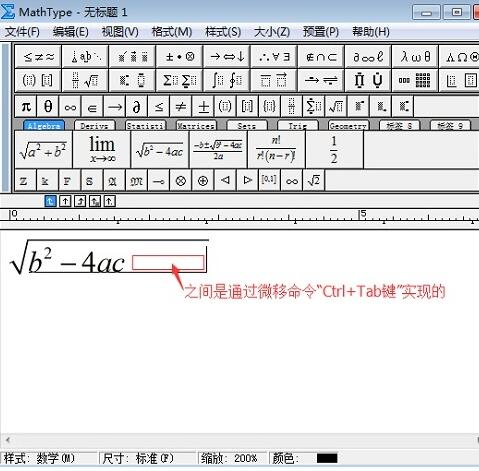
4. Alignment of formulas
In the [Format] menu of [Formula Editor], several alignment commands are specially prepared. In fact, there is also one alignment The secret weapon, which allows formulas to be accurately aligned at any position, is hidden in the [Spacing and Ellipses] button on the toolbar, as shown in the figure below (the symbol marked by the box). Insert this symbol at the alignment position of each line , the rows will be automatically aligned.
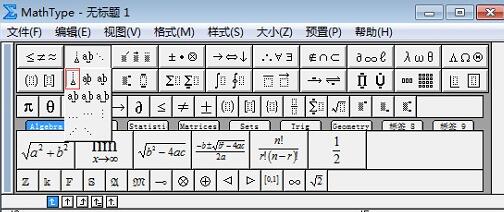
The above is the detailed content of How to adjust MathType formula format. For more information, please follow other related articles on the PHP Chinese website!

