Home >Software Tutorial >Computer Software >Detailed steps for adding text above and below MathType arrows
Detailed steps for adding text above and below MathType arrows
- WBOYWBOYWBOYWBOYWBOYWBOYWBOYWBOYWBOYWBOYWBOYWBOYWBforward
- 2024-04-16 14:22:12726browse
php editor Banana brings you tips on using the MathType formula editor. Whether it's superscripting, subscripting, adding text, or other detailed steps, we'll explain it to you one by one. MathType is a powerful mathematical formula editing tool that can greatly improve the efficiency and quality of your document editing. Let's explore how to better use MathType for formula editing!
1. Open the MathType formula editor, enter the formula editing state, and edit the corresponding formula.

#2. Where arrows are needed, select the arrow symbol template in the MathType template, and select the template with upper and lower input boxes in the arrow symbol template. At the same time, you can customize the You need to choose the style of the arrow, including single arrow, double arrow double arrow, right single arrow, right single arrow, etc. These templates can be selected.

3. After selecting the corresponding arrow symbol template with upper and lower input boxes, enter directly in the upper and lower input boxes. You can enter mathematical formulas or Chinese.
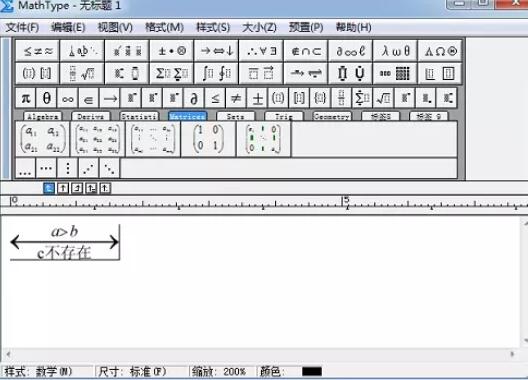
The above is the detailed content of Detailed steps for adding text above and below MathType arrows. For more information, please follow other related articles on the PHP Chinese website!

