Home >Software Tutorial >Mobile Application >How to Partially Silence a Cutout_Tutorial on Partially Silencing a Cutout
How to Partially Silence a Cutout_Tutorial on Partially Silencing a Cutout
- WBOYWBOYWBOYWBOYWBOYWBOYWBOYWBOYWBOYWBOYWBOYWBOYWBforward
- 2024-04-16 13:10:091400browse
In film production, editing is a crucial part. It is not just about splicing fragments together, but also shaping the rhythm and emotion of the film through techniques such as silencing, transitions, and cutting. In this article, PHP editor Strawberry will introduce you to various editing techniques and methods in detail to help you better master the essentials of editing and improve the quality and enjoyment of the video.
1. First, in the cutout, click on the bottom clip.
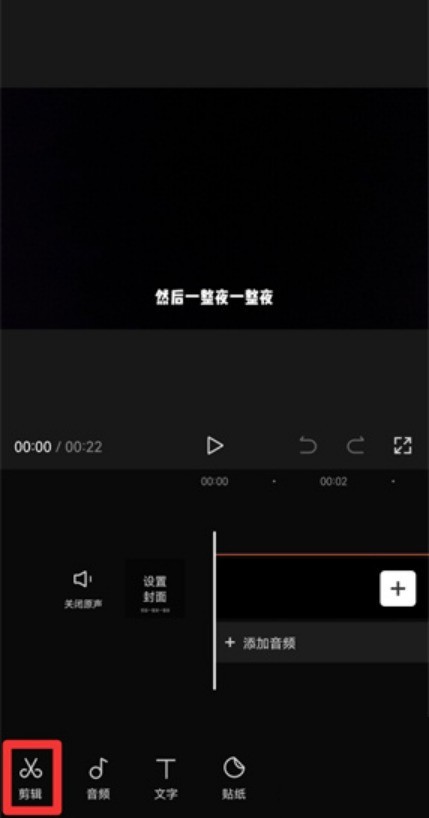
2. Then in the expanded clip, select Split.
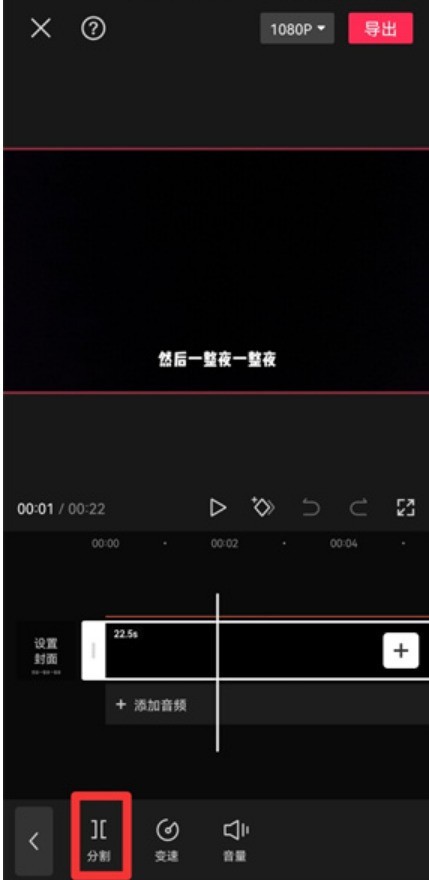
3. After splitting the video, select the video.
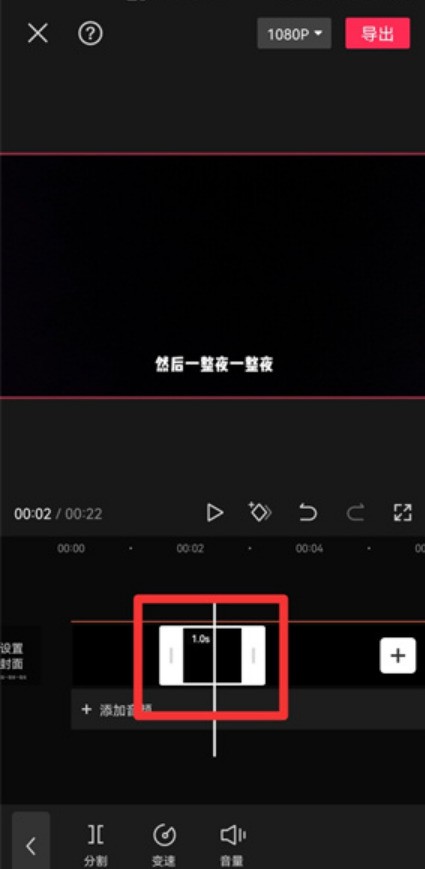
4. Then after selecting the video, click the volume.
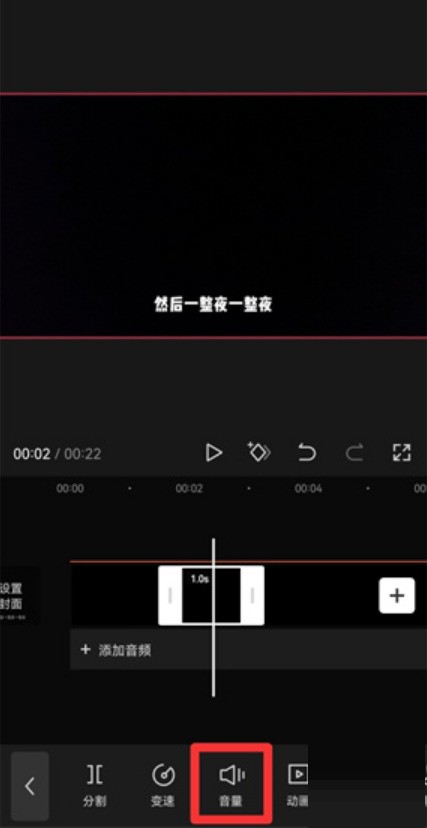
5. Finally, when adjusting the volume, just turn off the volume.
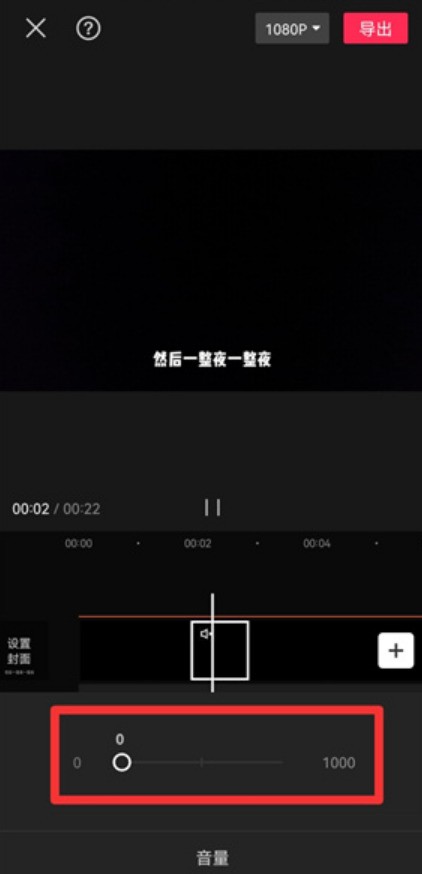
The above is the detailed content of How to Partially Silence a Cutout_Tutorial on Partially Silencing a Cutout. For more information, please follow other related articles on the PHP Chinese website!
Related articles
See more- How to allow multiple users to use Youku membership? Detailed explanation on how to use multiple members of Youku!
- How to bind bank card and check balance using WeChat mobile phone operation guide
- Share how to export national karaoke accompaniment and teach you how to extract song accompaniment
- A simple guide to batch transfer photos from iPhone to computer
- Share the iQiyi member login method: how to let others scan the code to log in, so that two people can share a VIP account

