Build a Git server under CentOS

[root@localhost Desktop]# yum install -y git
adduser git
Here we choose /data/git/learngit.git as our git repository
[root@localhost git]# git init --bare learngit.git Initialized empty Git repository in /data/git/learngit.git/
Executing the above command will create a bare warehouse. The bare warehouse does not have a workspace. Because the Git warehouse on the server is purely for sharing, users are not allowed to log in directly to the server to change the workspace, and the Git warehouse on the server usually All end with .git. Then, change the owner to git:
[root@localhost git]# chown git:git learngit.git
Next we clone the remote warehouse on the client
Zhu@XXX /E/testgit/8.34 $ git clone git@192.168.8.34:/data/git/learngit.git Cloning into 'learngit'... The authenticity of host '192.168.8.34 (192.168.8.34)' can't be established. RSA key fingerprint is 2b:55:45:e7:4c:29:cc:05:33:78:03:bd:a8:cd:08:9d. Are you sure you want to continue connecting (yes/no)? yes Warning: Permanently added '192.168.8.34' (RSA) to the list of known hosts. git@192.168.8.34's password:
Two points to note here: First, when you use Git's clone or push command to connect to GitHub for the first time, you will get a warning:
The authenticity of host 'github.com (xx.xx.xx.xx)' can't be established. RSA key fingerprint is xx.xx.xx.xx.xx. Are you sure you want to continue connecting (yes/no)?
This is because Git uses SSH connection, and when the SSH connection first verifies the Key of the GitHub server, you need to confirm whether the fingerprint information of the GitHub Key really comes from the GitHub server. Just enter yes and press Enter. Git will output a warning telling you that the GitHub Key has been added to a trust list on this machine:
Warning: Permanently added 'github.com' (RSA) to the list of known hosts.
This warning will only appear once, and there will be no warnings for subsequent operations. If you are really worried about someone impersonating the GitHub server, before entering yes, you can check whether the fingerprint information of GitHub's RSA Key is consistent with that given by the SSH connection. Second, you are prompted to enter a password to clone. Of course, if you know the password, you can type the password to clone, but the more common way is to use the SSH public key to complete the verification.
First, check if there is a .ssh directory in the user's home directory. If so, then check if there are two files, id_rsa and id_rsa.pub, in this directory. If they already exist, you can jump directly to the next step. .
If not, open Shell (open Git Bash under Windows) and create SSH Key:
$ ssh-keygen -t rsa -C "youremail@example.com"
You need to change the email address to your own email address, then press Enter all the way, and use the default value. Since this Key is not used for military purposes, there is no need to set a password. If everything goes well, you can find the .ssh directory in the user's home directory. There are two files, id_rsa and id_rsa.pub. These two are the SSH Key pair. id_rsa is the private key and cannot be leaked. id_rsa.pub It is a public key and can be shared with anyone with confidence.
Then you can add your public key to the Git server to verify your information.
On the Git server, you first need to turn on RSA authentication in /etc/ssh/sshd_config, that is:
1.RSAAuthentication yes 2.PubkeyAuthentication yes 3.AuthorizedKeysFile .ssh/authorized_keys
Here we can see that the public key is stored in the .ssh/authorized_keys file. So we create the .ssh directory under /home/git, then create the authorized_keys file and import the newly generated public key into it. Then when you clone again, or when you push later, you don’t need to enter the password again:
Zhu@XXX/E/testgit/8.34 $ git clone git@192.168.8.34:/data/git/learngit.git Cloning into 'learngit'... warning: You appear to have cloned an empty repository. Checking connectivity... done.
For security reasons, the git user created in the second step is not allowed to log in to the shell. This can be done by editing the /etc/passwd file. Find a line similar to the following:
git:x:1001:1001:,,,:/home/git:/bin/bash
After the last colon, change it to:
git:x:1001:1001:,,,:/home/git:/usr/bin/git-shell
In this way, the git user can use git normally through ssh, but cannot log in to the shell, because the git-shell we specified for the git user automatically logs out every time he logs in.
The above is the detailed content of Build a Git server under CentOS. For more information, please follow other related articles on the PHP Chinese website!
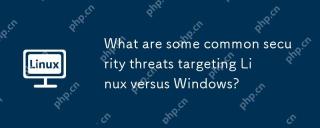 What are some common security threats targeting Linux versus Windows?May 05, 2025 am 12:03 AM
What are some common security threats targeting Linux versus Windows?May 05, 2025 am 12:03 AMLinux and Windows systems face different security threats. Common Linux threats include Rootkit, DDoS attacks, exploits, and permission escalation; common Windows threats include malware, ransomware, phishing attacks, and zero-day attacks.
 How does process management differ between Linux and Windows?May 04, 2025 am 12:04 AM
How does process management differ between Linux and Windows?May 04, 2025 am 12:04 AMThe main difference between Linux and Windows in process management lies in the implementation and concept of tools and APIs. Linux is known for its flexibility and power, relying on kernel and command line tools; while Windows is known for its user-friendliness and integration, mainly managing processes through graphical interfaces and system services.
 What are the typical use cases for Linux versus Windows?May 03, 2025 am 12:01 AM
What are the typical use cases for Linux versus Windows?May 03, 2025 am 12:01 AMLinuxisidealforcustomization,development,andservermanagement,whileWindowsexcelsineaseofuse,softwarecompatibility,andgaming.Linuxoffershighconfigurabilityfordevelopersandserversetups,whereasWindowsprovidesauser-friendlyinterfaceandbroadsoftwaresupport
 What are the differences in user account management between Linux and Windows?May 02, 2025 am 12:02 AM
What are the differences in user account management between Linux and Windows?May 02, 2025 am 12:02 AMThe main difference between Linux and Windows in user account management is the permission model and management tools. Linux uses Unix-based permissions models and command-line tools (such as useradd, usermod, userdel), while Windows uses its own security model and graphical user interface (GUI) management tools.
 How does the command line environment of Linux make it more/less secure than Windows?May 01, 2025 am 12:03 AM
How does the command line environment of Linux make it more/less secure than Windows?May 01, 2025 am 12:03 AMLinux'scommandlinecanbemoresecurethanWindowsifmanagedcorrectly,butrequiresmoreuserknowledge.1)Linux'sopen-sourcenatureallowsforquicksecurityupdates.2)Misconfigurationcanleadtovulnerabilities.Windows'commandlineismorecontrolledbutlesscustomizable,with
 How to Make a USB Drive Mount Automatically in LinuxApr 30, 2025 am 10:04 AM
How to Make a USB Drive Mount Automatically in LinuxApr 30, 2025 am 10:04 AMThis guide explains how to automatically mount a USB drive on boot in Linux, saving you time and effort. Step 1: Identify Your USB Drive Use the lsblk command to list all block devices. Your USB drive will likely be labeled /dev/sdb1, /dev/sdc1, etc
 Best Cross-Platform Apps for Linux, Windows, and Mac in 2025Apr 30, 2025 am 09:57 AM
Best Cross-Platform Apps for Linux, Windows, and Mac in 2025Apr 30, 2025 am 09:57 AMCross-platform applications have revolutionized software development, enabling seamless functionality across operating systems like Linux, Windows, and macOS. This eliminates the need to switch apps based on your device, offering consistent experien
 Best Linux Tools for AI and Machine Learning in 2025Apr 30, 2025 am 09:44 AM
Best Linux Tools for AI and Machine Learning in 2025Apr 30, 2025 am 09:44 AMArtificial Intelligence (AI) is rapidly transforming numerous sectors, from healthcare and finance to creative fields like art and music. Linux, with its open-source nature, adaptability, and performance capabilities, has emerged as a premier platfo


Hot AI Tools

Undresser.AI Undress
AI-powered app for creating realistic nude photos

AI Clothes Remover
Online AI tool for removing clothes from photos.

Undress AI Tool
Undress images for free

Clothoff.io
AI clothes remover

Video Face Swap
Swap faces in any video effortlessly with our completely free AI face swap tool!

Hot Article

Hot Tools

EditPlus Chinese cracked version
Small size, syntax highlighting, does not support code prompt function

Safe Exam Browser
Safe Exam Browser is a secure browser environment for taking online exams securely. This software turns any computer into a secure workstation. It controls access to any utility and prevents students from using unauthorized resources.

SublimeText3 Mac version
God-level code editing software (SublimeText3)

SublimeText3 Linux new version
SublimeText3 Linux latest version

VSCode Windows 64-bit Download
A free and powerful IDE editor launched by Microsoft






