Home >System Tutorial >Windows Series >How to solve the problem that the built-in administrator account cannot activate applications in Windows 11 system
How to solve the problem that the built-in administrator account cannot activate applications in Windows 11 system
- WBOYWBOYWBOYWBOYWBOYWBOYWBOYWBOYWBOYWBOYWBOYWBOYWBforward
- 2024-04-15 19:01:26691browse
Recently, Microsoft officially announced the release of a new operating system-Windows 11. The release of Win11 is undoubtedly good news for the majority of computer users, but it also brings some problems. For example, in Windows 11 system, how to solve the problem that the built-in administrator account cannot activate applications? PHP editor Xinyi will introduce the solution in detail in this article so that you will no longer be troubled by this problem.
Solution
1. "Win R" shortcut key to start running, enter "gpedit.msc".
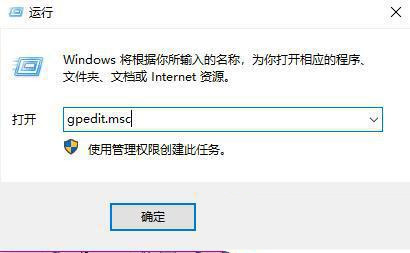
#2. After entering the new window interface, click "Computer Configuration - Windows Settings - Security Settings - Local Policy - Security in the left column option".
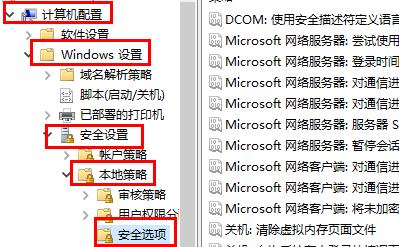
#3. Then find "User Account Control: Behavior of Administrators' Elevated Privilege Prompts in Administrator Approval Mode" on the right and double-click to open it.
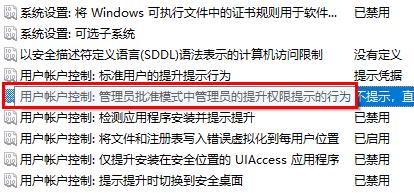
#4. Then in the window interface that opens, select "Do not prompt, upgrade directly", and finally click OK.
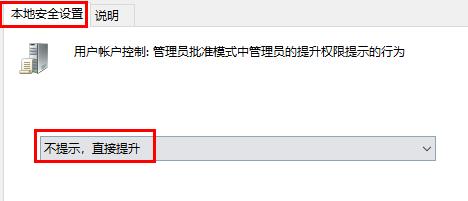
Extended reading
| System settings | |||
| Prevent automatic driver updates | Pin input method to taskbar | Screen brightness automatically Lower | Turn off the notification center and behavior center functions |
| The wallpaper is locked and cannot be changed | Add Copilot to the right-click menu | Window layout function is disabled | Manually adjust the time and date |
| Hide taskbar chat function | Disable automatic screen lock | Restore account avatar to default | Hide the chat function on the taskbar |
| Mouse sensitivity | The speech recognition function is turned on | High performance mode disappears | The preview pane cannot be displayed |
| Disable camera | Set boot music | Set font size | Mouse Keep spinning |
| Adjust mouse movement speed | Input method is disabled | Personalized mouse pointer skin | How to disable the input method when playing games |
| Face recognition cannot be used | Win11 account name changing tutorial | Operation win11 display hidden window | Set USB disk startup |
| Look at the capacity of the solid state drive | One-click system reinstallation tutorial | Recently used file close | Win11 boot page change name |
| Recall the computer icon | Change win7 theme | win11 hidden window | Icon darkening adjustment |
| Solution to widening the taskbar | Turn off mono sound | Customize the taskbar size | Cursor flashing speed adjustment |
| Create a new account | Change computer name | Frozen glass effect on | Enhanced audio |
| Adjust computer brightness | Turn off the fast startup method | Set CPU performance | |
The above is the detailed content of How to solve the problem that the built-in administrator account cannot activate applications in Windows 11 system. For more information, please follow other related articles on the PHP Chinese website!
Related articles
See more- How to set up LAN sharing in Win11
- How to set jdk environment variable configuration in win11 system
- How to stop win11 from automatically updating drivers? Guide to disabling automatic driver updates in Windows 11
- How to update the driver in win11 system? Win11 driver update method details
- How to update driver in win11? Win11 update system driver tutorial

