Home >Mobile Tutorial >Android Phone >How to add a door card to Redmi K40_A list of steps to enable NFC door card on Redmi K40
How to add a door card to Redmi K40_A list of steps to enable NFC door card on Redmi K40
- WBOYWBOYWBOYWBOYWBOYWBOYWBOYWBOYWBOYWBOYWBOYWBOYWBforward
- 2024-04-15 17:10:36973browse
php editor Zimo will introduce to you how to add NFC door card to Redmi K40 mobile phone. The Redmi K40 series supports NFC function. You can add the door card to your phone in simple steps to achieve a convenient access unlocking experience. NFC technology allows you to add the key card simply by placing it close to the back of your phone, eliminating the need for cumbersome operations. Next, we will introduce in detail the steps on how to enable NFC door card on Redmi K40, so that you can easily enjoy smart life.
1. Open the wallet app, click [Key Card], then click [Add] on the right side of the physical key card and put the key card close to the NFC area.
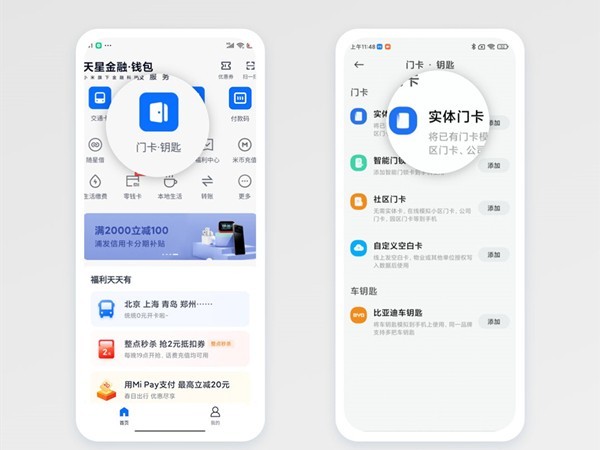
2. Select in the pop-up window to continue reading the card content, and put the card close to the NFC area again, enter the card name, select the card, and click Finish.
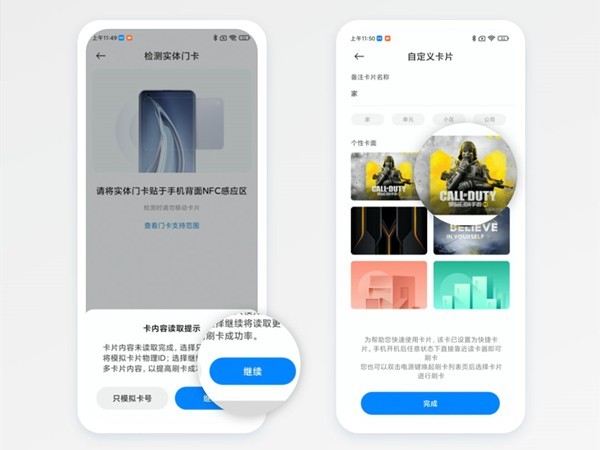
3. After the card data is ready, click [Write] and place the physical card close to the NFC area to complete the reading.
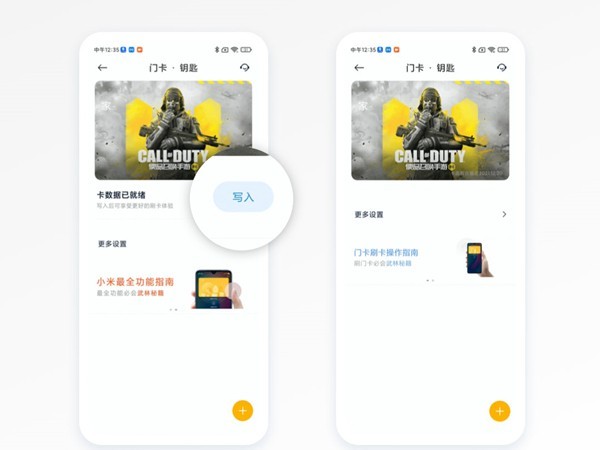
The above is the detailed content of How to add a door card to Redmi K40_A list of steps to enable NFC door card on Redmi K40. For more information, please follow other related articles on the PHP Chinese website!

