Home >Software Tutorial >Computer Software >How to install Tampermonkey on 360 Browser? 360 browser installation tutorial
How to install Tampermonkey on 360 Browser? 360 browser installation tutorial
- WBOYWBOYWBOYWBOYWBOYWBOYWBOYWBOYWBOYWBOYWBOYWBOYWBforward
- 2024-04-15 12:34:381275browse
php editor Banana teaches you how to install Tampermonkey: Tampermonkey is a browser extension that can be used to manage user script plug-ins. As a browser with a large number of users in China, 360 Browser also supports the Tampermonkey plug-in. However, during the installation process, you will encounter the problem of installing the Grease Monkey script. Don’t worry, the editor below will introduce you in detail how to install Tampermonkey on 360 Browser, and attach specific operation tutorials.
Step 1: Download the Tampermonkey plug-in to get a file with a crx suffix.
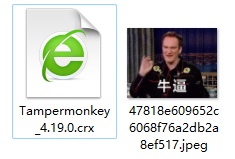
Step 2: Open the 360 browser page.
Step 3: Drag the crx file to the 360 browser page and release it.
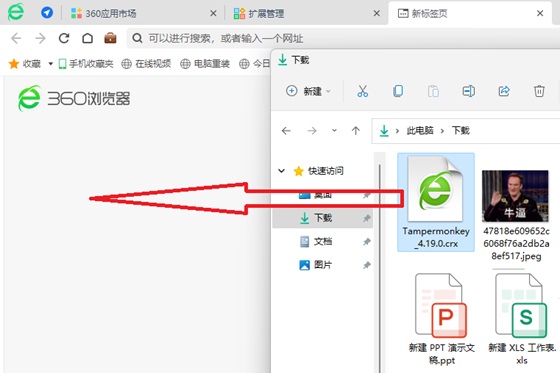
Step 4: A dialog box will pop up, click the "Add" button, as shown in the figure.
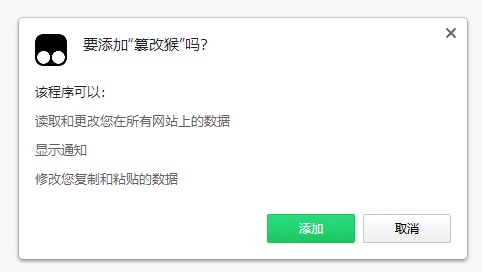
Step 5: After the installation is complete, you will find that Tampermonkey is installed and a small Tampermonkey icon appears in the upper right corner of the browser.
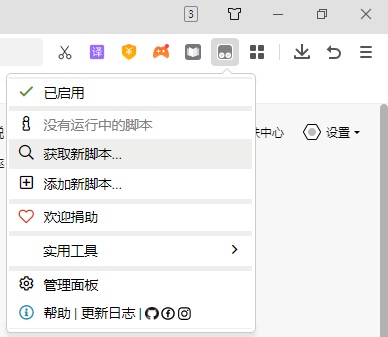
Everyone should know that Tampermonkey is just a script manager. If you want to implement any function, you must search for the corresponding script in it to install and use it to enhance the browser experience.
The above is the detailed content of How to install Tampermonkey on 360 Browser? 360 browser installation tutorial. For more information, please follow other related articles on the PHP Chinese website!

