Home >Computer Tutorials >Browser >How to turn off the window blocking function in 360 browser
How to turn off the window blocking function in 360 browser
- 王林forward
- 2024-01-31 10:06:062370browse
How to turn off the window blocking function of 360 Browser?360 Browser will automatically block advertising pop-ups for us. How to close them when they are not needed? Everyone knows that 360 Browser is a browser with very high security performance. 360 Browser has the world's highest malicious URL library. When we surf the Internet, it can protect us from advertising pop-ups, but sometimes These pop-up windows are what we need. How should we turn off the window interception function? The editor below has compiled the steps on how to turn off the window interception function in 360 Browser. If not, follow me below!
How to turn off the window blocking function in 360 browser
1. Click the "three horizontal lines" icon in the upper right corner and click "Settings". 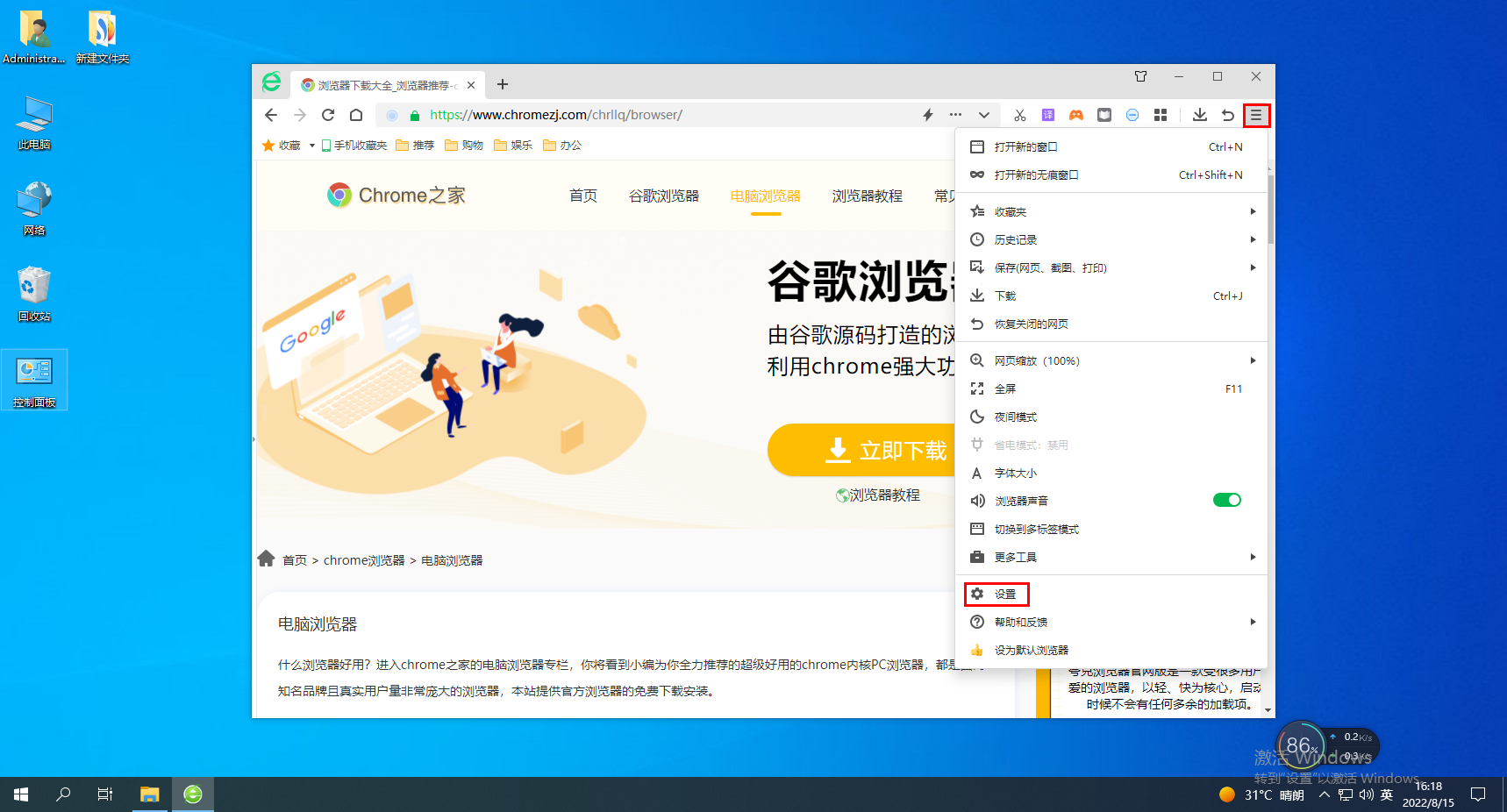
2. Click "Advanced Settings" on the left. 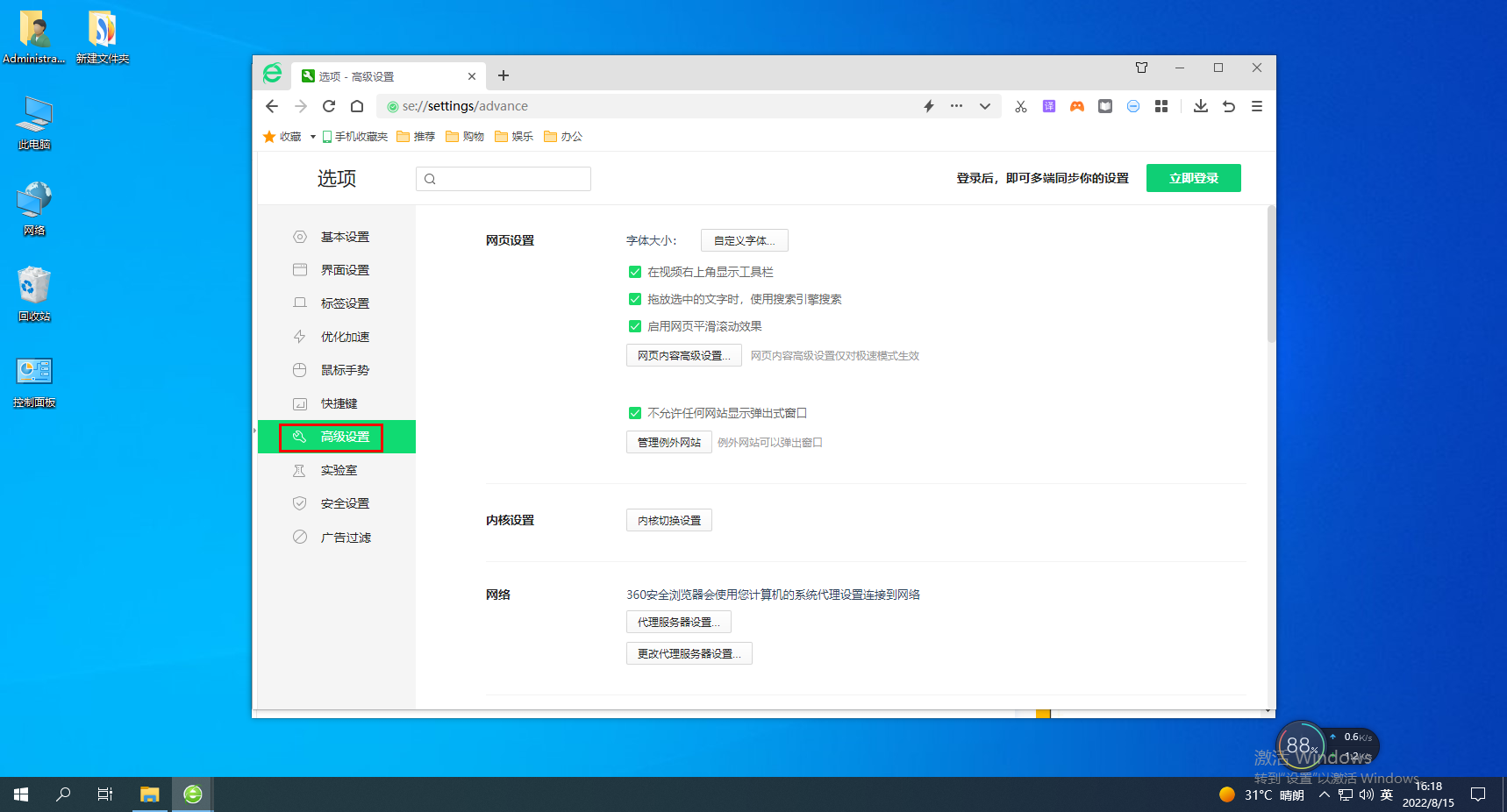
3. Click to check or uncheck "Do not allow any website to display pop-up windows" to turn on/off pop-up windows. 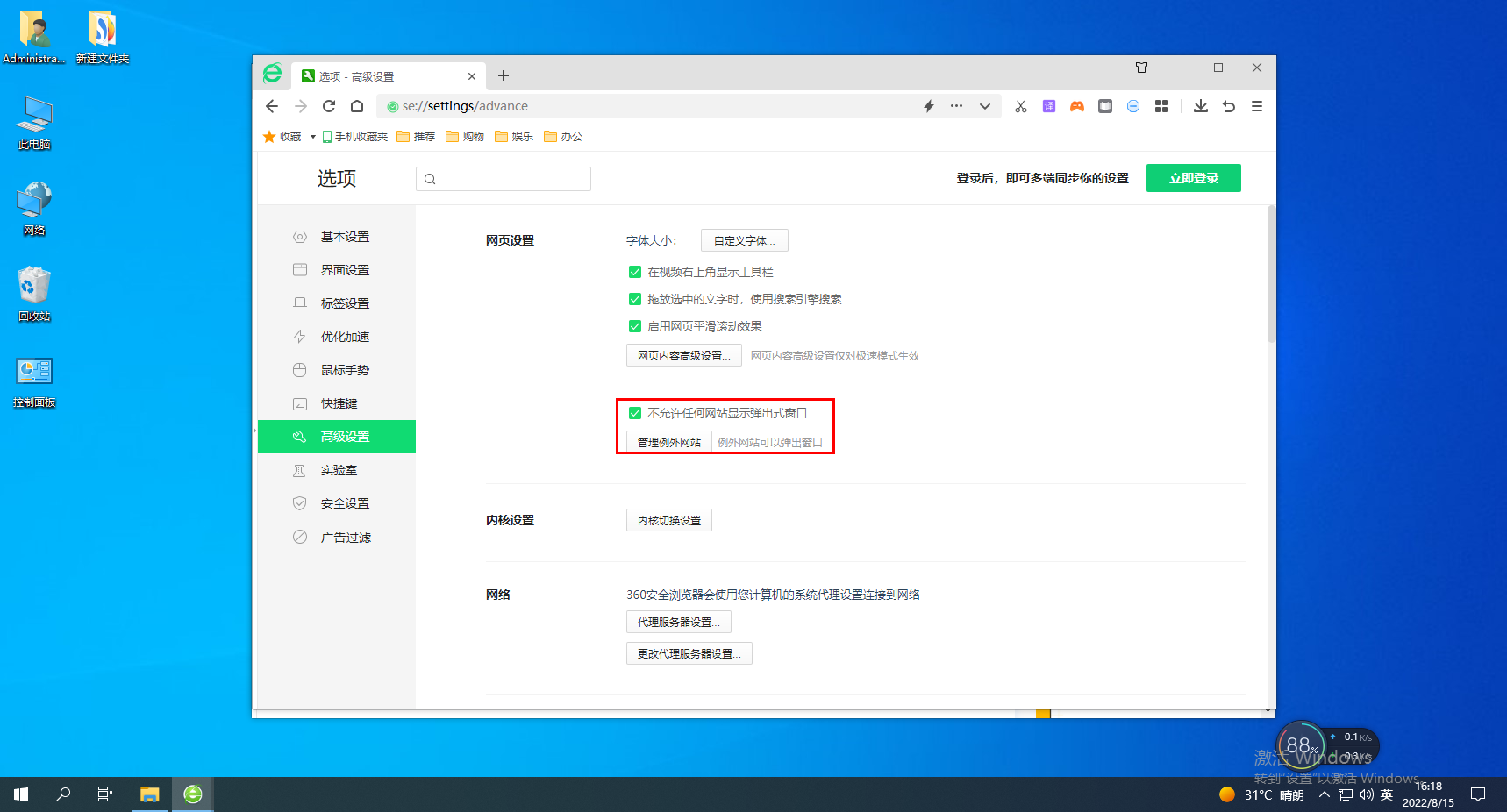
The above is the detailed content of How to turn off the window blocking function in 360 browser. For more information, please follow other related articles on the PHP Chinese website!

