Home >Computer Tutorials >Browser >How to turn off website blocking in Firefox
How to turn off website blocking in Firefox
- WBOYWBOYWBOYWBOYWBOYWBOYWBOYWBOYWBOYWBOYWBOYWBOYWBforward
- 2024-04-12 13:37:261175browse
php editor Baicao today brings you a question about how to turn off website blocking. When using Firefox browser, you may encounter website blocking, which causes certain problems for our browsing. So, let’s take a look at how to turn off website blocking to make our browsing experience smoother.

The specific operation process of turning off website blocking in Firefox
Users can click on the Firefox browser icon on the home page and click on the three horizontal lines in the upper right corner of the page icon, a drop-down selection card pops up (as shown in the figure).
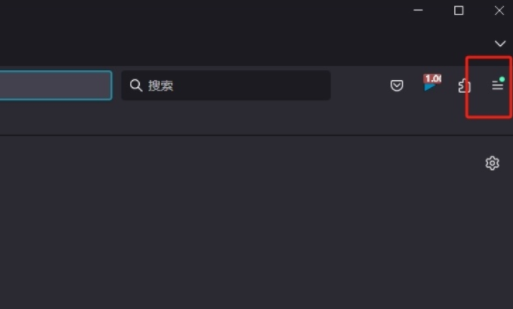
#2. In the drop-down tab displayed, the user selects the setting option at the bottom, and the page will switch (as shown in the figure).
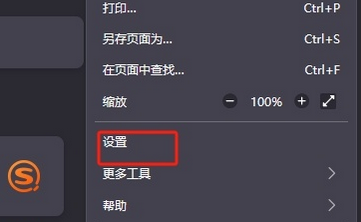
#3. The user enters the settings window, and the user switches the tab on the left to the Privacy and Security tab to solve the problem (as shown in the figure).
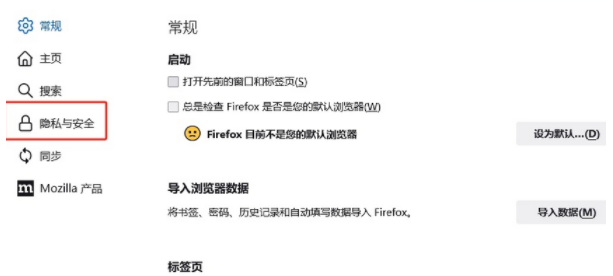
4. Then on the right and in the displayed function panel, the user finds the option to block pop-up windows, and then presses the exception button on the right (as shown in the picture ).
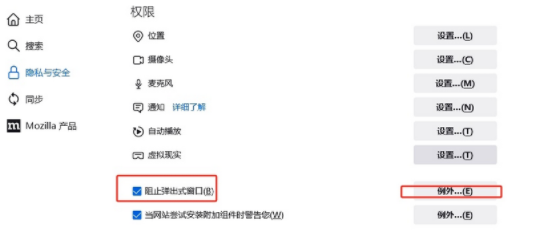
5. When coming to the website window with special permissions, the user enters the URL in the website address box and presses the Allow button (as shown in the figure).
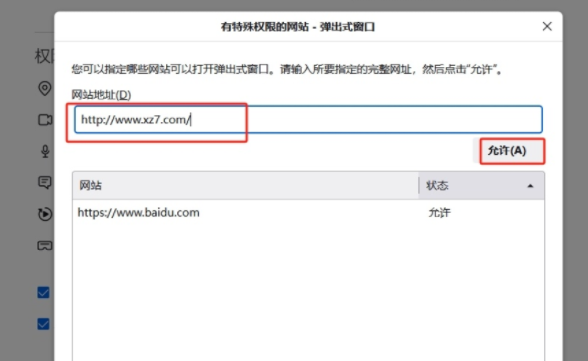
#6. Then you will see the URL information displayed in the website list below. The user can solve the problem by pressing the save changes button at the bottom, so that when the user visits The website will no longer be blocked (as shown in the picture).
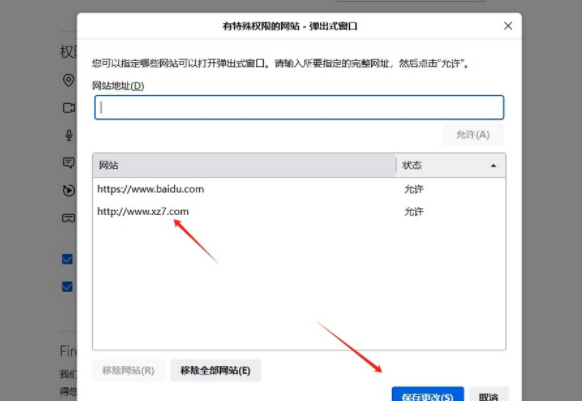
The above is the detailed content of How to turn off website blocking in Firefox. For more information, please follow other related articles on the PHP Chinese website!

