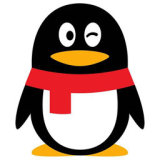QQ是腾讯在中国开发的一款社交应用,用户可用QQ在手机和电脑上聊天。QQ截止目前拥有超过8.2亿用户,是中国最多人使用的社交应用程序之一,有需要的小伙伴快来保存下载体验吧!
如何设置QQ浏览器默认百度搜索引擎
- WBOY 2024-04-11 14:22 1166浏览 转载
php小编草莓分享如何设置qq浏览器默认百度搜索引擎。首先,打开qq浏览器设置页面,找到搜索引擎选项,选择百度搜索设置为默认搜索引擎即可。这个小技巧可以让你在使用qq浏览器时更加便捷地进行搜索,提高搜索效率。

QQ浏览器设置百度为默认搜索引擎技巧攻略
1.将qq浏览器启用,点击右上角出现的【三】图标(如图所示)。

2.这时在下方会弹出一个功能窗口,在该窗口中点击进入到【设置】选项页面中(如图所示)。

3.进入之后,在打开的页面上就会有一个启动时打开功能选项,这里我们勾选【自定义网页或一组网页】选项,并且点击一下旁边的【设置网页】按钮(如图所示)。

4.这时,就会在页面上弹出一个启动页的窗口,在该窗口的框中输入百度的官方地址即可,之后点击一下确定按钮(如图所示)。

5.之后,我们需要重启qq浏览器,那么再次打开之后就会是百度的搜索页面了,如图所示(如图所示)。

声明:本文转载于:浏览器大全网,如有侵犯,请联系admin@php.cn删除
上一条:搜狗高速浏览器如何设置桌面壁纸
下一条:火狐浏览器历史记录怎么清除
相关文章
查看更多最新文章
查看更多- 中国正规的三大数字货币交易平台(2024国内三大虚拟币交易所)
- 币安Binance交易平台官网入口网址
- 欧易官方下载入口 2025欧易官方手机版下载入口
- 夸克截图模糊如何提高清晰度 截图清晰度优化方法
- 夸克浏览器占用内存过高怎么优化 内存占用优化方法
- uc浏览器如何设置默认浏览器 uc浏览器默认设置操作指南
- 俄罗斯搜索引擎全球版地址 俄罗斯搜索引擎登录入口国际版
- 怎样在360浏览器中导入密码数据
- 如何关闭360浏览器的安全防护提示
- 俄罗斯搜索引擎免费进入入口 俄罗斯搜索引擎国际版官网网址
- 俄罗斯搜索引擎免费登录入口 俄罗斯搜索引擎入口登录搜索
- 俄罗斯搜索引擎免费入口登录 俄罗斯搜索引擎进入无需登录
- 俄罗斯搜索引擎登录入口网页 俄罗斯无需登录的搜索引擎入口
-

- 时间管理,自律给我自由
-
¥15
¥19已抢7007个
抢
-

- 信息系统项目管理师(软考高级)一站式通关课程
-
¥799
¥999已抢93730个
抢
-

- 使用Go语言搭建家庭相册系统
-
¥79
¥99已抢14634个
抢
-

- PHP Workerman 基础与实战:即时通讯聊天系统(ThinkPHP6)
-
¥119
¥399已抢51405个
抢
-

- 从PHP基础到ThinkPHP6实战
-
¥0
¥119已抢192967个
抢
-

- Laravel 9 学习正当时—保姆级教程,想学不会都难!
-
¥168
¥279已抢86872个
抢