Home >Software Tutorial >Mobile Application >Where to set blocked keywords in Kuaishou_How to add blocked keywords in Kuaishou
Where to set blocked keywords in Kuaishou_How to add blocked keywords in Kuaishou
- 王林forward
- 2024-04-11 12:13:211139browse
php editor Yuzai recommends: Where to set blocked keywords in Kuaishou? Kuaishou's method of adding blocked keywords is simple and practical, and can effectively filter out bad content and protect user experience. Users only need to find the privacy settings in the settings, select keyword blocking, and enter the keywords that need to be blocked. This feature allows users to better control their information flow and helps purify the social platform environment.
1. First, click Kuaishou on your phone to enter the Kuaishou interface.
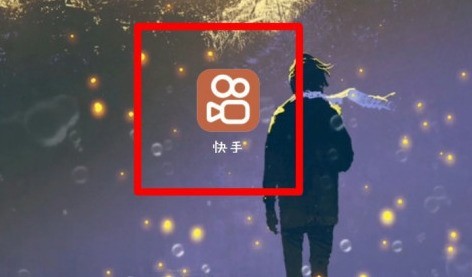
2. Then click on the three lines icon in the upper left corner of the Kuaishou interface.
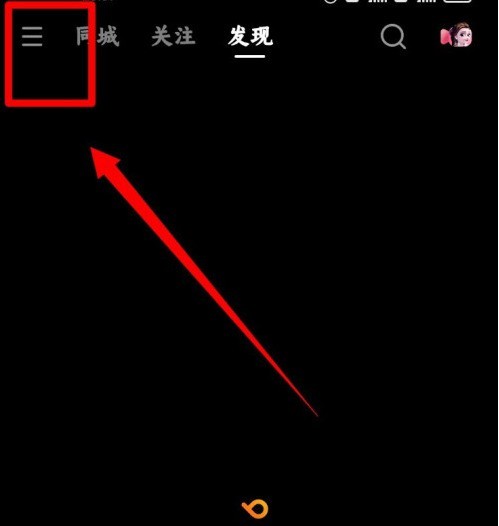
3. Then click Settings in the lower right corner of the next interface.
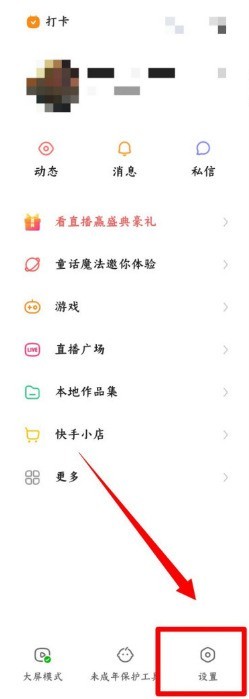
4. Then click Block Settings in the settings interface.
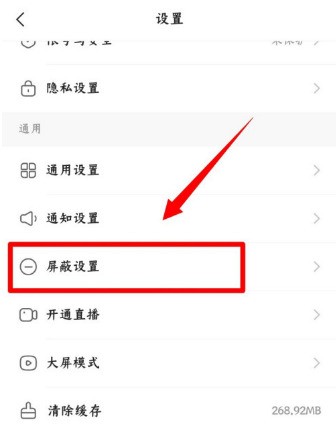
5. Then click Block Keywords in the jump interface.
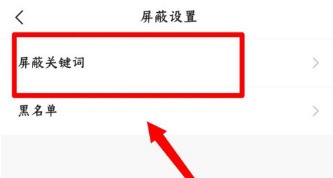
6. Finally, enter the keywords you want to block in the switching interface and click Add on the right to complete the operation.
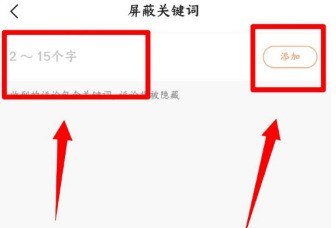
The above is the detailed content of Where to set blocked keywords in Kuaishou_How to add blocked keywords in Kuaishou. For more information, please follow other related articles on the PHP Chinese website!
Related articles
See more- How to allow multiple users to use Youku membership? Detailed explanation on how to use multiple members of Youku!
- How to bind bank card and check balance using WeChat mobile phone operation guide
- Share how to export national karaoke accompaniment and teach you how to extract song accompaniment
- A simple guide to batch transfer photos from iPhone to computer
- Share the iQiyi member login method: how to let others scan the code to log in, so that two people can share a VIP account

