Home >Mobile Tutorial >Android Phone >Simple operation description of setting contact avatar on Lenovo S5
Simple operation description of setting contact avatar on Lenovo S5
- 王林forward
- 2024-04-11 10:30:261110browse
php editor Xiaoxin introduces simple operation techniques for setting contact avatars on Lenovo S5. When using Lenovo S5 mobile phone, setting contact avatars can make the address book more vivid and rich, and also facilitate identification. With simple operations, we can add a personalized avatar to each contact, making the address book more friendly and personalized. Next, we will introduce in detail how to set a contact avatar on the Lenovo S5 mobile phone, so that you can easily master this practical skill.
1. Click [Contact Book] on the [Standby Interface].
2. Click on the target contact.
3. Click the [Edit] icon in the upper right corner of the contact details interface.
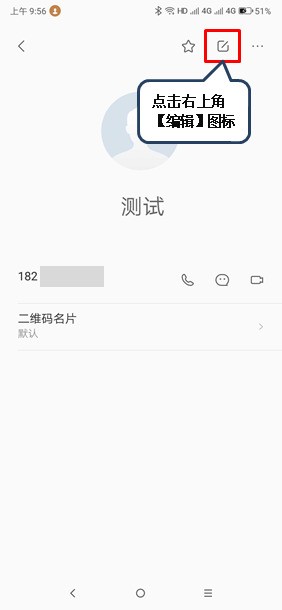
4. Click the avatar directly on the contact editing interface. You can choose [Take Photo] or [Select Photo] to set the avatar. Take [Select Photo] as an example, click [Select Photo] .
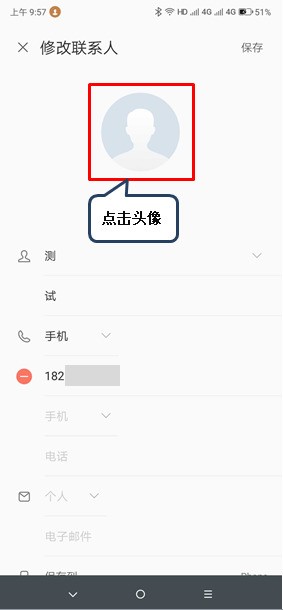
5. Select a photo.
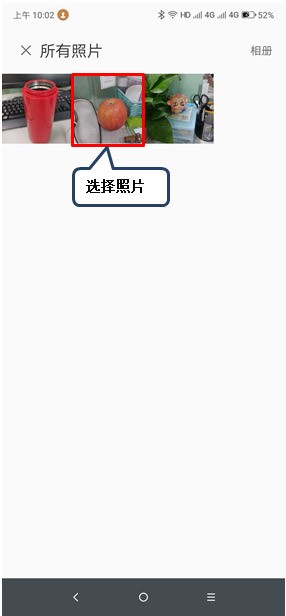
6. Click [Select] after moving and scaling the avatar, and click [Save] to set the cropped picture as the avatar.

The above is the detailed content of Simple operation description of setting contact avatar on Lenovo S5. For more information, please follow other related articles on the PHP Chinese website!
Related articles
See more- Video editing tutorial with Screen Recorder_Introduction to Video Editing Master
- How to check the income of Alipay Yu'E Bao?
- How to solve the problem that the font size of Baidu Tieba Android version is too small and enable night mode
- Does Yidui Android version support incognito setting_How to set incognito status
- One-click screenshot tutorial: How to take screenshots of Honor Magic5Pro

