Home >Software Tutorial >Mobile Application >How to transfer files in 'UC Browser'
How to transfer files in 'UC Browser'
- 王林forward
- 2024-04-10 19:01:041241browse
php editor Xinyi today introduces a very practical tool to you-UC Browser. UC Browser is a must-have browser for Android phones. It has many practical functions such as data saving, fast downloading, and ad blocking. Moreover, UC Browser can also save web pages as files, which is very convenient for us to view web pages without a network. Next, the editor will introduce in detail how to use UC Browser to transfer web pages to files.
How to transfer files in uc browser
1. First open the uc browser and enter the main page, click [Network Disk] in the lower right corner to enter the special area;
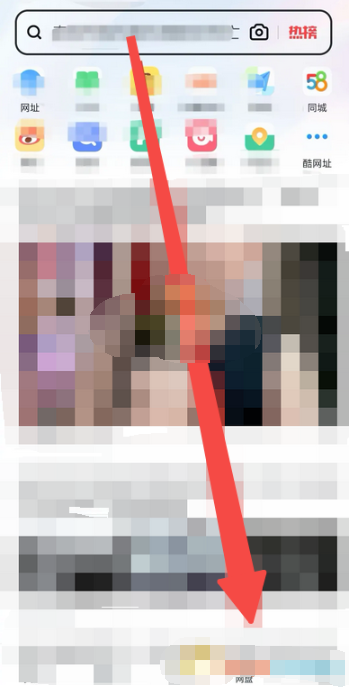
2. Then jump to the network disk function page and click the [ ] button on the far right;
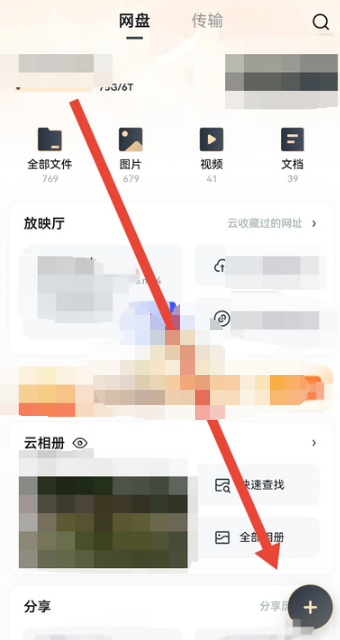
3. Then click the [Add Magnetic Link] button in the bottom menu bar;
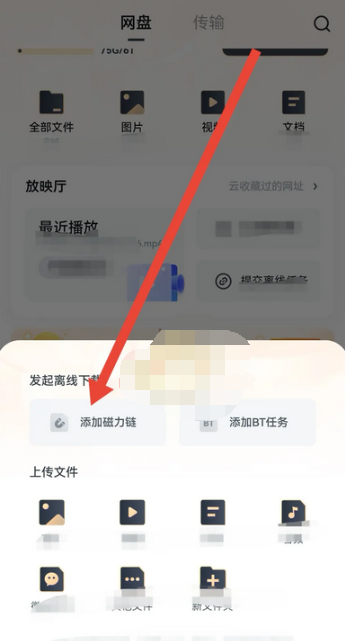
4. Then go to the add magnet link page and copy the link to be transferred;
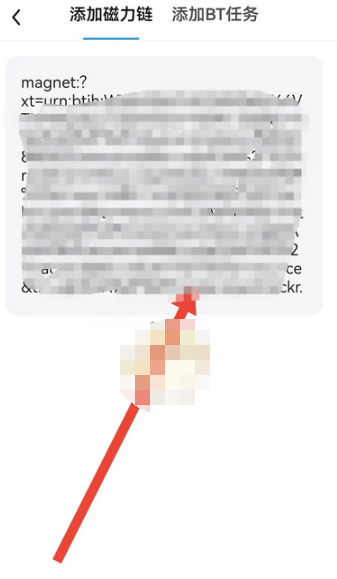
5. Finally, jump to the file selection interface and click the [Transfer] button in the lower right corner to complete.
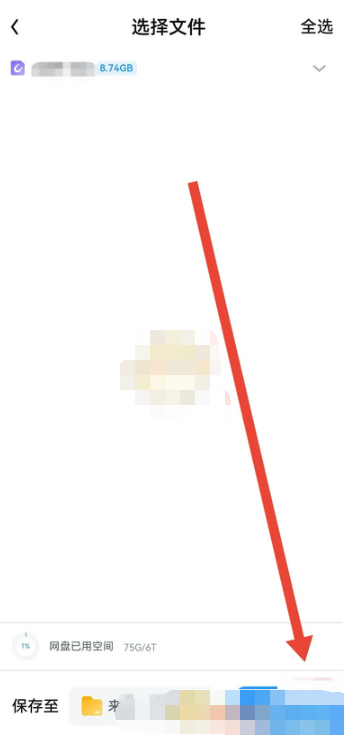
The above is the detailed content of How to transfer files in 'UC Browser'. For more information, please follow other related articles on the PHP Chinese website!

