Home >Computer Tutorials >Browser >How to set up ad filtering in uc browser
How to set up ad filtering in uc browser
- WBOYWBOYWBOYWBOYWBOYWBOYWBOYWBOYWBOYWBOYWBOYWBOYWBforward
- 2024-01-29 21:09:361535browse
php editor Xiaoxin brings you an introduction on how UC Browser filters ads. Advertisements are a distracting factor that we often encounter when using browsers, and UC Browser provides some practical functions to help users filter ads. With simple settings and using your browser's built-in features, you can easily reduce or completely block ads and improve your online experience. Next, we will introduce you to the ad filtering function of UC Browser in detail and how to use it to reduce the interference of advertisements.
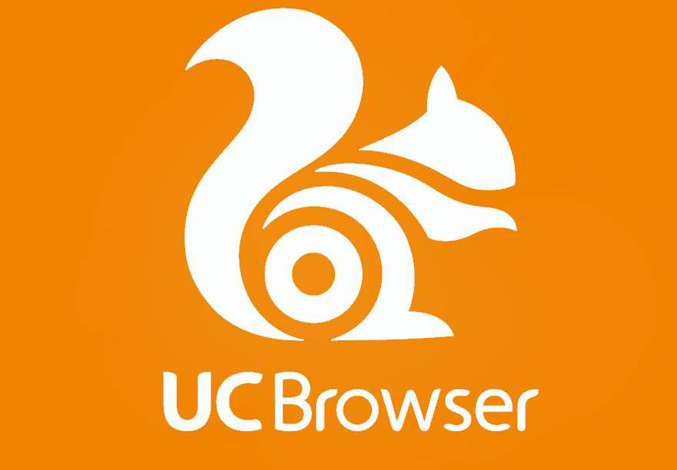
How to filter ads in uc browser
1. Open the browser homepage and click on the treasure box in the upper left corner of the homepage to enter
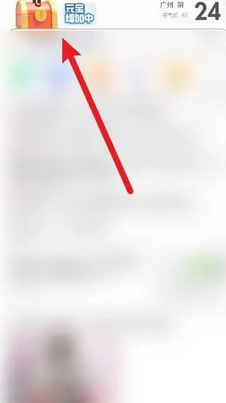
2. Enter the browser task center and click the settings icon in the upper right corner

3. Click [Ad Filter] at the bottom of the settings page
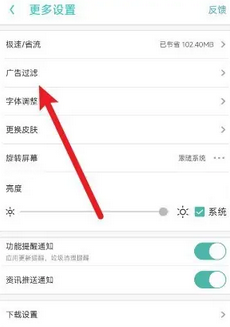
4. Enter the ad filtering interface and turn on the [Switch] button.
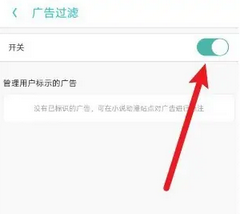
The above is the detailed content of How to set up ad filtering in uc browser. For more information, please follow other related articles on the PHP Chinese website!

