Home >Software Tutorial >Mobile Application >How to set up facial login on DingTalk
How to set up facial login on DingTalk
- PHPzforward
- 2024-04-10 14:25:041080browse
php Editor Strawberry recently discovered an office communication tool called "DingTalk", which is an intelligent office platform based on mobile phones, computers and other terminals. A variety of office functions can be implemented through DingTalk, such as message notifications, attendance check-ins, schedules, etc., which has been welcomed by many enterprises and individual users. Among them, the most commonly used one is the face registration function. How to perform the face registration operation? Next, let’s take a closer look.
After clicking to open the DingTalk software on your phone, click "My" in the lower right corner of the page to switch to it, find "Settings and Privacy" on the My page, and click to open it.

#2. Click the "Security Center" item on the Settings and Privacy page to enter.

#3. Next, click the "Account Settings" item on the DingTalk Security Center page.

#4. You will see the "Face Login" function on the account and security page. Click the arrow behind it to enter the settings.
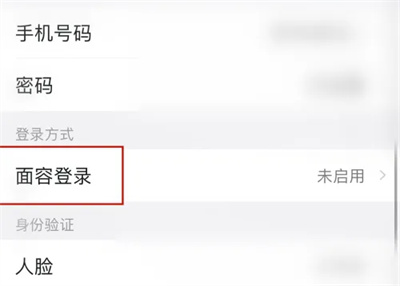
5. Click the "Enable Now" button on the new page. After the face login function is successfully enabled, you can use face verification when logging in to DingTalk software. way to quickly log in.

The above is the detailed content of How to set up facial login on DingTalk. For more information, please follow other related articles on the PHP Chinese website!

