Home >Software Tutorial >Computer Software >How to turn on the blue light filter in the driver wizard_Tutorial on how to turn on the blue light filter in the driver wizard
How to turn on the blue light filter in the driver wizard_Tutorial on how to turn on the blue light filter in the driver wizard
- 王林forward
- 2024-04-10 12:13:23751browse
php editor Strawberry will introduce to you how to enable the mouse driver wizard to filter blue light. With the popularity of electronic products, people are increasingly inseparable from computers, mobile phones and other devices. However, the screens of these devices emit a large amount of blue light, which can easily damage our eye health. Therefore, how to effectively filter blue light has become a hot topic nowadays. The Mouse Driver Wizard is a powerful and easy-to-use driver management tool. This article will introduce in detail how to use the Mouse Driver Wizard to enable the blue light filtering function to protect our eye health.
1. First open the driver wizard, as shown in the figure below.
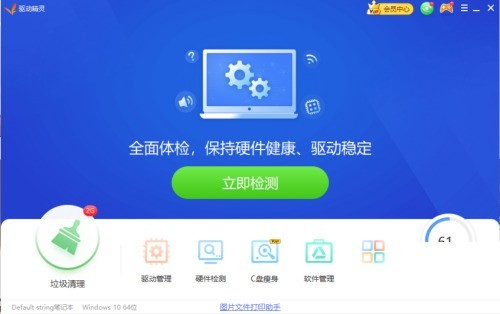
2. Then click [Treasure Box] on the driver wizard page, as shown in the figure below.
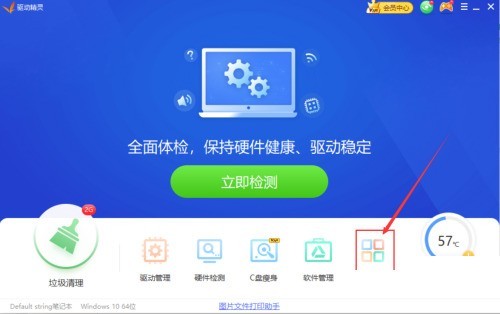
3. In the system tools of the treasure box, open [Eye Protection Master], as shown in the figure below.
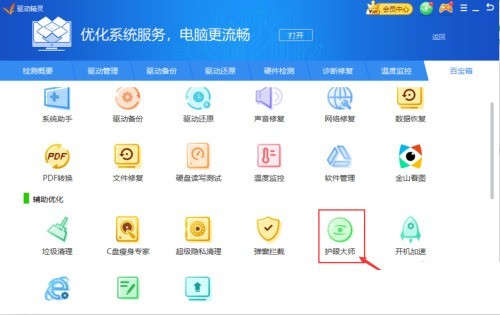
4. Finally, in the Eye Care Master interface, turn on the switch button of [Filter Blue Light], and you are done, as shown in the picture below.
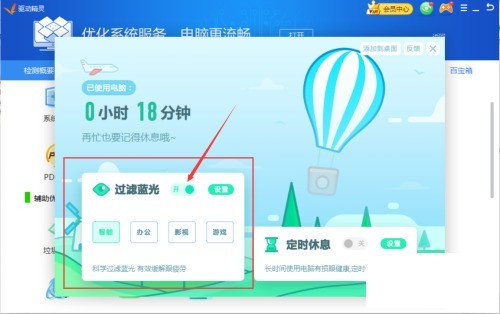
The above is the detailed content of How to turn on the blue light filter in the driver wizard_Tutorial on how to turn on the blue light filter in the driver wizard. For more information, please follow other related articles on the PHP Chinese website!

