Home >Software Tutorial >Computer Software >How to set the video format in OBS Studio_Tutorial on setting the video format in OBS Studio
How to set the video format in OBS Studio_Tutorial on setting the video format in OBS Studio
- WBOYWBOYWBOYWBOYWBOYWBOYWBOYWBOYWBOYWBOYWBOYWBOYWBforward
- 2024-04-09 14:37:13964browse
php editor Yuzai shared a tutorial on setting up the OBS Studio video format. The article details how to adjust the video format recorded by OBS to achieve higher recording quality. It also provides a variety of options for users to set according to their needs. The tutorial content is easy to understand and has good demonstration effects. It is a rare and practical reference for users who want to further improve their screen recording experience.
1. First enter the OBS homepage interface and click [File]->[Settings].
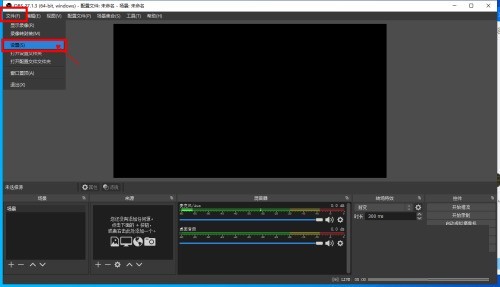
2. Then open the settings interface and click [Output] on the left.
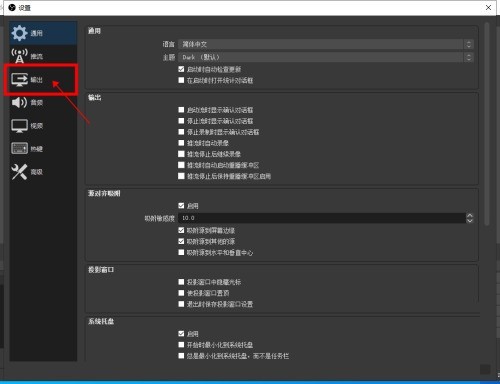
3. Then switch to the output setting interface and select the recording format in the recording module.
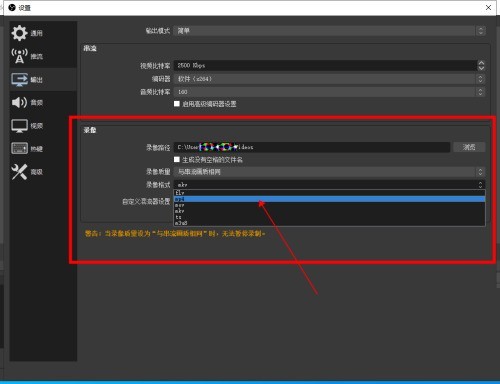
4. When the final settings are completed, click [OK].
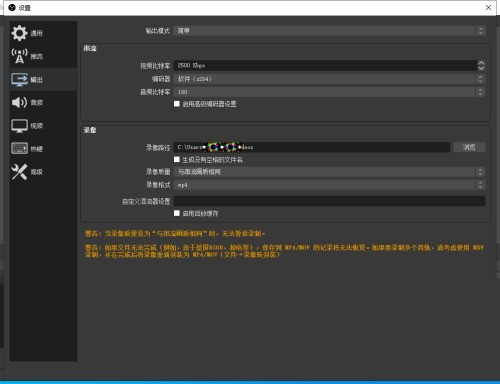
The above is the detailed content of How to set the video format in OBS Studio_Tutorial on setting the video format in OBS Studio. For more information, please follow other related articles on the PHP Chinese website!

