Home >Software Tutorial >Mobile Application >How does Xiaoai's classmate connect to qq music and play songs_How does Xiaoai's classmate connect to qq music and play songs
How does Xiaoai's classmate connect to qq music and play songs_How does Xiaoai's classmate connect to qq music and play songs
- WBOYWBOYWBOYWBOYWBOYWBOYWBOYWBOYWBOYWBOYWBOYWBOYWBforward
- 2024-04-08 19:10:231351browse
php Editor Strawberry will introduce to you how to connect with Xiaoai classmates through QQ Music App to achieve music playback control and voice interaction. Open the QQ Music App, click "Settings" on the "My" page to enter the "Music Control" settings, and then select "Xiao Ai Classmates" in "Connect Smart Speaker" to complete the connection. Then you can let Xiao Ai control QQ music playback through voice commands, making music more intelligent and convenient!
1. Enter the phone settings and click on Xiao Ai.
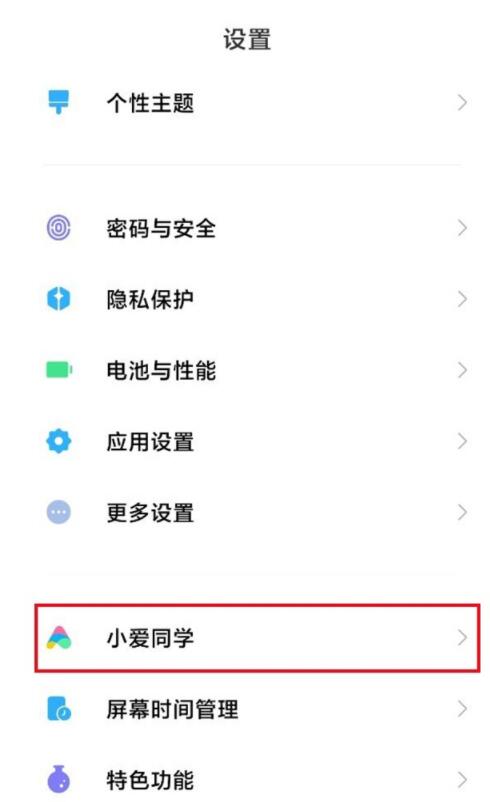
2. Click on the default music playback source on the Xiaoai classmates page.
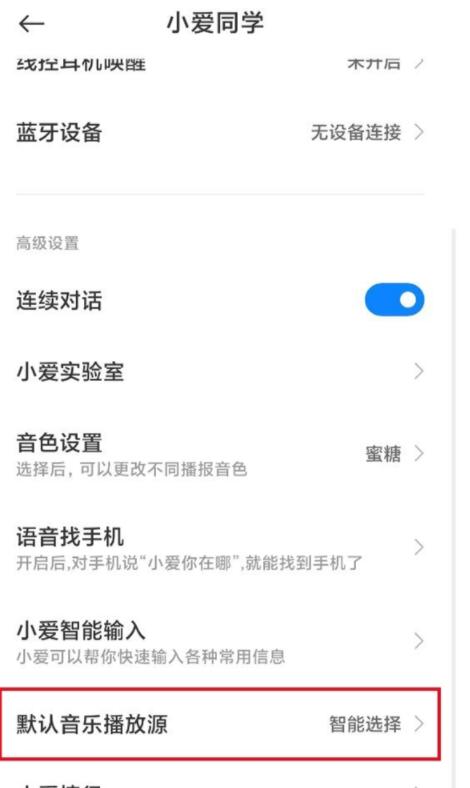
3. Set qq music as the default music playback source.
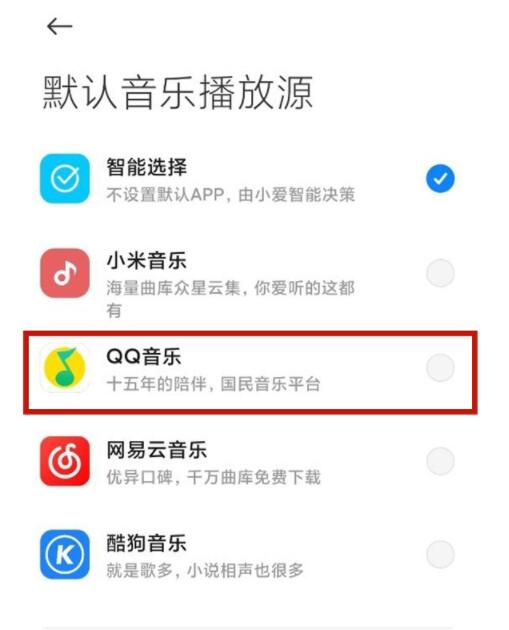
This article takes Xiaomi 11ultra as an example and is applicable to MIUI 12 system
The above is the detailed content of How does Xiaoai's classmate connect to qq music and play songs_How does Xiaoai's classmate connect to qq music and play songs. For more information, please follow other related articles on the PHP Chinese website!
Related articles
See more- How to allow multiple users to use Youku membership? Detailed explanation on how to use multiple members of Youku!
- How to bind bank card and check balance using WeChat mobile phone operation guide
- Share how to export national karaoke accompaniment and teach you how to extract song accompaniment
- A simple guide to batch transfer photos from iPhone to computer
- Share the iQiyi member login method: how to let others scan the code to log in, so that two people can share a VIP account

