Home >Software Tutorial >Computer Software >How to convert PSD files in sai_Steps to convert PSD files in sai
How to convert PSD files in sai_Steps to convert PSD files in sai
- 王林forward
- 2024-04-08 18:55:311380browse
php editor Youzi will introduce to you how to convert PSD files with Sai. As an image editing software, Sai has high compatibility in processing PSD files. To convert PSD files to Sai format, you just need to follow simple steps. Let’s take a look at the specific conversion steps below!
1. Open the software and click on the file in the upper left corner.
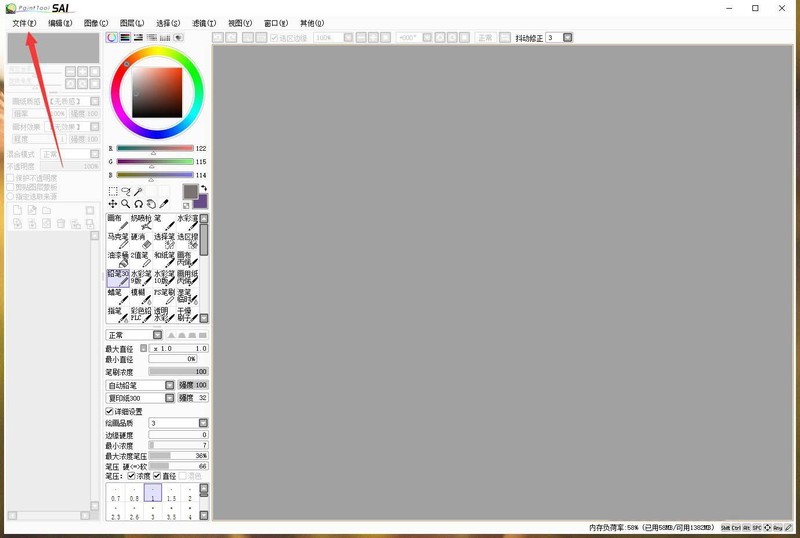
2. Then we select Open in the pop-up dialog box.
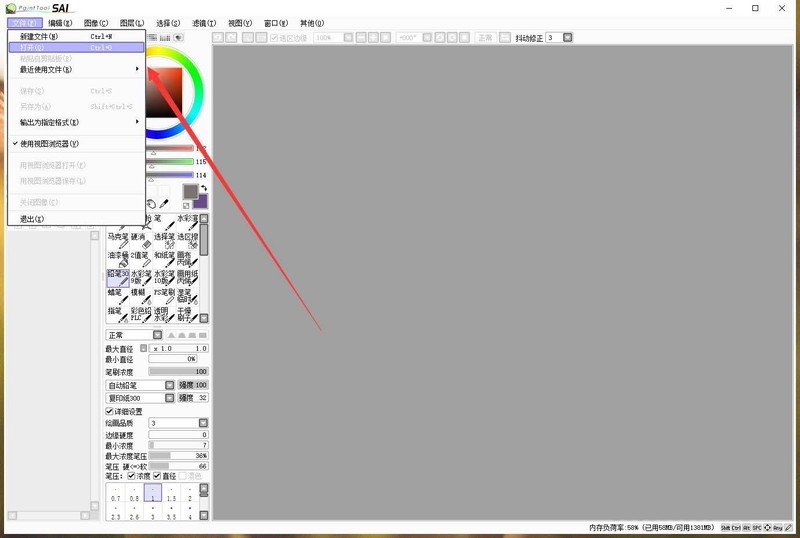
3. Then a dialog box pops up. We select the appropriate file and click to open.
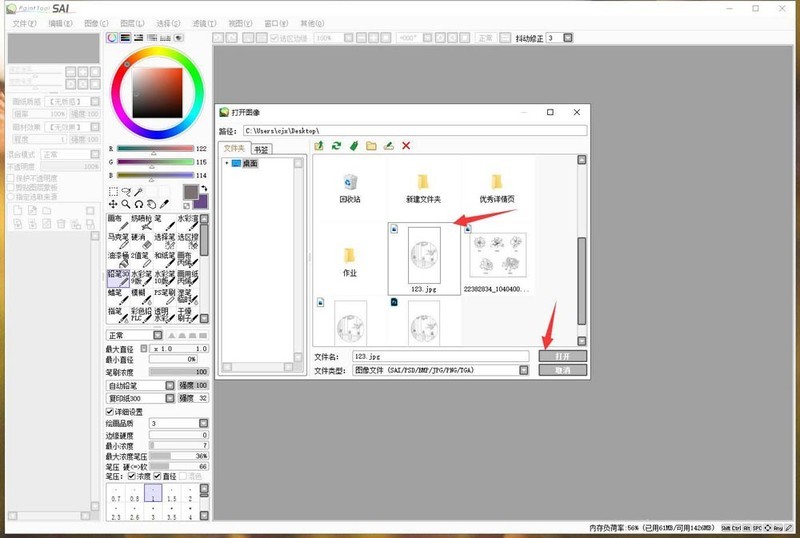
4. After the file is opened, click the file in the upper left corner again--Save As.
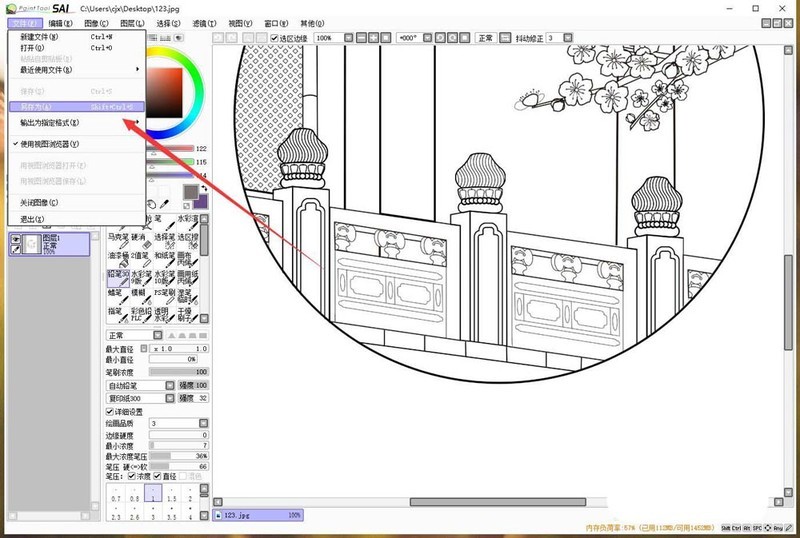
5. Then we click the drop-down triangle on the right side of the file name, then select the PSD format, and then click Save.

6. Finally, we can see the saved file on the desktop, as shown in the figure below.
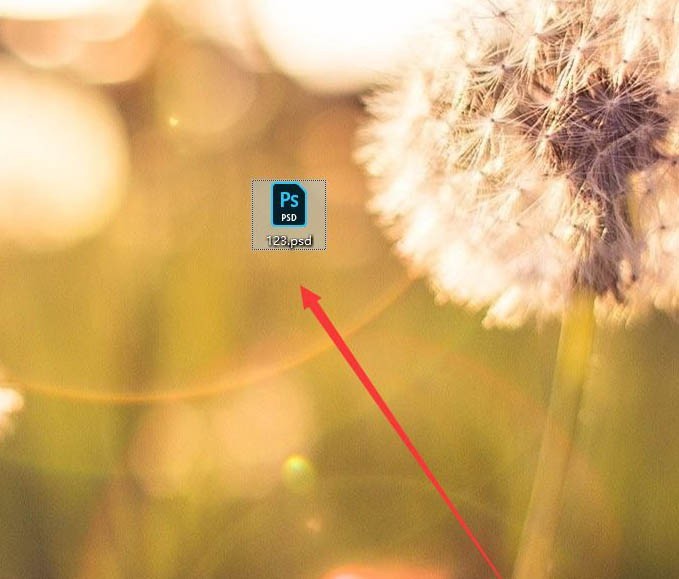
The above is the detailed content of How to convert PSD files in sai_Steps to convert PSD files in sai. For more information, please follow other related articles on the PHP Chinese website!

